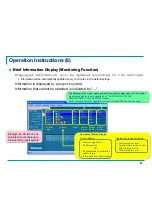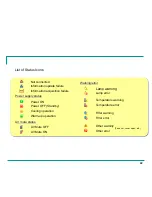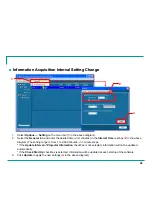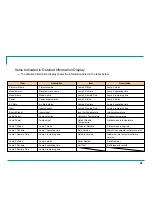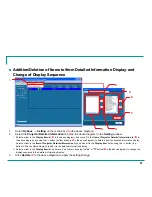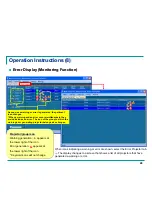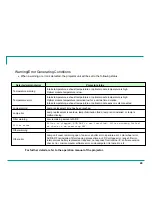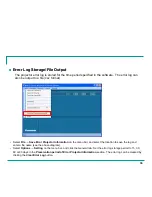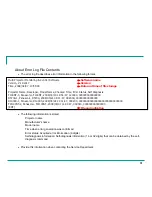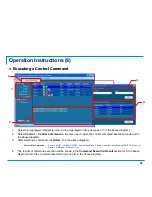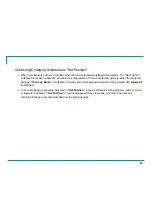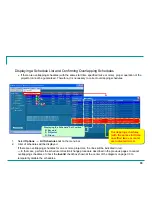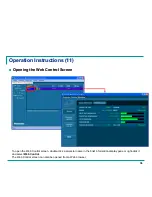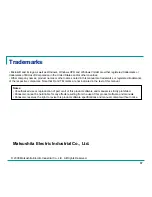35
Displaying a Schedule List and Confirming Overlapping Schedules
If there are overlapping schedules (with the same start time specified twice or more), proper operation of the
projector cannot be guaranteed. Therefore, it is necessary to correct overlapping schedules.
1.
Select
Options
→
All Schedule List
on the menu bar.
2.
A list of schedules will be displayed.
If there are overlapping schedules for one or more projectors, the lines will be indicated in red.
⇒
In that case, perform the schedule correction/change procedure described in the previous pages to cancel
overlapping schedules or check the
Invalid
checkbox shown at the center of the diagram on page 33 to
temporarily disable the schedules.
Displaying the Schedule "Set Position"
K: Keyword
P: Projector
G: Group
Displaying the Schedule "Set Position"
K: Keyword
P: Projector
G: Group
Overlapping schedules
(with the same start time
specified twice or more)
are indicated in red.
Overlapping schedules
(with the same start time
specified twice or more)
are indicated in red.