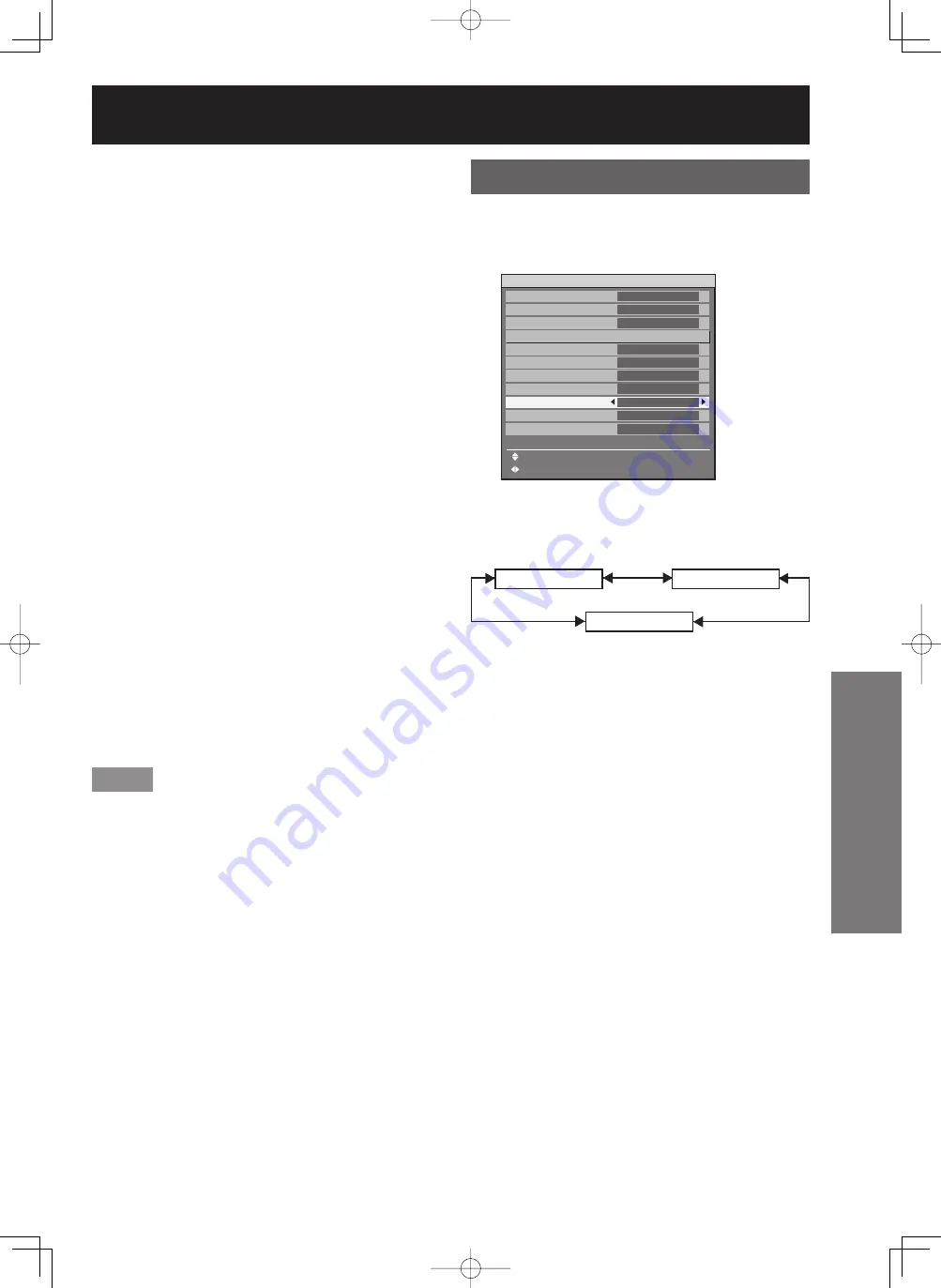
ENGLISH –
73
Special Features
4. Press
▲▼
to select the item to
be set, and press
◄►
to switch
the setting.
MAIN WINDOW:
The input terminal for the main window is
displayed. The
◄►
buttons can be used to
select the input terminal.
SIZE: The user can specify the display size of
the main window between 10 % and 100 %.
POSITION: The user can specify the display
position of the main window on the screen.
SUB WINDOW:
The input terminal for the SUB WINDOW is
displayed. The
◄►
buttons can be used to
select the input terminal.
SIZE: The user can specify the display size of
the subwindow between 10 % and 100 %.
POSITION: The user can specify the display
position of the subwindow on the screen.
FRAME LOCK:
The user can select the window to apply frame
lock.
“MAIN WINDOW”: Frame lock is set for the
input signals specified for the main window.
“SUB WINDOW”: Frame lock is set for the input
signals specified for the subwindow.
TYPE:
The user can select the window that is
displayed by priority when two windows overlap.
“MAIN WINDOW”: The main window is
displayed by priority.
“SUB WINDOW”: The subwindow is displayed
by priority.
Note
The P IN P function is not available depending on
the input signals and the selected input terminals.
Refer to “List of P IN P” for details. (p. 119)
The main window’s picture adjustment values such
as the picture mode, gamma selection and color
temperature setting for the main window will be
applied.
In the normal screen (when the menu is not
displayed), the
◄►
buttons can be used to switch
the size and position of the main window and
subwindow when the P IN P function is on.
•
•
•
•
•
•
•
Setting FUNC1
The user can specify the function of the “FUNC 1”
button on the remote control.
1. Press
▲▼
to select “FUNC1”.
2. Press
◄►
to switch “FUNC1”.
The setting will change as follows each time
◄►
is pressed.
P IN P
SUB MEMORY
SYSTEM SELECTOR
P IN P:
Enables setting of P IN P to “OFF”, “USER 1”,
“USER 2”, or “USER 3. (p. 72)
SUB MEMORY:
The sub memory can be switched. (p. 41)
SYSTEM SELECTOR:
Allows the system selector to be switched.
(p. 54)
•
•
•
•
OPTION1
COLOR MATCHING
LARGE SCREEN CORRECTION
AUTO SIGNAL
AUTO SETUP
BACK COLOR
DVI EDID
AUX DVI EDID
P IN P
FUNC1
OSD POSITION
OSD MEMORY
MENU SELECT
CHANGE
OFF
OFF
OFF
BLUE
EDID2(PC)
EDID2(PC)
OFF
P IN P
2
ON
OPTION1
COLOR MATCHING
LARGE SCREEN CORRECTION
AUTO SIGNAL
AUTO SETUP
BACK COLOR
DVI EDID
AUX DVI EDID
P IN P
FUNC1
OSD POSITION
OSD MEMORY
MENU SELECT
CHANGE
OFF
OFF
OFF
BLUE
EDID2(PC)
EDID2(PC)
OFF
P IN P
2
ON






























