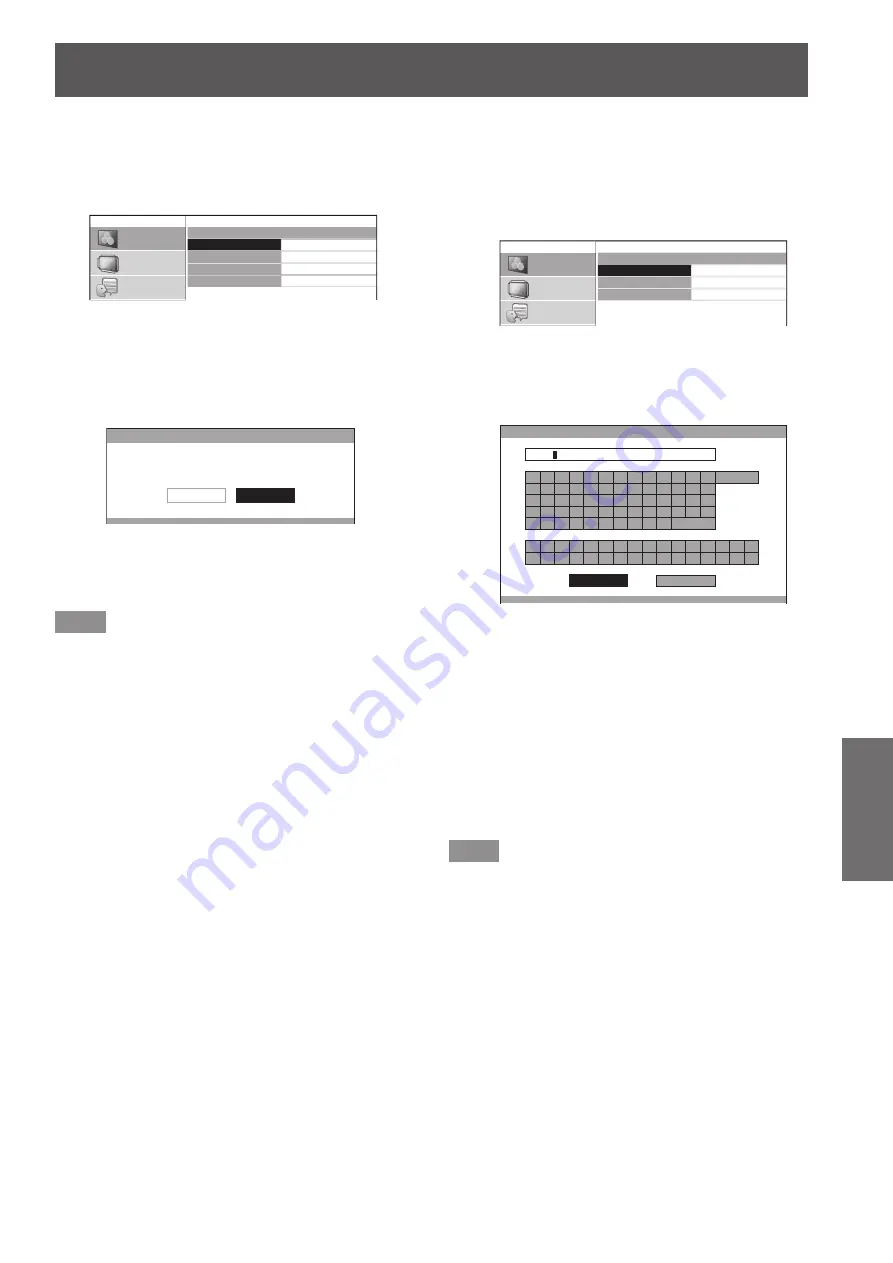
[PICTURE] menu
ENGLISH
- 51
Settings
Deleting a profile
●
Press the ▲▼ buttons to select [PROFILE
1)
DELETE] and press the <ENTER> button.
The [PROFILE DELETE] menu is displayed.
z
PICTURE
POSITION
LANGUAGE
OPTION
PROFILE DELETE
USER1
USER2
USER3
ALL DELETE
Press the ▲▼ buttons to select the profile
2)
to be deleted and press the <ENTER>
button.
Select [ALL DELETE] to delete all profiles.
z
The [PROFILE DELETE] confirmation message
z
is displayed.
PROFILE DELETE
DELETE THE USER 1 DATA.
CANCEL
OK
Select [OK] with the
3)
▲ ▼ buttons.
Press the <ENTER> button.
4)
Note
If all profiles are deleted, the system returns to the
z
[COLOUR MANAGEMENT] menu.
Changing a profile name
●
Press the ▲▼ buttons to select [PROFILE
1)
NAME CHANGE] and press the <ENTER>
button.
The [PROFILE NAME CHANGE] menu is
z
displayed.
PICTURE
POSITION
LANGUAGE
OPTION
PROFILE NAME CHANGE
USER1
USER2
USER3
Press the ▲▼ buttons to select the
2)
profile name to be changed and press the
<ENTER> button.
The [PROFILE NAME INPUT] screen is
z
displayed.
PROFILE NAME INPU
T
A
B
C
D
E
F
G
H
I
J
K
L
M
N
O
P
Q
R
S
T
U
V
W
X
Y
Z
a
b
c
d
e
f
g
h
i
j
k
l
m
n
o
p
q
r
s
t
u
v
w
x
y
z
1
2
3
4
5
6
7
8
9
0
!
"
#
$
%
&
'
*
+
-
/
=
?
@
\
^
_
`
|
~
(
)
<
>
[
]
{
}
,
.
:
;
ALL DELETE
SPACE
OK
CANCEL
SCENE
1
Press the ▲▼◄► buttons to specify the
3)
location of the required character and
press the <ENTER> button.
You can enter up to 14 characters.
z
Select [ALL DELETE] and press the <ENTER>
z
button to erase all input text. If you press the
<DEFAULT> button on the remote control, you
can erase the character currently selected by
the cursor in the input box.
Press the ▲▼◄► buttons to select [OK].
4)
Press the <ENTER> button.
5)
Note
Press the <ENTER> button without entering any text to
z
keep the default name ([USER1-3]).
















































