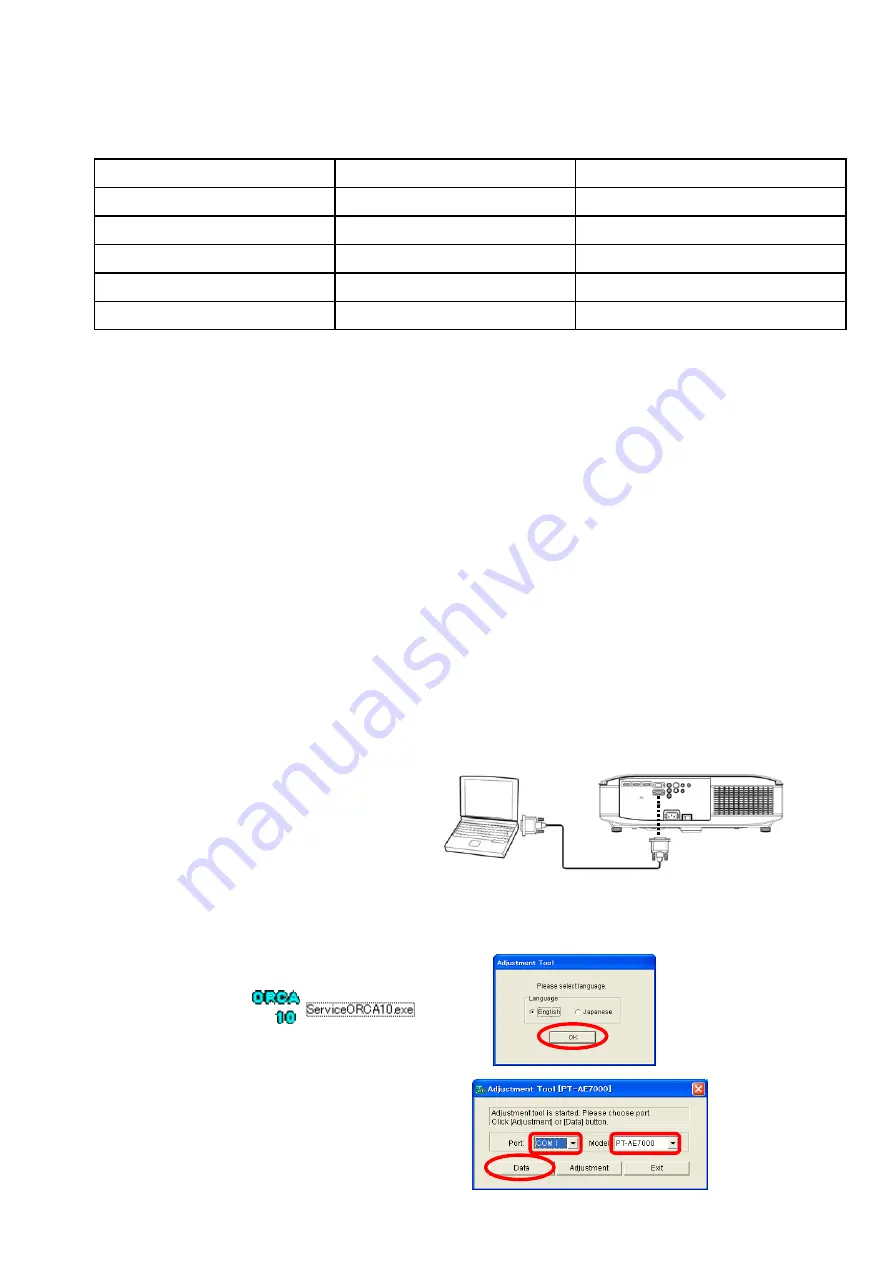
1. Adjustment item and a procedure
1. 1. Flicker Adjustment
1. 1. 1.Adjustment Procedure
1. Select "FLICKER ADJUST" on "EXT OPTION" menu and press "ENTER" button on the main unit or remote control unit.
2. "DESK setting (blue)" is displayed when entering the adjustment mode.
3. Setting value is increased and decreased with the right-arrow "
" and left-arrow "
" buttons.
- Adjust the setting value to minimize the flicker on the screen.
4. The pattern (adjustment display) is switched with the up-arrow "
▲
" and down-arrow "
▼
" buttons.
5. Press "MENU" button on the main unit or remote control unit.
1. 2. Data Transfer
1. 2. 1. Required equipments
1. PC : Use to transfer the backup data.
2. Communication cable : D-sub 9pin (male/emale RS-232C straight)
3. Software :
[
Service ORCA10.exe
]
Adjustment software is downloaded from the projector service homepage.
1. 2. 2. Preparation
1. 2. 3. Backup the Data (It is before A-P.C.Board exchange)
1. Switch the projector to "Standby" mode (POWER indicator is Lighting in red).
2. Start up service software
[
Service ORCA10.exe
]
with a computer.
3. Select language and click the [ OK ] button.
4. 1) Select the Serial Port of the computer.
2) Select a model number.
(Case of AT5000, select the AE7000.)
3) Click the [ Data ] button.
When the following components in this projector are replaced, adjustments are required. Adjust each item according
to the table below.
A-P.C.Board / M3-P.C.board
Replaced parts
A-P.C.Board
OPTICAL BLOCK / A-P.C.Board
Adjustment Items
1. 3. Model Information Setup
1. 5. Clog Sensor Calibration
1. 1. Flicker Adjustment
1. 4. Serial Number Setup
1. 2. Data Transfer
A-P.C.Board
Remarks
- There are 6 patterns of "DESK setting (blue)", "DESK setting (red)", "DESK setting (green)", "CEILING setting (blue)",
"CEILING setting (red)" and "CEILING setting (green)".
- When "MENU" button is pressed, the setting value at that time is saved into this projector and the adjustment
mode is canceled.
1. Connect the RS-232C termanal of projector
and PC with a RS-232C cable.
Save data to a PC before A-P.C.B exchange and
write it into a new A-P.C.B.
A-P.C.Board
Computer
Projector
RS-232C cable (Streight)
③
①
②
ADJ - 2
Summary of Contents for PT-AE7000U PT-AT5000E PT-AE700EA PT-AE7000EH
Page 8: ...1 Name and function 1 1 Projector body INF 2 ...
Page 9: ...1 2 Control Panel 1 3 Rear terminals 1 4 Remote control INF 3 ...
Page 11: ... MENU MENU 2 2 Note The default settings may be different depending on the picture menu INF 5 ...
Page 16: ...4 7 Inquiry commands Refer to Operating Instructions of PT AE7000 PT AT5000 INF 10 ...
Page 65: ......
















































