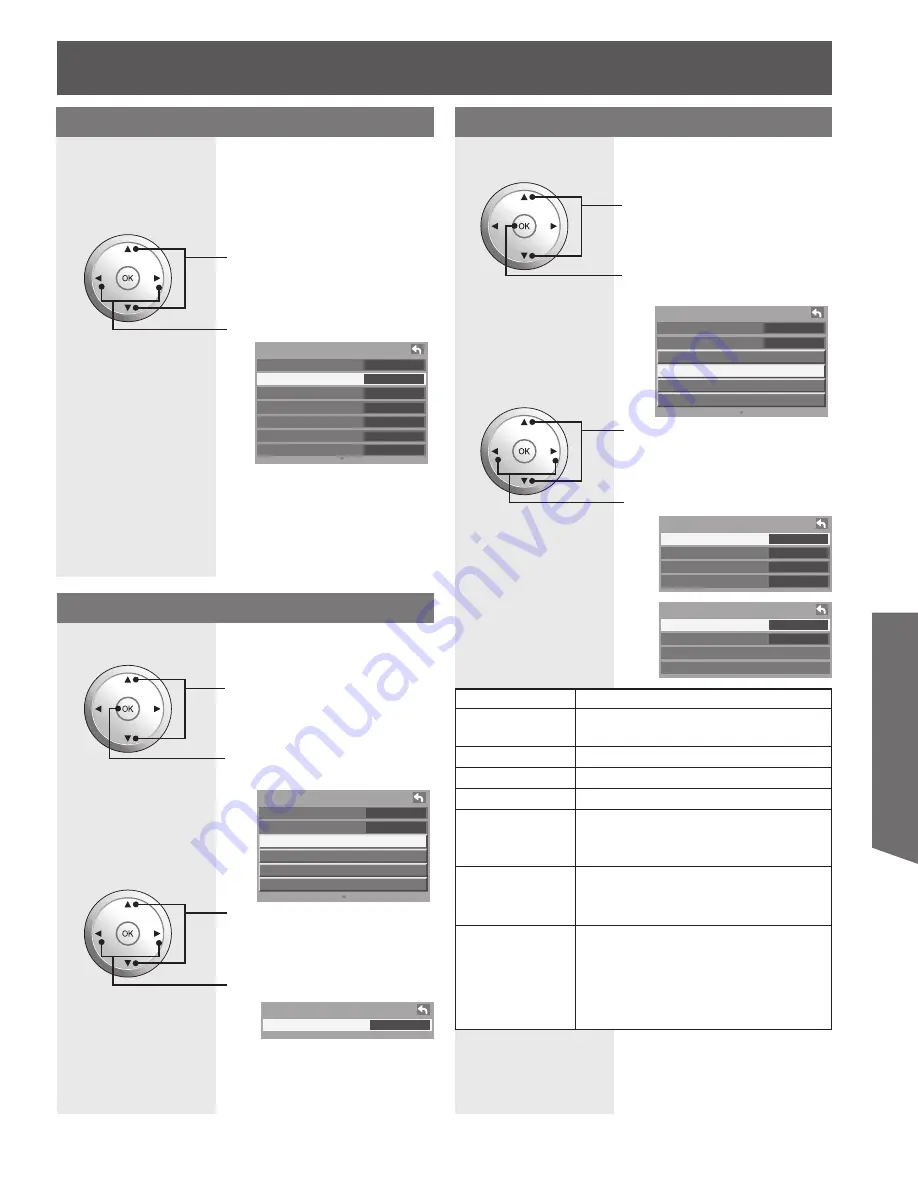
45
Advanced Op
er
a tion
PC Adjust
Press to select “PC adjust”.
Press to display the PC adjust
menu.
1
Press to select each item.
Press to adjust each item.
2
Lets you choose one of three pre-set Picture Modes
that best suits the program to which you are viewing.
Selecting this feature will also affect Color Temperature
setting.
• Vivid - This is the default mode, It provides enhanced picture
contrast and sharpness for viewing in a well-lit room.
• Standard - Recommended for normal viewing conditions with
subdued room lighting.
• Cinema - Select this mode for watching movies in a darkened
room. It provides a soft, film-like picture.
Picture Mode
Press to select “Pic. mode”.
Press to select picture mode.
You can adjust the picture when viewing a signal from a
PC.
Note:
• This function is available only when the signal being viewed is
from a PC.
P i c t u r e 2 / 2
C o l o r t e m p
N o r m a l
C o l o r m n g . O n
Z o o m a d j u s t
P C a d j u s t
O t h e r a d j u s t
A d v . a d j u s t
P C a d j u s t 1 / 2
N o r m a l
N o
D o t c l o c k + 1 0
H - P o s i t i o n + 1 0
V - P o s i t i o n + 1 0
P i c t u r e 1 / 2
N o r m a l
N o
P i c . m o d e
V i v i d
P i c t u r e + 1 0
B r i g h t n e s s + 1 0
C o l o r
+ 1 0
T i n t + 1 0
S h a r p n e s s + 1 0
Adjust the Zoom position.
It works when Aspect mode is Zoom.
Zoom Adjust
1
Press to select “Zoom adjust”.
Press to display the Zoom
adjust menu.
P i c t u r e 2 / 2
C o l o r t e m p
N o r m a l
C o l o r m n g . O n
Z o o m a d j u s t
P C a d j u s t
O t h e r a d j u s t
A d v . a d j u s t
2
Press to select “V-Size”.
• V-Size - Adjust the vertical size.
Z o o m a d j u s t
V - S i z e
1 0
Press to adjust V-Size.
Item
Explanations
Normal
Resets all picture adjustments to factory
default settings.
Dot clock
Adjusts horizontal size.
H-Position
Adjusts horizontal position.
V-Position
Adjusts vertical position
Clock phase
Adjust in order to remove any picture
interference or contour blurring which
may occur in computer images.
Resolution
Switches to wide display.
Input signal switched from XGA to
WXGA.
H-Frequency/
V-Frequency
Displays the frequencies of the PC signal
currently being adjusted.
Displays the H (Horizontal) / V (Vertical)
frequencies.
Display range: Horizontal 15 - 110 kHz
Vertical
48 - 120 Hz
P C a d j u s t 2 / 2
C l o c k p h a s e
+ 1 0
R e s o l u t i o n X G A
H - F r e q u e n c y 4 8 . 4 k H z
V - F r e q u e n c y 6 0 . 1 H z
Depending on the signal being input, some menu items may or may not be adjustable and some functions may or
may not be available.






























