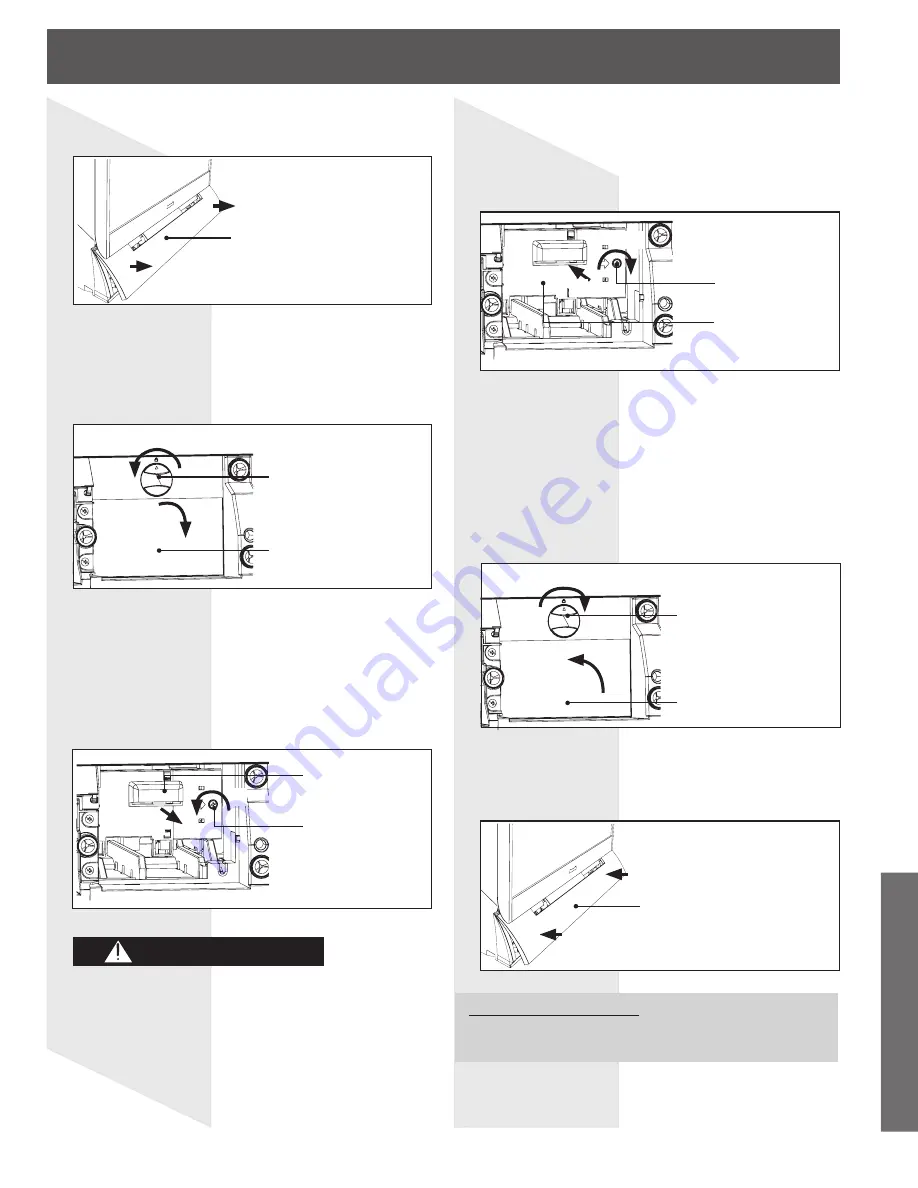
67
Information
Grasp both sides of the Front Cover with your
fingertips and pull it from the Projection Display
to remove it.
Front Cover
(1) Turn the Lock/Open Knob to the left.
(2) Pull the Lamp Cover out and down to open
it.
Lock/Open Knob
Lamp Cover
(1) Loosen the Lamp Unit Screw with a
screwdriver.
(2) Grasp the Lamp Unit Handle as shown in the
diagram, and slowly remove the Lamp Unit
from the Projection Display.
Lamp unit screw
Lamp unit handle
• Because the lamp unit is hot immediately after its
use, touching it may cause burns.
• Please allow the lamp to cool before handling or
replacing the lamp unit.
(1) Insert the new Lamp Unit being careful of the
insertion direction.
• Press on the arrow mark to make sure
insertion is done correctly.
(2) Tighten the Lamp Unit Screw with a
screwdriver.
Notes:
• Properly dispose of old lamp. Please see page 66.
• Attach the lamp unit and lamp unit housing door securely.
If the lamp unit and lamp unit housing door are not
attached securely, the protective circuit will be activated
and the lamp will not turn on.
Replace the Front cover.
2
3
4
5
7
CAUTION
After lamp replacement, you must reset the lamp
time. Refer to the instructions enclosed with the
lamp unit (Part No.: TY-LA1000).
(1)
Front Cover
Lamp unit screw
Lamp unit
(2)
(1)
(2)
(1)
(2)
(1) Close the Lamp Cover.
(2) Turn the Lock/Open Knob to the right.
Lock/Open Knob
Lamp Cover
6
(2)
(1)




























