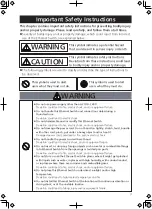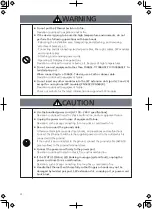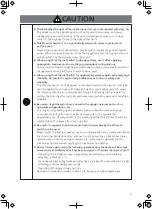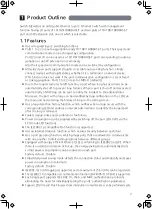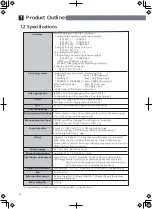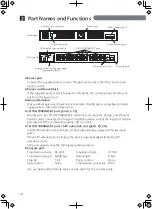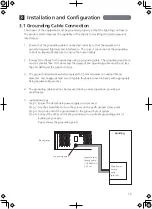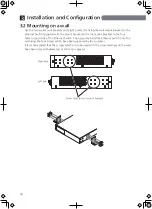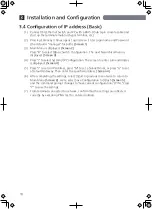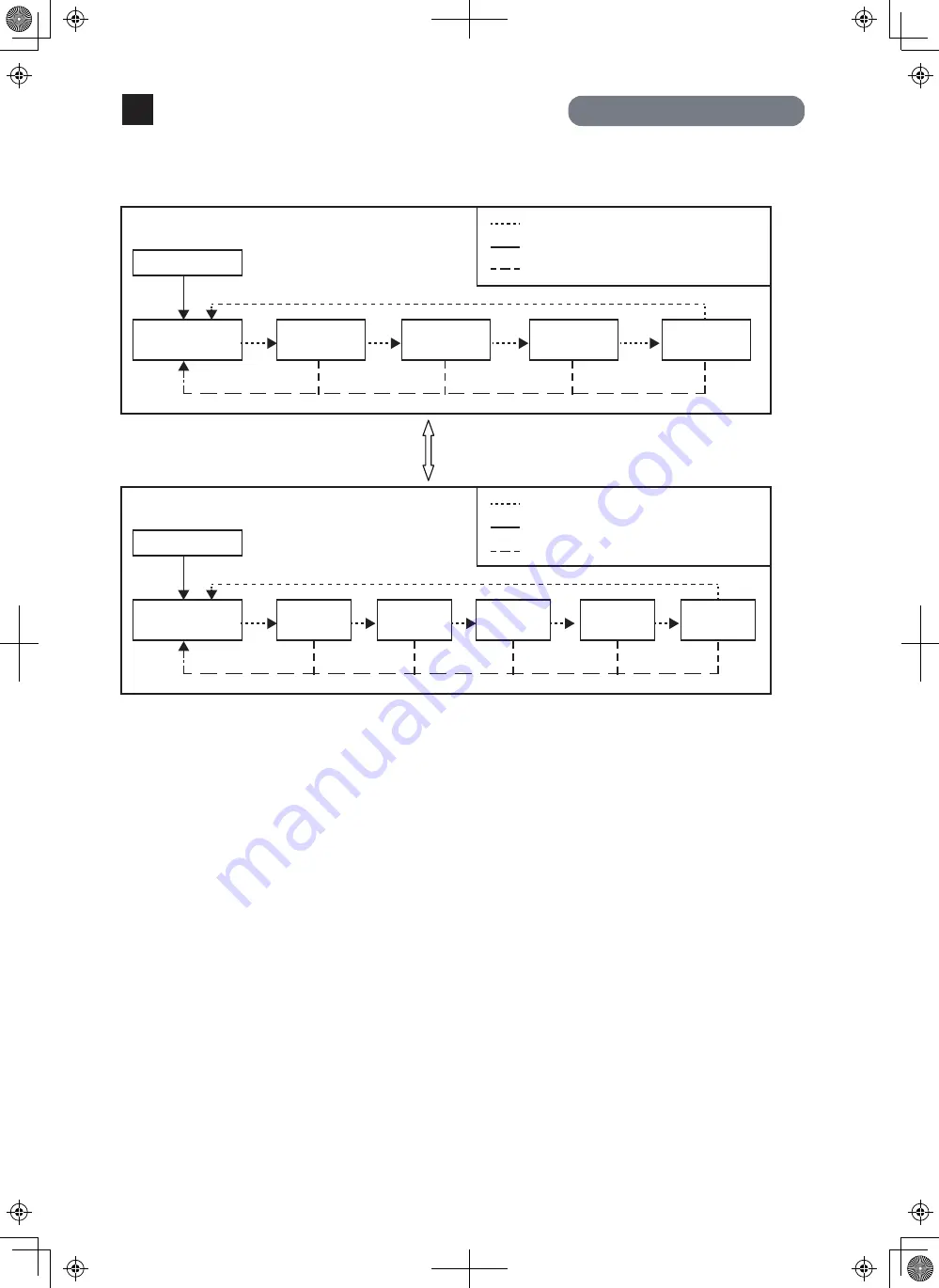
14
Switch two types of Base modes and their LEDs in the following way:
When Base mode is Status mode (factory default setting)
When Base mode is ECO mode
Switch Base mode (keep pressing "LED DISPLAY
CHANGE BUTTON" over 3 seconds)
Press "LED DISPLAY CHANGE BUTTON" manually.
Automatic
Automatically returns to Base mode after 1 minute.
Boot
Status mode
(Base mode)
GIGA mode
Speed mode
DUPLEX
mode
Loop History
mode
Press "LED DISPLAY CHANGE BUTTON" manually.
Automatic
Automatically returns to Base mode after 1 minute.
Boot
ECO mode
(Base mode)
Status
mode
GIGA
mode
Speed
mode
DUPLEX
mode
Loop history
mode
※
The Base mode is maintained even after the power is turned OFF.
LED lamps for each mode and LED lamps for ports 1 to 24 correspond as shown in Table 1 (see page 12).
Part Names and Functions
2
Turns on the port LED with a orange light when a loop occurs in the corresponding port.
The Loop shutoff mode has the following 2 types of modes.
- Block mode (factory default)
When loops are detected, the port statuses are automatically blocked, and just the
specified packets which include the loop detection packets will be transmitted and
received.
- Shut-down mode
When loops are being detected, the ports will be automatically linked down, and none
of the packets will be transmitted and received.
*Just the loop detection packets from 30 seconds before the set recovery time will
automatically be transmitted and received.
During loop is occurring, or if loop has occurred within the latest 3 days, LOOP HISTORY
LED blinks to notify this. It is possible to switch loop detection setting (OFF/ON) by using
a console cable (for detail, see the attached CD-ROM). The default setting is ON.
If you wish to clear LOOP HISTORY LED, turn OFF once the power supply of the Ethernet
Switch and turn it ON again.
Then, loop detection history is deleted.
The Ethernet Switch can hold up to 64 loop history logs.
●
Loop detection/shutoff function and loop history function