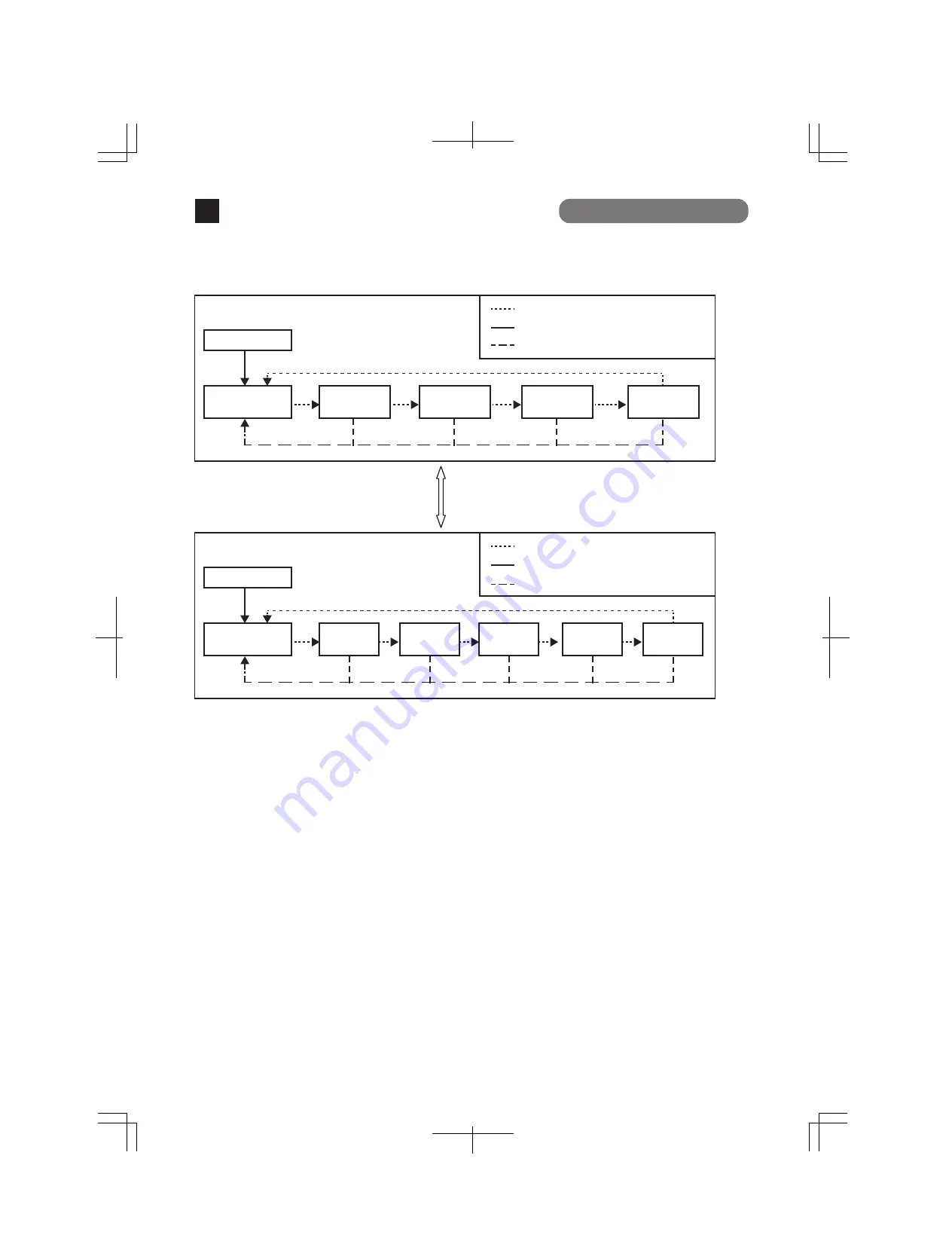
14
Switch two types of Base modes and their LEDs in the following way:
When Base mode is Status mode (factory default setting)
When Base mode is ECO mode
Switch Base mode (keep pressing "LED DISPLAY
CHANGE BUTTON" over 3 seconds)
Press "LED DISPLAY CHANGE BUTTON" manually.
Automatic
Automatically returns to Base mode after 1 minute.
Boot
Status mode
(Base mode)
GIGA mode
Speed mode
DUPLEX
mode
Loop History
mode
Note: The base mode is maintained even when the power is turned OFF.
LED lamps for each mode and LED lamps for ports 1 to 9 correspond as shown in
Table 1 (see page 10).
About Loop detection
Turns on the port LED with a orange light when a loop occurs in the corresponding port. At
this time, the relevant port automatically shuts down (default setting: 60 sec.) to prevent
loop from occurring.
If the loop is still not removed, the port will shut down again. Remove the loop while the
port is shut down.
During loop is occurring, or if loop has occurred within the latest 3 days, LOOP HISTORY LED
blinks to notify this.
It is possible to switch loop detection setting (OFF/ON) by using a console cable (for detail,
see the attached CD-ROM) or by pressing "LED DISPLAY CHANGE BUTTON" for 10 seconds
or more. (The default setting is ON.) When it is switched successfully, LOOP HISTORY LED
lights up and setting is complete.
If you wish to clear loop detection history, turn OFF once the power supply of the Switching
Hub and turn it ON again.
Then, loop detection history is deleted.
The Switching Hub can hold up to 64 loop history logs.
Press "LED DISPLAY CHANGE BUTTON" manually.
Automatic
Automatically returns to Base mode after 1 minute.
Boot
ECO mode
(Base mode)
Status
mode
GIGA
mode
Speed
mode
DUPLEX
mode
Loop history
mode
Part Names and Functions
2





































