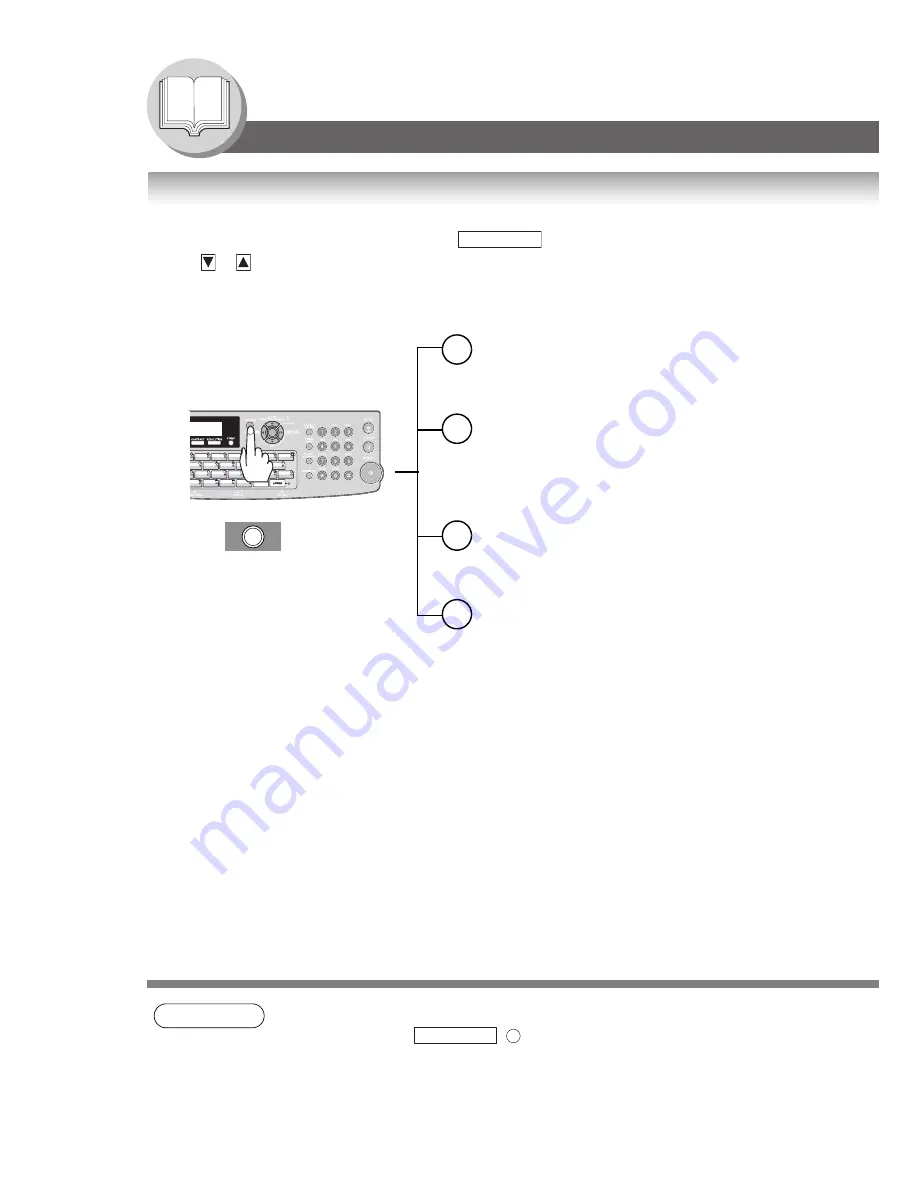
34
Getting To Know Your Machine
Mode Setting
Using the Functions
The following functions can be started by first pressing
and then entering the function number, or by
pressing
or
scroll key repeatedly until the desired function appears on the LCD display.
NOTE
1. Available when Fax Parameter No.119 is set to "
1:One-Touch
". (See page 112)
2. The Select Mode (
) settings can be temporarily changed for the current
communication. Upon its completion, however, these parameters are returned to their preset
default values (Home position). You can change the Home position of these settings in the
Fax Parameters mode. (See page 108)
FUNCTION
FUNCTION
1
2
3
6
Deferred Communication
1 = Deferred Transmission
(See page 50)
2 = Deferred Polling
(See page 50)
3 = Advanced Communication
Advanced Communication
4 = Sub-Address Transmission
(See page 62)
5 = LAN Relay Transmission
(For Internet Fax/Email function only)
Polling
1 = Polling
(See page 56)
2 = Polled
(See page 54)
Print Out
1 = Journal (Print/View)
(See page 122)
2 = One-Touch/ABBR. List
(Address Book List)
(See page 126)
3 = Program List
(See page 128)
4 = Fax Parameter List
(& User Parameter List)
(See page 130)
6 = Individual Transmission Journal
7 = Directory Sheet (see Note 1)
(See page 100)
FUNCTION
8
Summary of Contents for Panafax UF-7950
Page 141: ...141 memo Appendix ...
















































