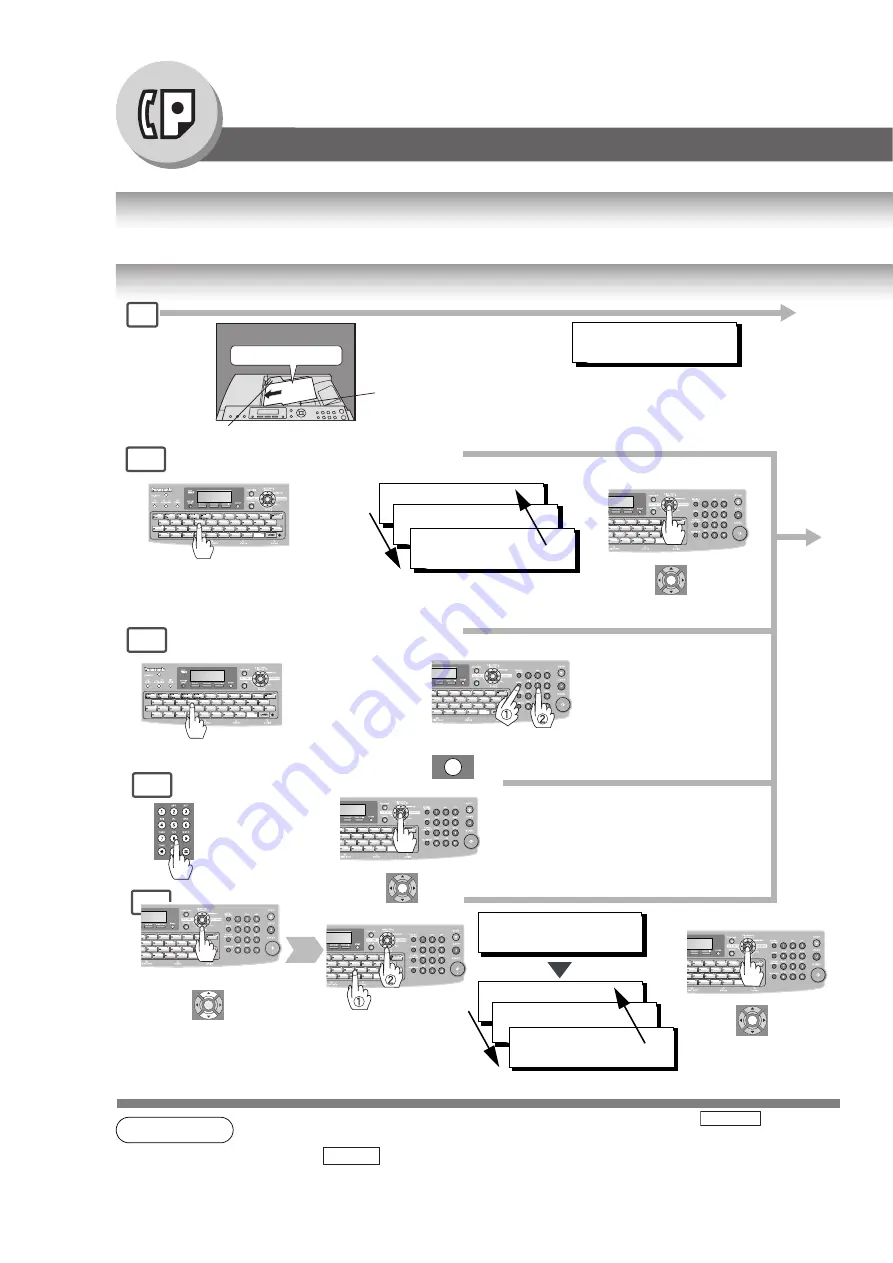
38
Facsimile Features
Sending Documents
General Description
Your machine quickly stores the document(s) into the machine's memory. Then, starts to dial the telephone number. If the
transmission fails, your machine will retransmit the remaining unsuccessful page(s) automatically.
Memory Transmissions
NOTE
1. If you need to dial a prefix to get an outside line, dial it first then press
to enter a
pause (represented by a "-") before dialling the full number.
Ex:
9
5551234
2. Auto dialler (Address Book/One-Touch/ABBR.) is only available when stations are registered.
SET
(See Note 5)
3d
3c
3b
Make sure that the above message
is shown on the display.
If not, press the STOP key.
One-Touch/ABBR. dialling (see Note 2)
(When Fax Parameter No. 119 is set to "1:One-Touch", See page 110.)
Quick Name Search dialling (see Note 2)
(When Fax Parameter No. 119 is set to "2:Quick Name Search", See page 110.)
Manual Number dialling (Up to 50 Stations)
Directory Search dialling
or
+ ABBR No.(3-digit)
Telephone
Number
ABBR
DIAL
3a
A B C
Face Up
Original Guides
*
Max. 100 pages
(A4 size originals)
1
ENTER STATION(S)
THEN PRESS START 00%
(See page 40)
+
DIRECTORY
SEARCH
SALES 3
5551234
SALES 2
5551234
SALES
5551234
(See Note 5)
+
Enter the first letter of the name you wish
to search repeatedly until it is shown on
the LCD display.search.
Ex: "S"
SET
+
ENTER LETTER (s)
SA
[100]SALES 3
5551234
[005]SALES 2
5551234
[001]SALES
5551234
Enter the first letter(s) of
the name you wish to
search.
Ex: "SA"
SET
*Hold the center of the guides
when adjusting the width.
PAUSE
PAUSE
Summary of Contents for Panafax UF-7100
Page 21: ...21 memo Getting To Know Your Machine ...
Page 137: ...137 memo Appendix ...
















































