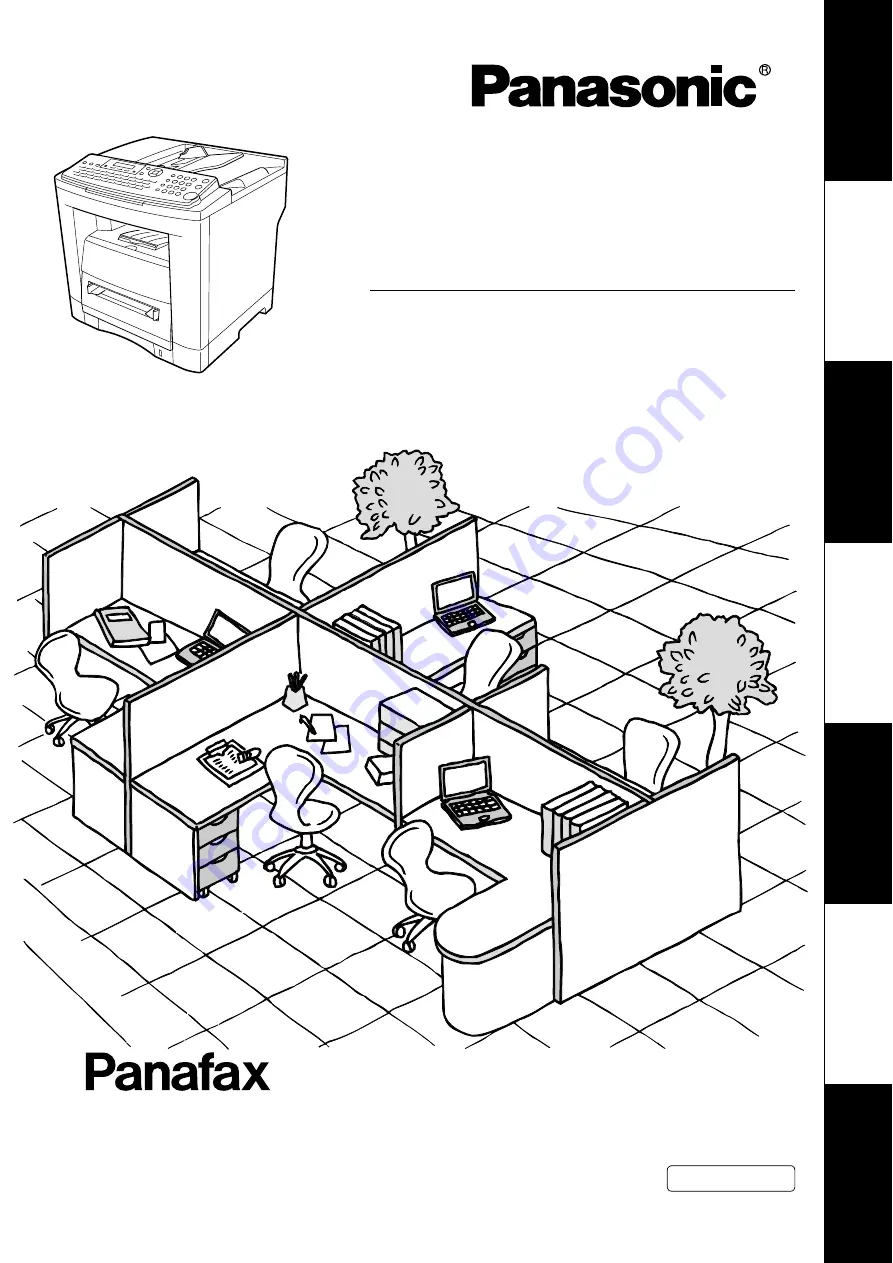
UF-7000/8000
Operating Instructions
Facsimile
Model No.
English
Before operating this equipment, please read these instructions completely
and keep these operating instructions for future reference.
(For Facsimile and Copy Functions)
Ge
tt
ing T
o
Know
Y
our
M
ac
h
ine
F
a
csi
mile F
e
at
u
res
Copy
Fe
at
ur
e
s
S
e
tt
ing Y
our
M
a
ch
ine
Pr
inting J
our
na
ls
and Lis
ts
P
roblem S
o
lving
Appe
ndix
















