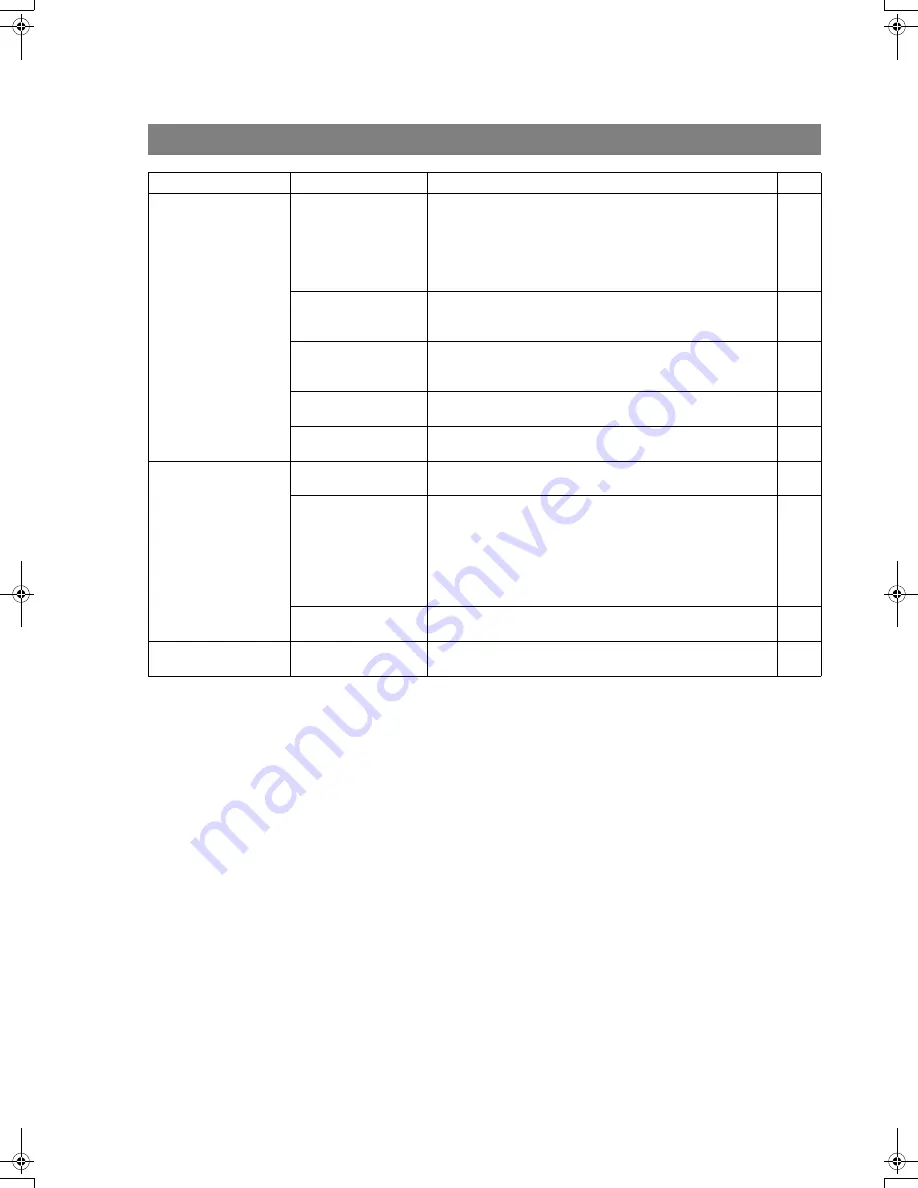
Troubleshooting
138
Troubleshooting
Print Copy Quality
Vertical lines printing
on the received
document
Print out a Journal report (
Ex:
FUNCTION, 6, 1 , SET and 1)
and check quality to make sure whether your machine has
trouble.
If Journal report quality is OK, your machine has no problem,
report to the sending party that they have a problem.If copy is
NG, replace the Toner Cartridge.
125
18
Fuzzy print
1. Make sure you are using the correct paper for the best
possible print quality.
2. Try reversing the recording paper to the other side.
153
Missing dots or lines/
inconsistent darkness
within print
1. Make sure you are using the correct paper for the best
possible print quality.
2. Replace the Toner Cartridge.
153
18
Fading print
Your Toner Cartridge may be running out of toner. Replace
the Toner Cartridge.
18
Faint print
You may need to choose a different paper type for the best
possible print quality.
153
Communication
No dial tone
1. Check the connection of the telephone line.
2. Check the telephone line.
150
No auto answer
1. Check the connection of the telephone line.
2. Check the Reception mode setting.
3. If the Fax Parameter No. 13 (AUTO JRNL PRINT) is set to
"VALID" (Default setting) and the machine is printing the
received document from memory, which also happens to
be the 32th transaction, the machine will not auto answer
until the Transaction Journal completes printing.
150
66
Cannot transmit or
receive
An information code will be shown on the display. Refer to the
information code table to find out the trouble.
141
No Unit Operation
No unit operation
To reset the machine, unplug the Power Cord for a few
seconds then plug it in again.
17
Mode
Symptom
Cause / Action
page
UF6200_FAX_USA_PJQMC1259ZA.book 138 ページ 2008年8月19日 火曜日 午後3時12分
Summary of Contents for Panafax UF-6200
Page 165: ...memo 165 Appendix ...
Page 166: ...166 memo ...
















































