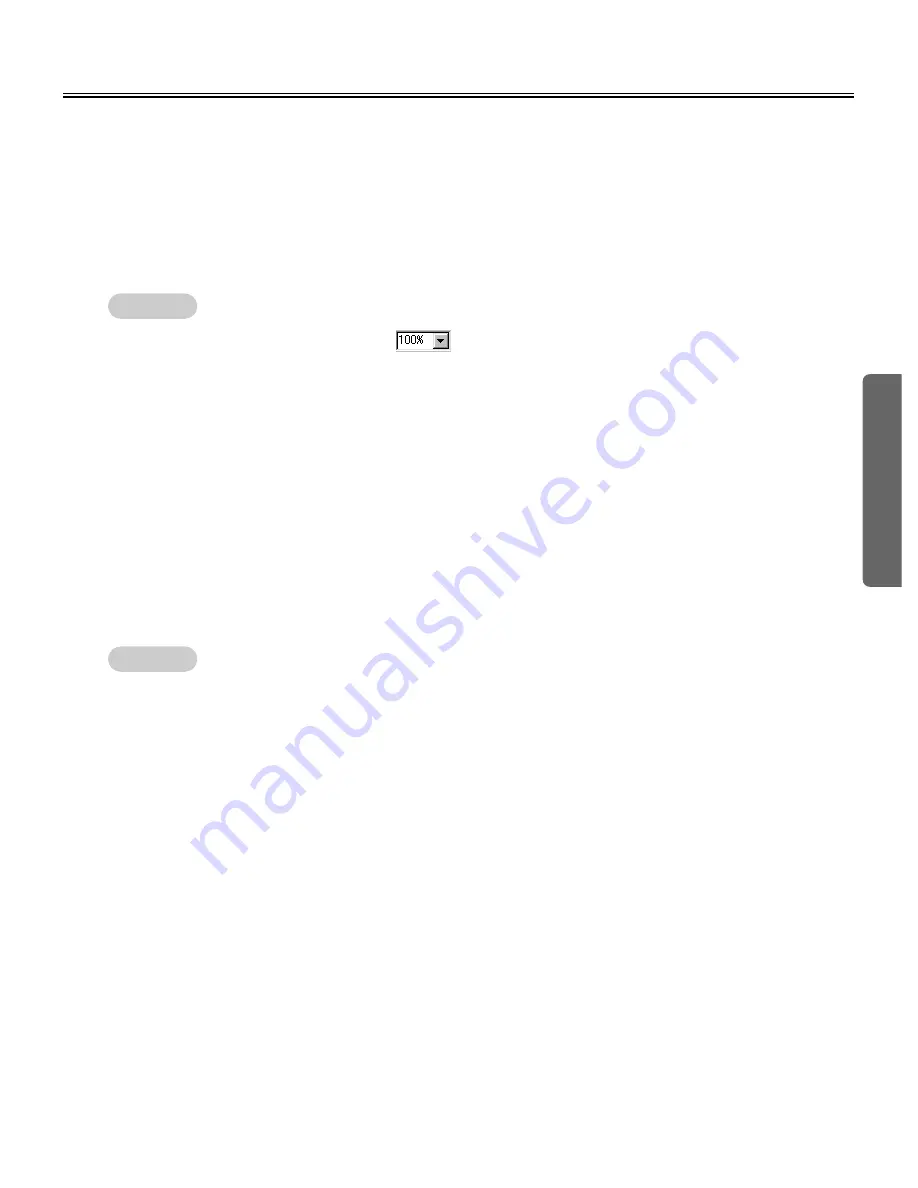
53
Usin
g
View Window or Whiteboard Window Operation
(1) Position the cursor over [Zoom] in the [View] menu and click the percentage (%) you want
to display.
■
Change display method
C
C
Display expanded/reduced page
You can expand the page and display a portion of the page larger or reduce the page and display the entire
page.
(1) Click [Fit Window] in the [View] menu.
C
C
Display page at the same size of the main view
(1) Click [Full Screen] in the [View] menu.
C
C
To exit full screen display mode and return to the original display mode, right-click the mouse and
click [Full Screen] in the pop-up menu.
C
You can also enter a numeric value into
(Zoom) to change the display percentage. The percentage
can be set in units of 1%.
C
C
Display page as large as possible
To display the page on the screen as large as possible, switch to full screen display mode.
In this mode the toolbar is displayed as a free toolbar.
C
To turn OFF the Toolbar in full screen display, right-click the mouse and click the Toolbar you want to turn
OFF in the pop-up menu and remove the check mark.
In addition, to display the Toolbar, click the Toolbar you want to display in the pop-up menu and add the
check mark.
Remark:
Remark:
Summary of Contents for Panaboard KX-BP800
Page 85: ...85 MEMO ...






























