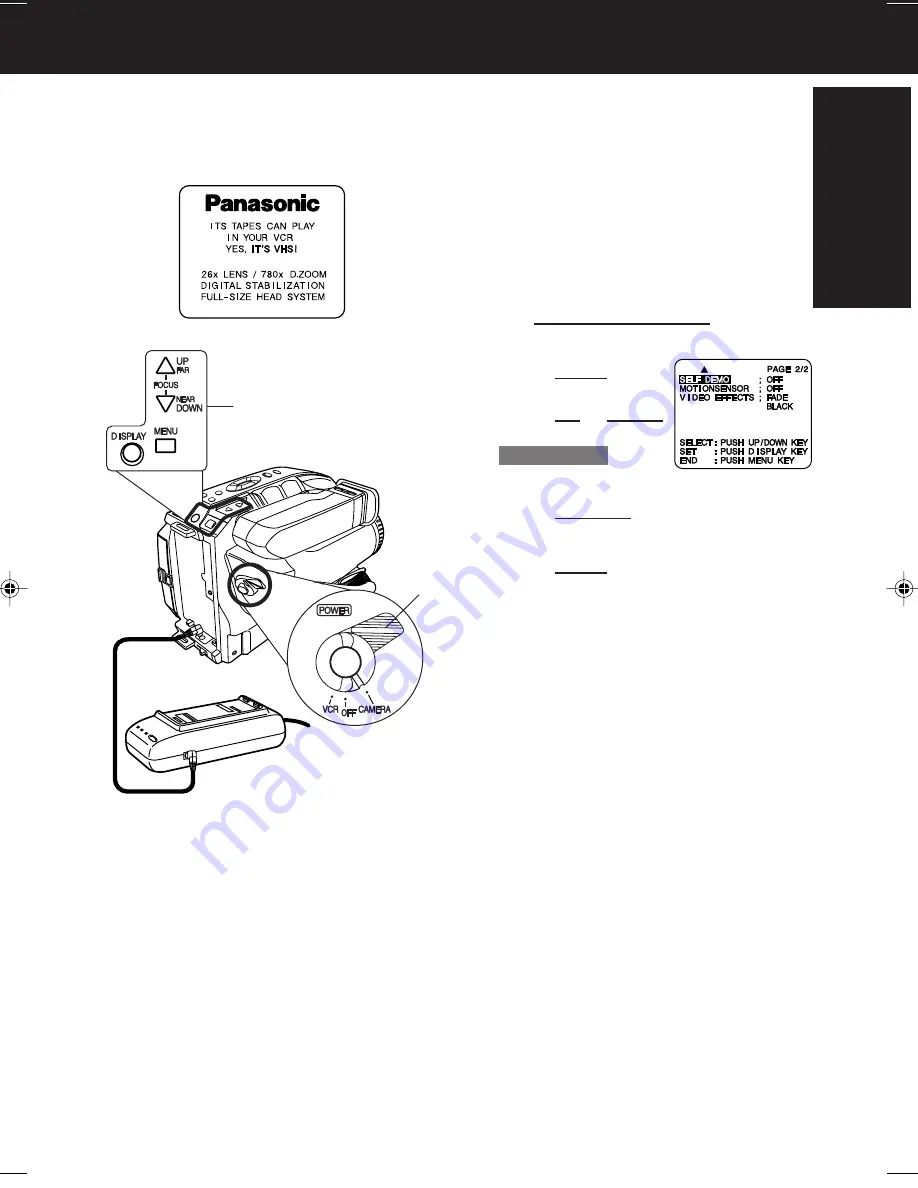
7
Getting Started
Self Demo Mode
EVF or LCD Monitor
Note:
• Self Demo stops automatically if battery
is attached (page 9) and cassette tape is
inserted (page 11).
• Inserting a tape alone (or attaching a
partially charged battery) only temporarily
stops Self Demo.
• Self Demo stops for 30 seconds when the
Light is pressed.
To turn Self Demo back on:
• Set to SELF DEMO : ON in MENU screen.
Before you begin...
• Connect Camcorder to power source.
Self Demo mode is on when the screen
below appears. To turn it off, follow
steps 1-4 below.
1
Set POWER to CAMERA.
2
Press MENU for
MENU mode.
Press UP or DOWN
to select
SELF DEMO
.
3
Press DISPLAY to select OFF.
4
Press MENU to exit.
1
2
,
3
,
4
01.L552(E)Getting p01-08
01.12.10, 4:23 PM
7








































