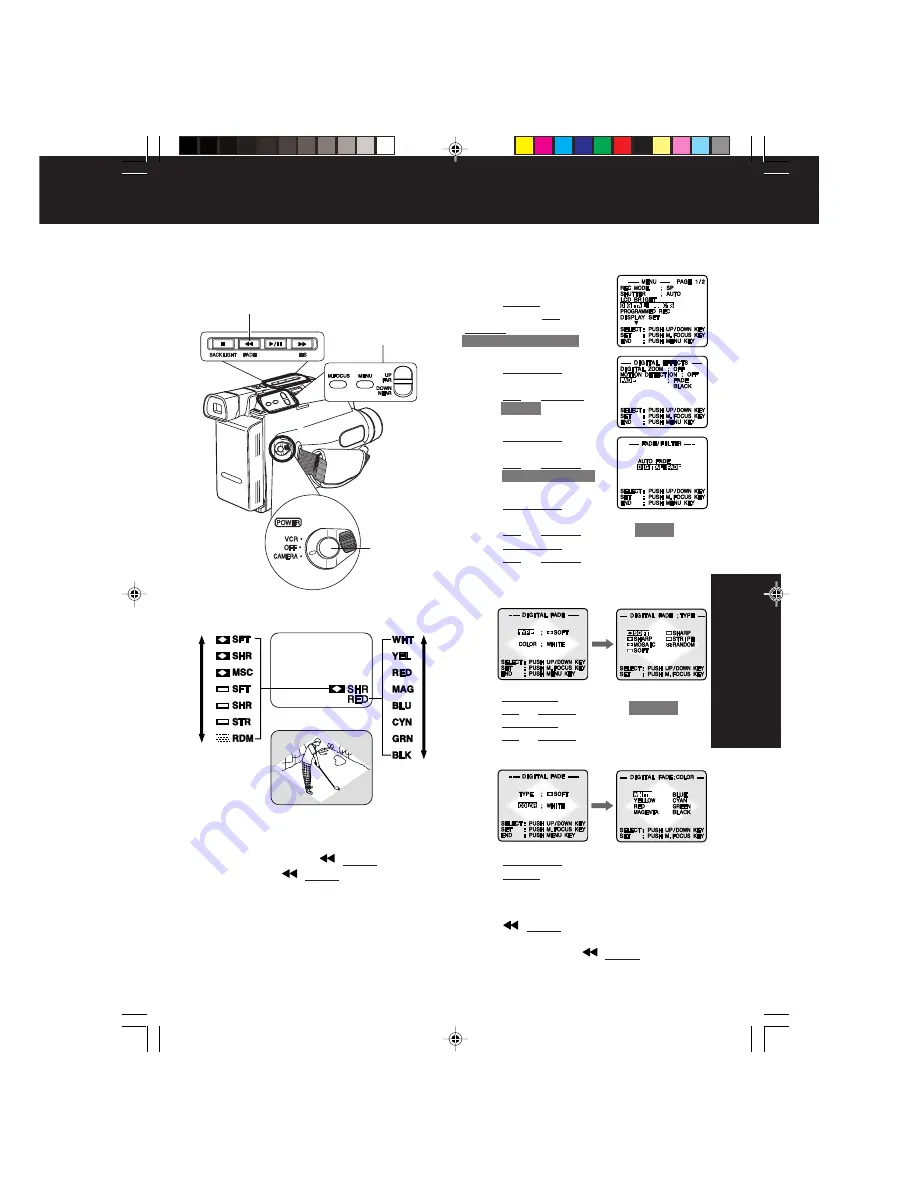
27
Special Features
■
For more effects, stop fade in or fade
out at any time (except RANDOM
mode) by pressing
(FADE).
Then, press
(FADE) to resume
fade.
Before you begin...
• Connect Camcorder to power source.
• Set POWER to CAMERA.
Colour Digital Fade
Choose from 7 fade effects in 8
different colours.
Note:
• Audio is not affected by fade.
• To cancel Digital Fade, do steps 1-3
and 6. In step 3, select AUTO FADE.
EVF or LCD monitor
1
,
2
,
3
,
4
,
5
,
6
8
7
1
Press MENU
for MENU
mode.
Press UP or
DOWN
to select
DIGITAL EFFECTS
.
2
Press M.FOCUS
for
DIGITAL EFFECTS menu.
Press UP or DOWN
to
select
FADE
.
3
Press M.FOCUS
for
FADE menu.
Press UP or DOWN
to
select
DIGITAL FADE
.
4
Press M.FOCUS
for
DIGITAL FADE menu.
Press UP or DOWN
to select
TYPE
.
Press M.FOCUS
for TYPE menu.
Press UP or DOWN
to select from 7
different fade types.
• A preview of each fade type is displayed
as it is selected.
5
Press M.FOCUS
for DIGITAL FADE menu.
Press UP or DOWN
to select
COLOR
.
Press M.FOCUS
for COLOR menu.
Press UP or DOWN
to select from 8 colours.
• A preview of each colour is displayed as it
is selected.
6
Press M.FOCUS
to confirm entry.
Press MENU three times
to exit.
7
Start recording (page 17).
8
Press
(FADE)
for about 2 seconds to
fade out during recording (selected fade
type flashes).
Press
(FADE) again
to
fade in.
05.L354K Special p23-30
04.1.6, 0:24 PM
27






























