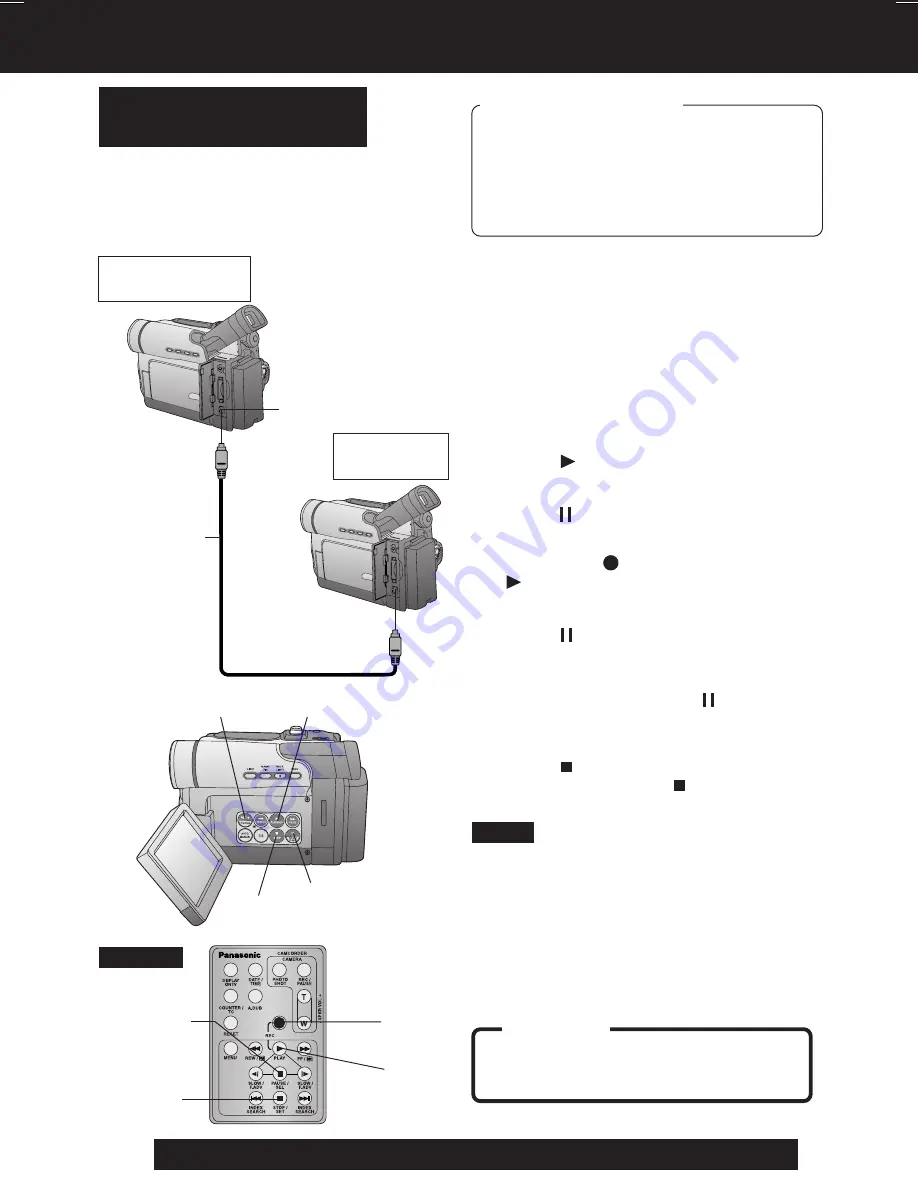
46
For assistance, please call : 1-800-211-PANA(7262) or send e-mail to : [email protected]
Editing Features
3, 4
PLAY
3, 4, 5
PAUSE
3, 4
PLAY
6
STOP
4
REC
High quality digital-to-digital copying can be
accomplished if both Palmcorders incorpo-
rate the DV Input/Output (i.LINK) Connec-
tor (DV Interface cable (i.LINK) is not
supplied).
1
Insert a pre-recorded tape
into the
source (playing) Palmcorder,
and set
POWER to VCR.
2
Insert a blank tape with the record
tab
closed into the target (recording)
Palmcorder
and set POWER to VCR.
3
Press (PLAY)
on the source
Palmcorder. When the tape reaches
the point you want to start dubbing,
press (PAUSE)
.
4
Hold down (REC) and press
(PLAY)
on the target (recording)
Palmcorder or on the remote control
(optional).
Press (PAUSE)
to pause the tape at
the starting point of the dub.
5
Simultaneously, press (PAUSE)
on
both units to begin dubbing.
6
Press (STOP)
on the recording
unit, and then
press (STOP)
on the
playing unit to end dubbing.
• When two Palmcorders are used for
dubbing, it is recommended that the
Remote Control (optional) VCR1 or VCR2
setting be used to avoid improper-
operation.
CAUTION:
Unauthorized exchanging and/or
copying of copyrighted recordings may
be copyright infringement.
Source (Playing)
Palmcorder
Recording
Palmcorder
DV Interface
Cable (i.LINK)
(optional)
DV Input/Output
(i.LINK) Connector
Copying from Digital
Equipment (dubbing)
Note
3, 4, 5
PAUSE
Before you begin
• Connect both Palmcorders to their
power sources.
• Connect the two Palmcorders using the
DV Interface cable (i.LINK)
(4-pin to 4-pin).
• Turn both Palmcorders ON.
6
STOP
4
REC
Optional
DV103.p43-46.p65
03/02/07, 10:49
46






























