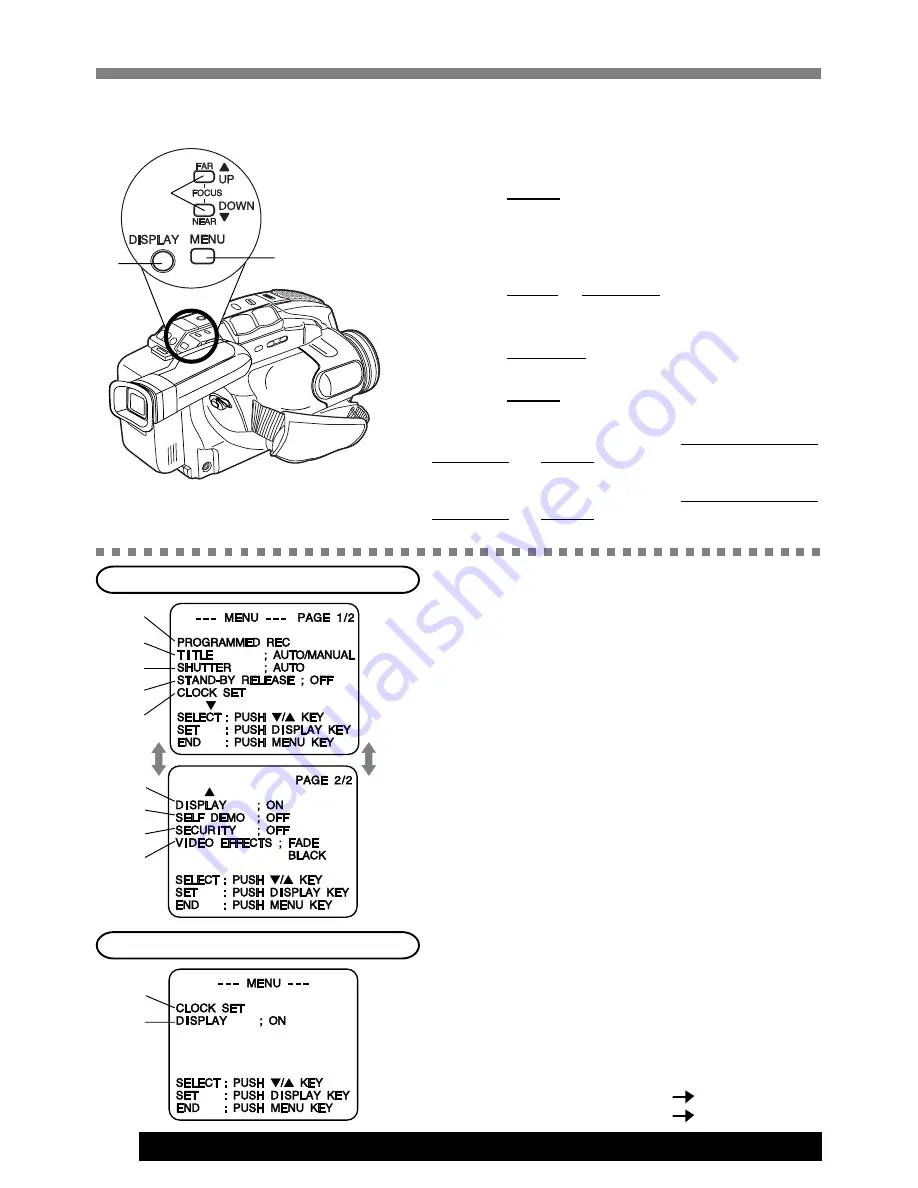
12
For assistance, please call : 1-800-211-PANA(7262) or send e-mail to : [email protected]
Using MENU Mode
Before you begin...
• Connect Camcorder to power source.
• Set POWER to CAMERA or VCR.
1
Press MENU for MENU mode.
The CAMERA or VCR MENU screen (see
below left) appears when Menu mode is
entered.
2
Press UP
▲
or DOWN
▼
to highlight
the
desired menu item.
3
Press DISPLAY
to set selection.
4
Press MENU
to exit.
Note:
• The Menu mode is canceled if UP/DOWN(
▲
/
▼
),
DISPLAY, or MENU are not pressed within 5
minutes when Self Demo mode is off.
• The Menu mode is canceled if UP/DOWN(
▲
/
▼
),
DISPLAY, or MENU are not pressed within 30
seconds when Self Demo mode is on.
1
2
3
4
5
6
7
8
9
MENU Mode (VCR) Screen
MENU Mode (CAMERA) Screen
1
PROGRAMMED REC
(page 18).
Camcorder starts and stops recording at a
preset time.
2
TITLE
(pages 29, 30).
AUTO/MANUAL : 16 items
PHRASE : 10 items
3
SHUTTER
(page 24).
Select desired shutter speed.
4
STAND-BY RELEASE
(page 17).
ON: Enables quick resumption of recording
from Stand-by mode.
5
CLOCK SET
(pages 13, 14).
Select to set clock.
6
DISPLAY
(page 31).
ON: On-screen Display (OSD) screens are
displayed.
7
SELF DEMO
(page 7).
ON: SELF DEMO screen is displayed.
8
SECURITY
(page 28).
ON: Enables Motion Security recording.
9
VIDEO EFFECTS
(pages 25, 26).
AUTO FADE
: BLACK or WHITE
DIGITAL FADE : TYPE
7 types
COLOR
8 colors
5
6
1
,
4
3
2



























