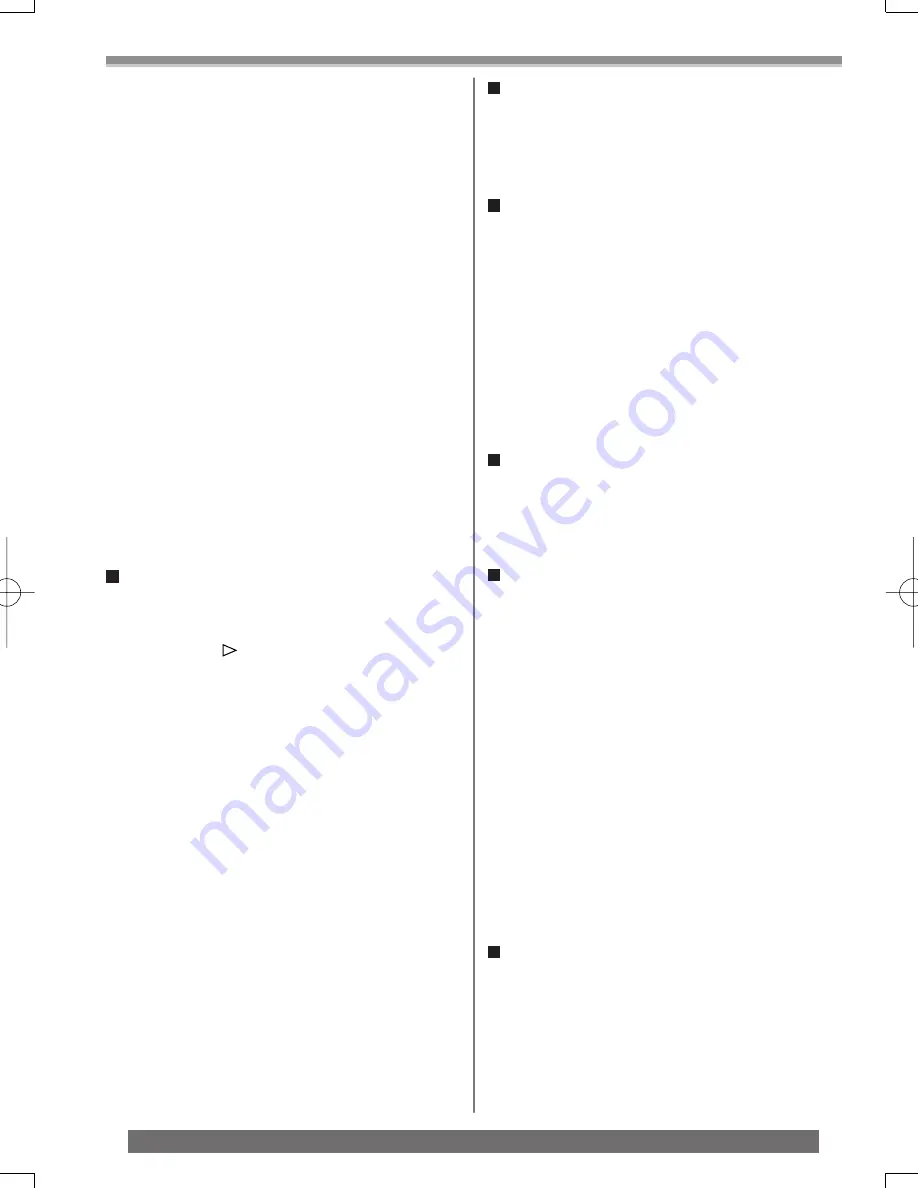
64
Others
For assistance, please call : 1-800-211-PANA(7262) or, contact us via the web at: http://www.panasonic.com/contactinfo
In the following cases, using the [EFFECT1] on
the [DIGITAL] Sub-Menu is not possible.
• When the MagicPix Mode and Light are set
(pp. 26, 29)
In the following cases, using the Digital Effect
Function is not possible.
• Title in
Multi-Picture Mode
• If the [MULTI] Button is pressed while self-recording
Mirror Mode (p. 26) is used, the still picture is
displayed from the upper right corner of the screen,
but, in reality, the picture is recorded from the upper
left corner as usual.
• The quality of Multi images deteriorates slightly.
• The top and bottom of the Multi pictures will be cut
off slightly.
Picture-in-Picture Mode
• If Mode Dial is operated, the smaller picture
disappears.
• Titles cannot be inserted into the smaller picture.
Wipe Mode and Mix Mode
If one of the following operations are carried out,
stored images will be erased, and Wipe and Mix
Functions cannot be used.
• Set another Digital Effect item
• Operate the [OFF/ON] switch or Mode Dial
• Insert or eject a cassette
Playing Back
Repeat Playback
If you continue to press the [
►
] Button for 5 seconds
or longer, the Camcorder switches to Repeat Playback
Mode, and the [R ] Indication appears. (To cancel
Repeat Playback Mode, set the [OFF/ON] Switch to
[OFF].)
Listening to Playback Sound through
Headphones
If you want to use the headphones to listen to the
playback sound, set [AV JACK] on the [INITIAL]
Sub-Menu to [OUT/PHONES] and connect the
headphones to the [PHONES] Jack (p. 13) on the
Camcorder. In this case, no sound (including warning
and shutter sounds) will be reproduced through the
built-in speaker of the Camcorder.
Choosing Sound during Playback
You can select the sound by using the [AUDIO OUT]
setting on the [PLAYBACK] Sub-Menu.
STEREO: Stereo Sound (main sound and sub
sound)
L:
Left channel sound (main sound)
R:
Right channel sound (sub sound)
• If you dub a tape recorded at the [12bit] selected as
the [AUDIO REC] on the [RECORDING] Sub-Menu,
playback sound becomes stereo sound regardless of
the [AUDIO OUT] setting if [12bit AUDIO] is set to [MIX].
Index Search Functions
• Index Search may not be possible at the beginning
of the tape.
• Scene Index Search may not function properly if the
interval between 2 scene index signals is less than 1
minute.
Playback Zoom Function
• You cannot adjust the sound volume with the Remote
Control in Playback Zoom Mode.
• If you turn off the Camcorder power or if you operate
the Mode Dial, Playback Zoom Mode is automatically
canceled.
• Even if Playback Zoom Functions are being used,
images that are output from the DV Terminal (p. 13)
are not enlarged.
• As you enlarge an image, the quality of the image
deteriorates.
• During a Playback Zoom, the Variable Speed Search
Function cannot be changed with the Remote
Control.
Playback Digital Effect Functions
• Signals of images to which digital effects are added
during playback cannot be output from the DV
Terminal (p. 13).
• You cannot use the Wipe or Mix Function while
playing back the non-recorded portion of tape.
Playing Back a Card
• If a blank (nothing recorded) Card is played, the
screen becomes white.
• If you attempt to play back a
fi
le recorded in a
different format or if
fi
le data is defective, the whole
display becomes bluish and the [UNPLAYABLE
CARD] Indication may appear as warning.
• When playing back a picture recorded on other
equipment, its size and that of this Camcorder may
appear differently.
• When playing back a picture recorded on other
equipment, the picture may not be played back or
the quality of pictures may be deteriorated.
• When playing back a non standardized
fi
le, the
Folder File Number may not be displayed.
• In the following cases, black bars may appear,
depending on the playback device.
• When playing back a mega-pixel still-picture with
this Camcorder and recording it onto a tape
• Changing the picture size to 640 x 480 pixels with
DV STUDIO
Slide Show
• Playback time may take longer than usual depending
on the picture.
















































