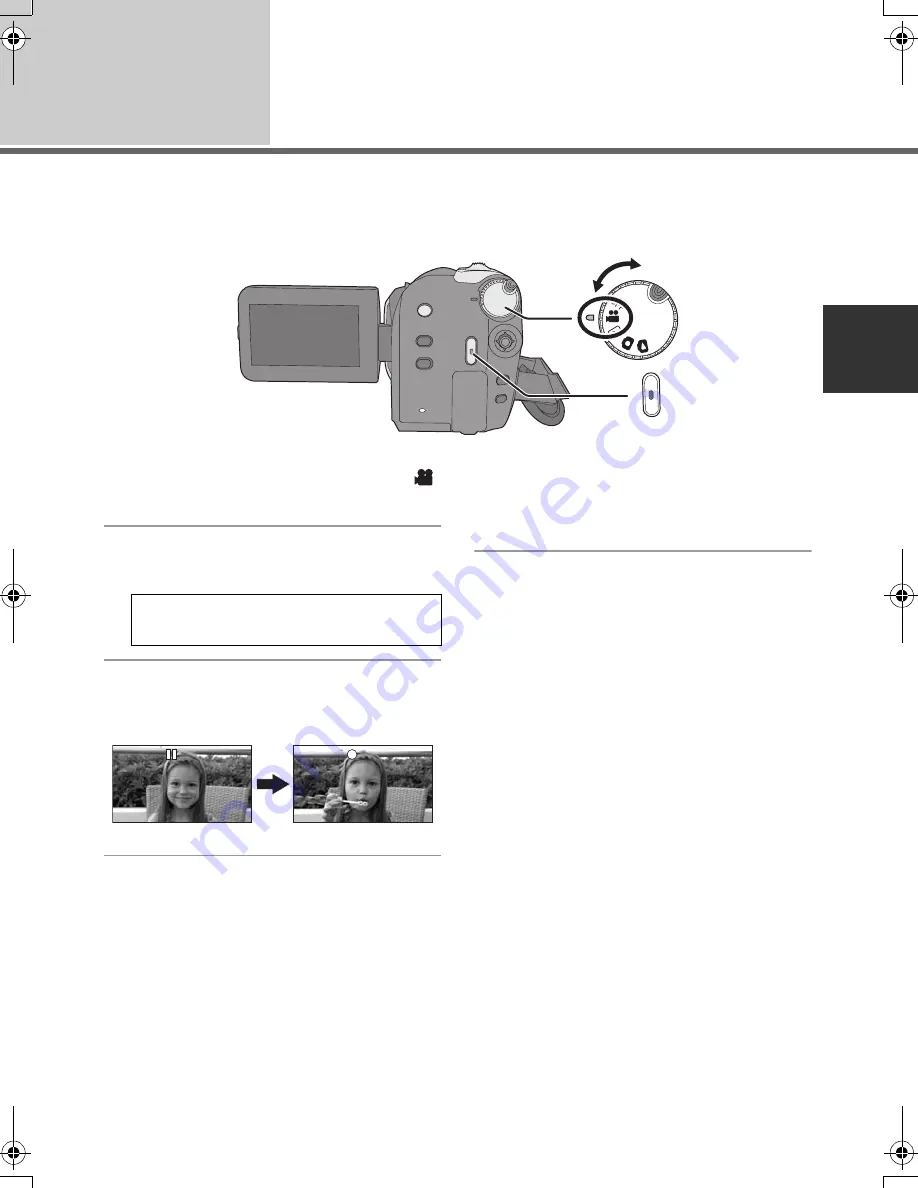
35
LSQT1337
Recording
(Basic)
2
Recording motion pictures
[HDD]
[SD]
≥
Open the lens cover before turning the unit on.
1
Rotate the mode dial to select
and open the LCD monitor.
2
Select the recording destination
by the menu. (
l
28)
3
Press the recording start/stop
button to start recording.
To end the recording
Press the recording start/stop button again.
≥
[
¥
] and [
;
] are red during recording. Do not
move this unit until [
;
] is green.
≥
The images recorded between pressing the
recording start/stop button to start recording
and pressing it again to pause recording
become one scene.
The scene is automatically divided when the
recorded data exceeds 3.9 GB. (The recording
will continue.)
≥
When about 5 minutes have passed without
any operation in recording pause, the unit
automatically turns off to save battery life.
To use the unit, turn it on again.
This power save feature can also be set to
[OFF]. (
l
29, [POWER SAVE])
[MEDIA SELECT]
#
[HDD] or
[SD CARD]
SDR-H60&41&40P&PC&PL-LSQT1337_mst.book 35 ページ 2007年11月12日 月曜日 午後1時46分






























