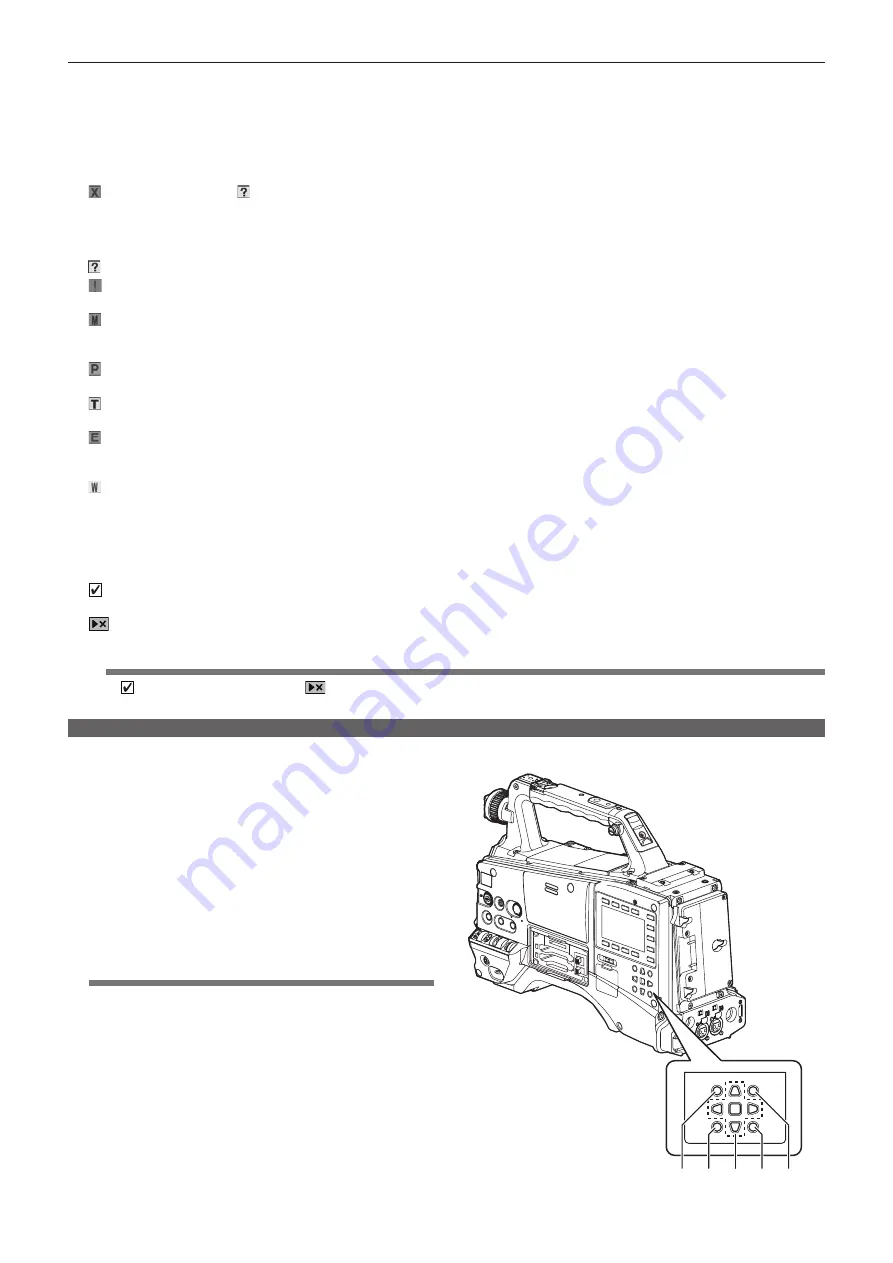
– 103 –
Chapter 6 Thumbnail Operations for Clips — Thumbnail operations
7
USB host/WLAN/LAN indicator
The USB host indicator is displayed in USB host mode; the WLAN indicator is displayed in WLAN mode; the LAN indicator is displayed in LAN
mode.
8 Clip number
The numbers set by the camera for all the clips recognized correctly by the P2 card. These numbers are allocated in chronological order by shooting
date and time.
If clips cannot be played because of different recording formats, they are displayed in red.
9 [ ] Defective clip indicator/[ ] Unknown clip indicator
Displayed for defective clips, which may result from various causes such as turning off the power during recording.
Clips with yellow defective clip indicators can sometimes be restored.
For details, refer to “Restoring clips” (page 107).
Clips with red defective clip indicators cannot be restored and must be deleted. If the clip cannot be deleted, format the P2 card.
[ ] is displayed for clips which differ in format from the P2 standard.
10 [ ] Incomplete clip indicator
Displayed when clips are recorded on multiple P2 cards and either of the P2 cards is not inserted in a P2 card slot.
11 [ ] Shot mark indicator
Displayed for the clip of a thumbnail with a shot mark attached.
For details, refer to “Shot mark recording function” (page 44).
12 [ ] Indicator for clips with proxy
Displayed for clips with proxy attached.
13 [ ] Text memo indicator
Displayed for clips with text memo data attached.
14 [ ] Edit copied clip indicator
Displayed on an edit copied clip when the model supports edit copy, such as the AJ-HPM200. For more information about edit copying, refer to the
operating instructions for a model that supports edit copying.
15 [ ] Wide clip indicator
Displayed for clips recorded with the 16:9 aspect ratio. However, it does not accompany clips in HD format.
16 Thumbnail scroll bar
Indicates which part of the whole thumbnail is currently being viewed.
17 Remaining battery charge display
Displays remaining battery level. For details, refer to “Battery charge level display” (page 74) on the “Viewfinder status display” section.
18 [ ] Selected clip indicator
Displays the selection status of the clip when a clip is selected.
19 [
] Not playable clip indicator
Displayed when clips cannot be played back.
@
@
NOTE
t
The [ ] selected clip indicator and the [
] not playable clip indicator are displayed only when the [EVF TYPE] item on the setting menu
[DISPLAY SETUP] screen is set to [B/W].
Selecting thumbnails
Multiple thumbnails can be randomly selected on the thumbnail screen.
1
Use the cursor buttons to move the pointer (yellow frame) to
the desired clip and press the <SET> button.
The frame around the selected thumbnail changes to a blue frame.
Press the <SET> button again to deselect the clip.
The blue frame display and the selected clip indicator are displayed
when [B/W] is selected with the [EVF TYPE] item on the setting menu
[DISPLAY SETUP] screen.
2
To select additional clips, repeat step 1.
It is possible to display only the selected thumbnails on the thumbnail
screen for playback.
For details, refer to “Switching the thumbnail display” (page 104).
@
@
NOTE
t
While holding down the <SHIFT> button, use the cursor up and
down buttons (
`
/
{
) to move the pointer to the first or last clips.
t
After selecting a clip, move the pointer to another clip and while
holding down the <SHIFT> button, press the <SET> button to
select all clips from the previously selected clip to the pointer
position.
t
While holding down the <SHIFT> button, press the <EXIT> button
to deselect all the clips.
a
b
c
d
e
















































