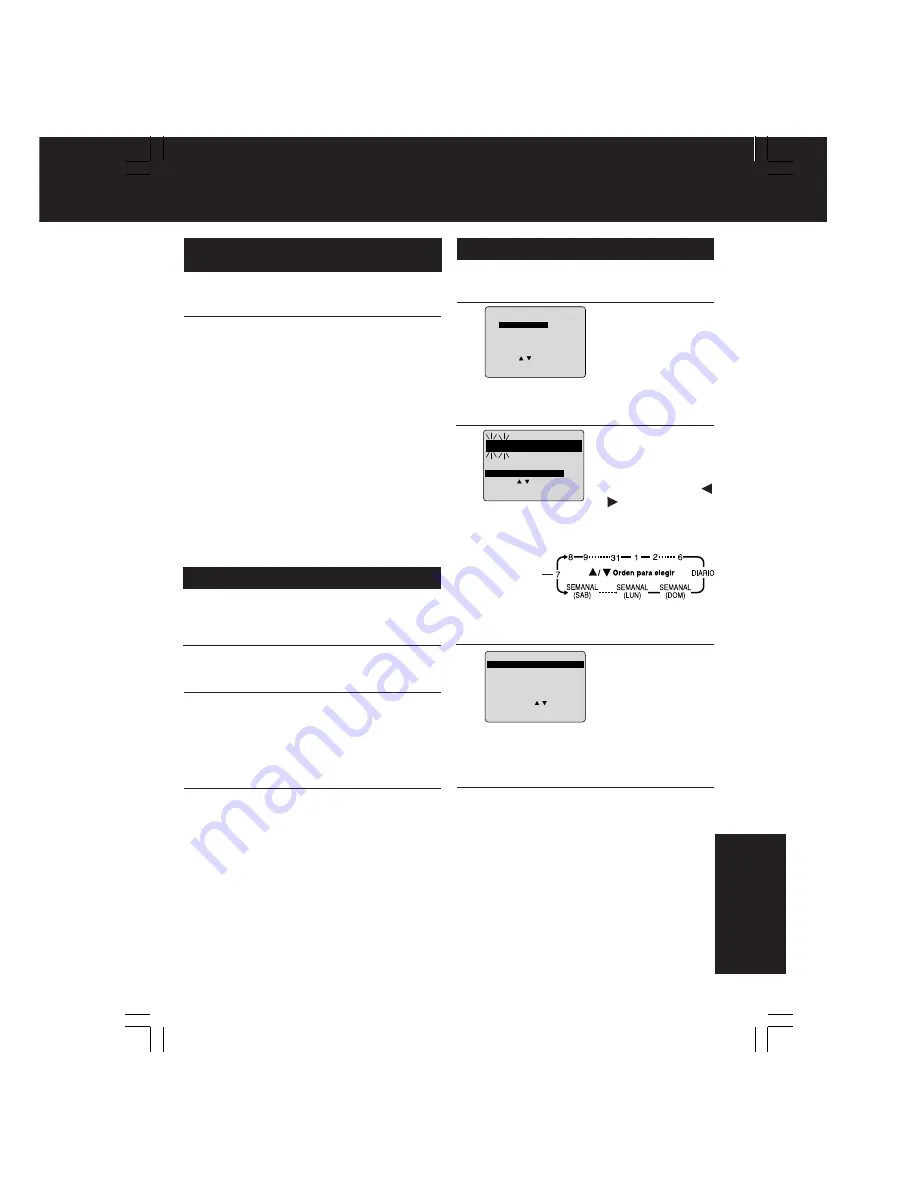
67
F
o
r Y
o
u
r In
fo
rm
ati
o
n
Operaciones básicas para la
reproducción
1
2
■
Para encontrar una escena en particular
Búsqueda hacia adelante
➔
Presione FF/SLOW+
Búsqueda hacia atrás
➔
Presione REW/SLOW-
■
Para ver una imagen fija (congelada)
➔
Presione STILL/PAUSE
■
Para ver en cámara lenta
➔
Presione FF/SLOW+
o REW/SLOW- en el modo de imagen fija
■
Para ver imágenes cuadro a cuadro
➔
Presione STILL/PAUSE en el modo de imagen fija
■
Para parar
Presione STOP
■
Para rebobinar la cinta
➔
Presione REW/SLOW-
■
Para hacer avanzar la cinta rápidamente
➔
Presione FF/SLOW+
■
Para expulsar el cassette
➔
Presione EJECT
en el control remoto o STOP/EJECT en el
videograbador combinado
Operaciones básicas para la grabación
1
2
3
4
Grabación con temporizador
1
Exhiba FIJAR PROGRAMACION.
Presione PROG.
Exhiba
TEMPORIZADOR.
1) Presione
▲▼
para
seleccionar.
2) Presione SET para
exhibir.
2
• 1 - 31 = Grabación única
• DIARIO = a la misma hora de lunes a viernes
• SEMANAL = a la misma hora una vez a la semana
Repita el paso 3 para ajustar:
hora de comienzo, hora de parada, canal (o LINEA
Ajuste la fecha de
grabación.
1) Presione
▲▼
para
seleccionar.
2) Presione SET o
para ajustar.
3
5
Salga de este modo.
Presione PROG dos veces
• Si está usando un decodificador de TV
cable, asegúrese que se encuentra en el
canal deseado y que la alimentación
queda conectada para grabar con
temporizador.
• El indicador PROG TIMER se enciende en
el videograbador combinado.
Comience la grabación.
Presione REC.
• Para editar partes no deseadas de una
grabación, presione STILL/PAUSE para
hacer una pausa durante la grabación.
• No podrá ver otro canal durante la
grabación.
■
Para parar
➔
Presione STOP.
■
El videograbador combinado deja
de grabar a una hora prefijada.
(Grabación de un toque)
Presione REC repetidamente para
ajustar la hora de grabación (30 min - 4
horas.)
Fecha de hoy
4
Termine el programa.
Presione PROG
Para introducir más
programas
.
presione
▲▼
y SET
para seleccionar y
ajustar el número de
programa en blanco,
y luego repita los
pasos 3.
Presione PLAY.
• La reproducción comienza automáticamente
si el cassette no tiene la lengüeta para
prevención de grabación.
F I JAR : SET
ELEG l R :
F I JAR PROGRAMAC I ON
TEMPOR l ZADOR
ENCENDIDO AUTOMATICO
TEMPOR l ZADOR - DORMIR : 00
TERM l NAR : PROG
ELEGIR FECHA DE INICIO
7 VIE --:-- --:-- --
HOY
FECHA
INICIO PARADA
CA
SLP
- - - - - - - - -- - - - - - - -- - - - - - -
F I JAR : SET
ELEG l R :
TERM l NAR : PROG
1
P FE I N I C PARADA CA VEL
2 -- -- : -- -- : -- -- --
3 -- -- : -- -- : -- -- --
4 -- -- : -- -- : -- -- --
ELEG I R 1-8 :
CANCELAR : ADD/DLT
ENTRAR : SET
TERM I NAR : PROG
D I 9 : 00p 12 : 00a 08 SP
Inserte un cassette.
• El videograbador combinado se enciende
automáticamente.
Inserte un el cassette con la lengüeta
para prevención de grabado.
• El videograbador combinado se enciende
automáticamente.
Seleccione el canal.
Presione CH
▲▼
o las teclas numéricas
correspondiente.
Seleccione la velocidad de grabación.
Presione SPEED.
SP = reproducción normal
LP = reproducción larga
SLP = reproducción super larga
• La velocidad seleccionada debe aparecer
en la pantalla.
• Si ya existe un programa en la memoria,
presione
▲▼
y SET para seleccionar un
número de programa sin usar.
➔
para una fuente exterior), velocidad (SP, LP, SLP).
Summary of Contents for Omnivision PV-DF2002
Page 64: ...NOTES ...
Page 76: ...NOTES ...
Page 77: ...NOTES ...
Page 78: ...NOTES ...
Page 79: ...NOTES ...














































