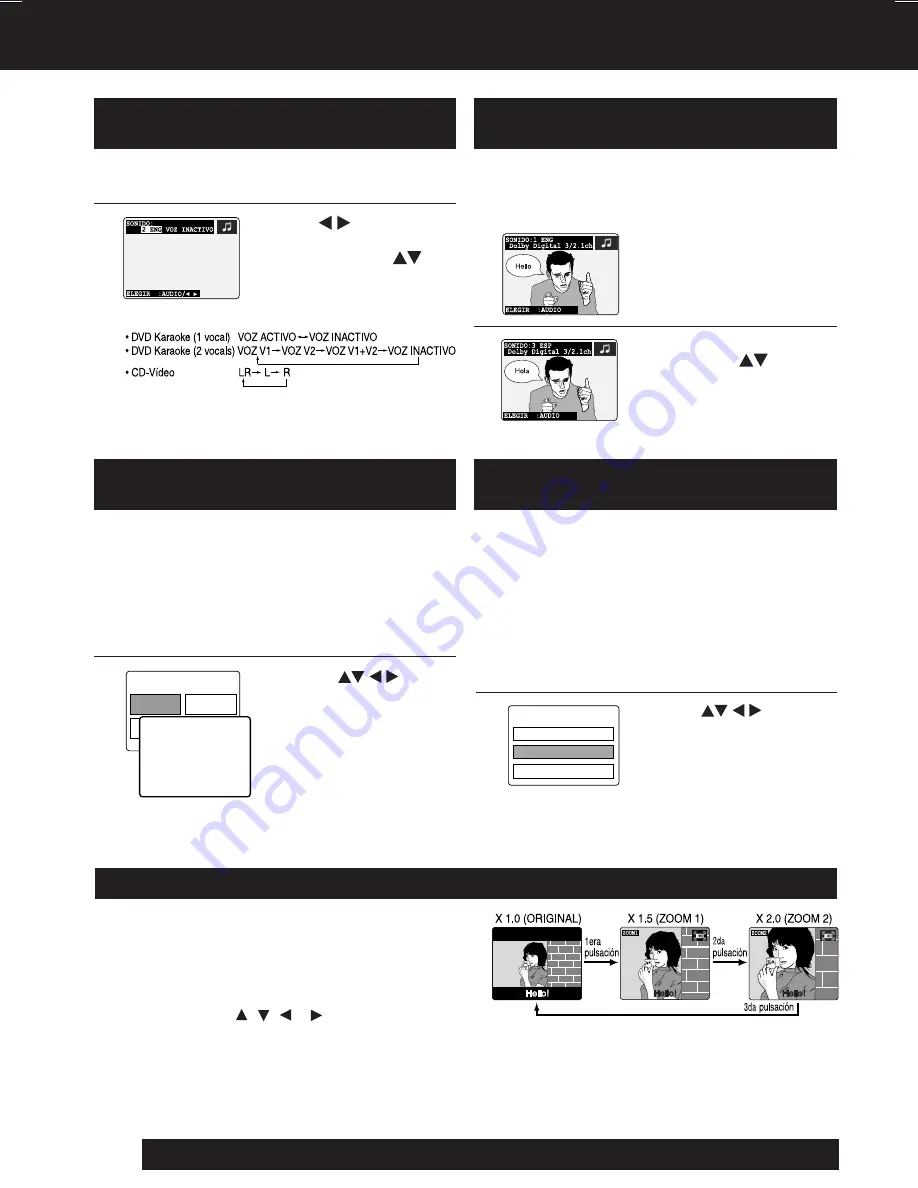
68
For assistance, please call : 1-800-211-PANA(7262) or, contact us via the web at:http://www.panasonic.com/contactinfo
Presione
TITLE
durante la reproducción.
Ahora se visualiza una lista de los títulos del
disco.
Utilización de un menú de títulos
[DVD solamente]
T
I
TLE MENU
Cas
t
l
es
Love
r
s
Dogs
B
i
r
ds
Dogs
of the world
Ampliación de la imagen [DVD solamente]
Durante la reproducción de un DVD, puede ampliar
partes específicas de una imagen y seleccionar la
relación de zoom usando el botón ZOOM.
Presione
ZOOM
repetidamente para cambiar el
tamaño de la imagen como se indica a continuación:
■
Use los botones
,
,
y para desplazar
la posición hacia arriba, hacia abajo, hacia
la izquierda o hacia la derecha.
1
2
Utilización de un menú de DVD
[DVD solamente]
Spanish Quick Use Guide/ Guía para rápida consulta
Algunos discos con películas, vienen con dos o
más títulos. Por ejemplo, si el disco tiene un
menú de títulos grabados, el botón TITLE podrá
utilizarse para seleccionar el título de la película.
Presione
o
las
teclas de números
para
seleccionar el título
deseado.
Presione
SET
o
PLAY
para elegir.
<ejemplo>
Algunos discos DVD ofrecen un menú especial.
Este menú incluye guías para contenidos únicos,
audio, subtitulos, idiomas, etc.
Aunque los contenidos y las operaciones se
cambian, los siguientes son unos pasos básicos
para el uso del menú.
1
Presione
MENU
durante la reproducción.
El menú de DVD introducido en el disco se
visualiza ahora.
2
Presione
o
las
teclas de números
para
seleccionar el ítem deseado.
Presione
SET
o
PLAY
para elegir.
<ejemplo>
DVD MENU
3 . ANGLE
1 . SUBT
I
TLE
2 . AUD
I
O
1
Cambio del idioma de la pista
de sonido [DVD solamente]
EI idioma de la pista de sonido seleccionado al
hacer las fijaciones iniciales se puede cambiar
por otro idioma diferente, si éste se encuentra
disponible.
2
Selección de vocal para los discos de
Karaoke [DVD/CD-Vídeo solamente]
Presione
AUDIO
durante la reproducción
para visualizar la pantalla AUDIO.
Presione
para
seleccionar VOZ y
presione
AUDIO
o
para seleccionar tal como
se indica a continuación.
1
2
Presione
AUDIO
durante la
reproducción para visualizar
SONIDO en la pantalla.
Presione
AUDIO
repetidamente,
, o las
teclas numéricas para
seleccionar el idioma
deseado.
Para solicitar ayuda, por favor llame al: 1-800-211-PANA(7262) o consúltenos a través de página web en:http: //www.panasonic.com/contactinfo
PV-D4745S P36-72 (041224).p65
2004/12/24, 13:18
68



















