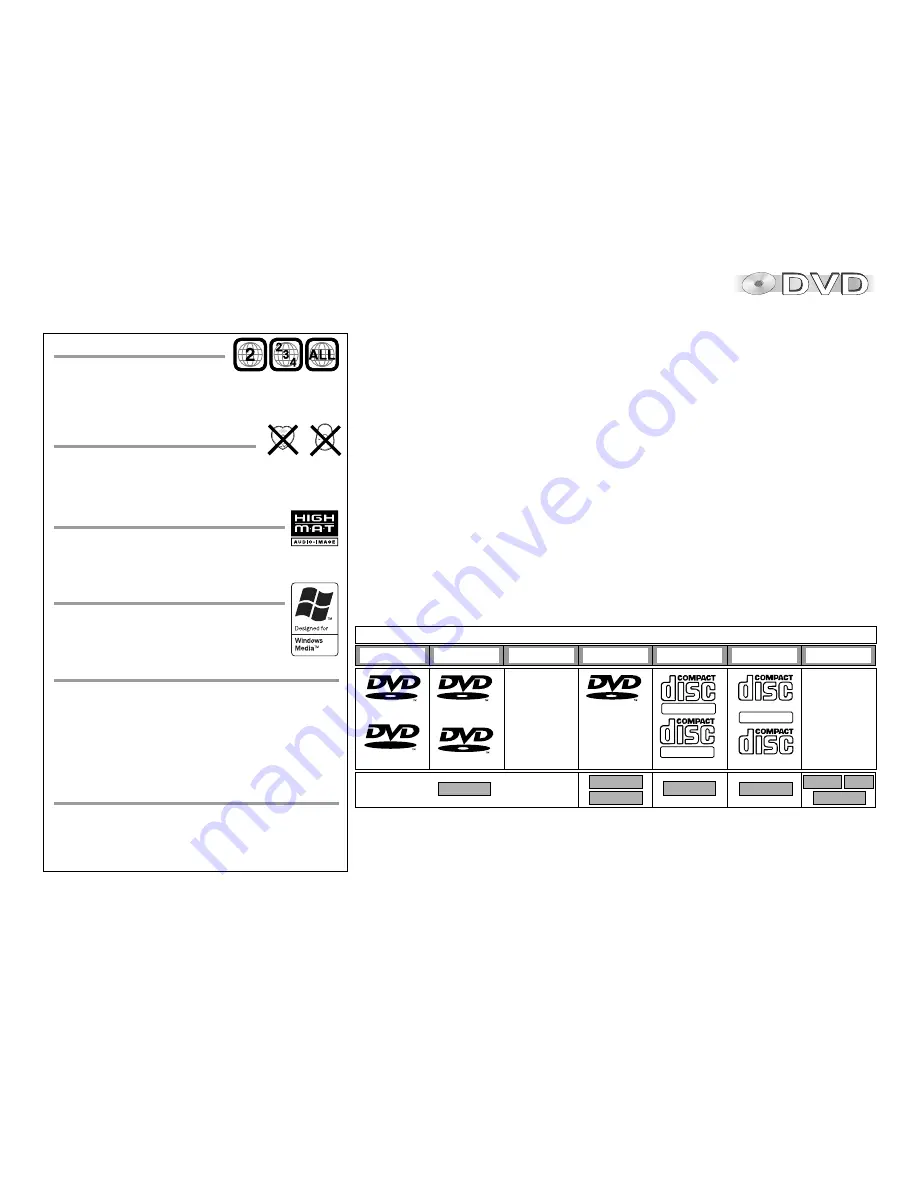
57
This product features a copyright protection implement whose technology
is protected by US patents and intellectual property rights owned by
Macrovision Corporation and other copyright proprietors.
The use of this copyright protection implement is subject to permission of
Macrovision Corporation and is restricted to purely private use only.
It is prohibited to examine this appliance
for the purpose of unlicensed construction.
MP3 or MPEG 1 Audio Layer 3 is a file compression format used for digital
audio files. It provides files of an extremely small size and may cause a
consequential loss of quality.
WMA is a file compression format developed by Microsoft. It achieves the
same sound quality as MP3 with a file size that is smaller than that of MP3.
MPEG Layer-3 audio decoding technology licensed from Fraunhofer IIS and
Thomson multimedia.
Region codes
This player accesses the regional codes stored on
DVDs. It supports all discs assigned regional code
"2" or "ALL".
UK and continental Europe: "2".
"DTS" and "DTS 2.0 + Digital Surround" are
trademarks of Digital Theater Systems, Inc.
Manufactured under license from Dolby
Laboratories. "Dolby", "Pro Logic" and the double-D
symbol are trademarks of Dolby Laboratories.
Disc forms
Never play anything but circular discs with a
diameter of 3" ( 8 cm ) or 5" ( 12 cm ). Discs of
other shapes may damage the player hardware.
Dolby Digital
Method of encoding digital signals. The signals are
very much compressed in the process to enable
recordings of large volumes of data.
DTS (Digital Theater Systems)
Sound system used in cinemas or movie theaters
all over the world.
HighMAT
and the HighMAT logo
are trademarks or registered trademarks
of Microsoft Corporation in the United States
and/or other countries.
Windows Media
and the Windows logo
are trademarks or registered trademarks
of Microsoft Corporation in the United
States and/or other countries.
Information
D
Depending on the disc type and the conditions of recording, the appliance
may sometimes fail to play the listed discs.
D
DVD-RAM with JPEG
: Recorded with Panasonic DVD-Video recorders. To
play JPEG files, select [Play as Data Disc] in Functions menu (page 53).
(without
Cartridge)
Disc Formats
DVD-Video DVD-R/-RW
DVD-RAM
VCD/SVCD
CD
CD-R/RW
DVD-V
RAM
JPEG
VCD
CD
WMA
JPEG
MP3
---
IEC62107
V I D E O
R
R4.7
R A M
R A M 4.7
V I D E O
DIGITAL AUDIO
SUPER VIDEO
DIGITAL VIDEO
DIGITAL AUDIO
TEXT
RW
DVD+R/+RW
---








































