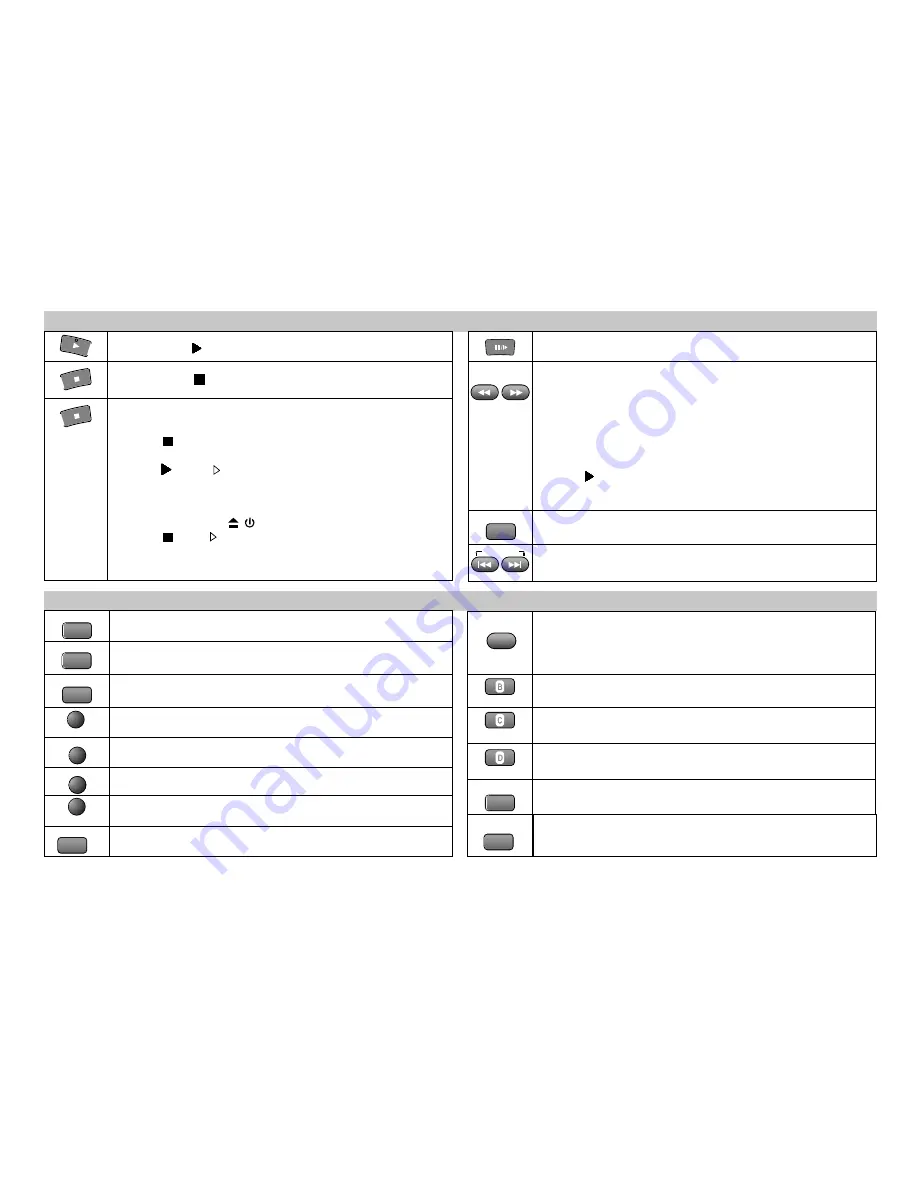
POSITION MEMORY
SKIP
INDEX/
AUDIO
TOP MENU
MENU
RETURN
SUBTITLE
AV LINK/
DISPLAY
ANGLE/PAGE
SETUP
GROUP
CINEMA
REPEAT
QUICK REPLAY
PLAY MODE
TV ASPECT
ZOOM
!
Press
to start playback.
PLAY
7
Resumes playback following an interruption (page 26).
-
DVD Playback Operations
!
Slow motion playback
forwards or backwards in pause
mode. The speed of slow playback will increase in 5 steps
while the relevant button keeps being pressed.
!
Search function
during playback.
The speed of the search function will increase in 5 steps
while the relevant button keeps being pressed.
!
PLAY
resumes playback at normal speed.
D
VCDs do not support reverse slow motion playback.
To skip chapters, titles or frames during playback or in pause
mode.
Resume function
This function allows you to interrupt the
playback of a disc.
!
STOP
during playback stores the current position on the
disc.
!
PLAY
while “ “ is flashing on the display.
Playback will be resumed at the point where you stopped it.
To cancel the Resume function
!
Open the disc tray , switch unit to standby mode or press
STOP
until “ “ disappears from the display.
D
The resume function is available only if the disc runtime is
displayed during playback.
-Operations
DVD
Changes the audio track (page 37).
Enables the on-screen display (page 34).
Displays the main menu of a DVD (page 42).
Enables the Menu-display of a disc.
Quits a menu.
Selects the language of subtitles (page 37).
Enhances the contrast of the picture (page 36).
On-screen display of groups of titles (page 34).
Displays the SETUP menu (basic DVD player settings, page 25).
Repeat function (page28)
Chooses from various camera angles; turns menu pages.
For some disc formats not all of the described DVD functions are available.
!
Press
STOP
two times to stop playback.
Zoom function during playback (page 28).
PLAY MODE:
Random play/Programme play (page 27).
Scene replay during playback. Pressing the button will replay a
couple of seconds of the current track or programme; on a JPEG
disc it will take you back a couple of pictures.
Still Playback








































