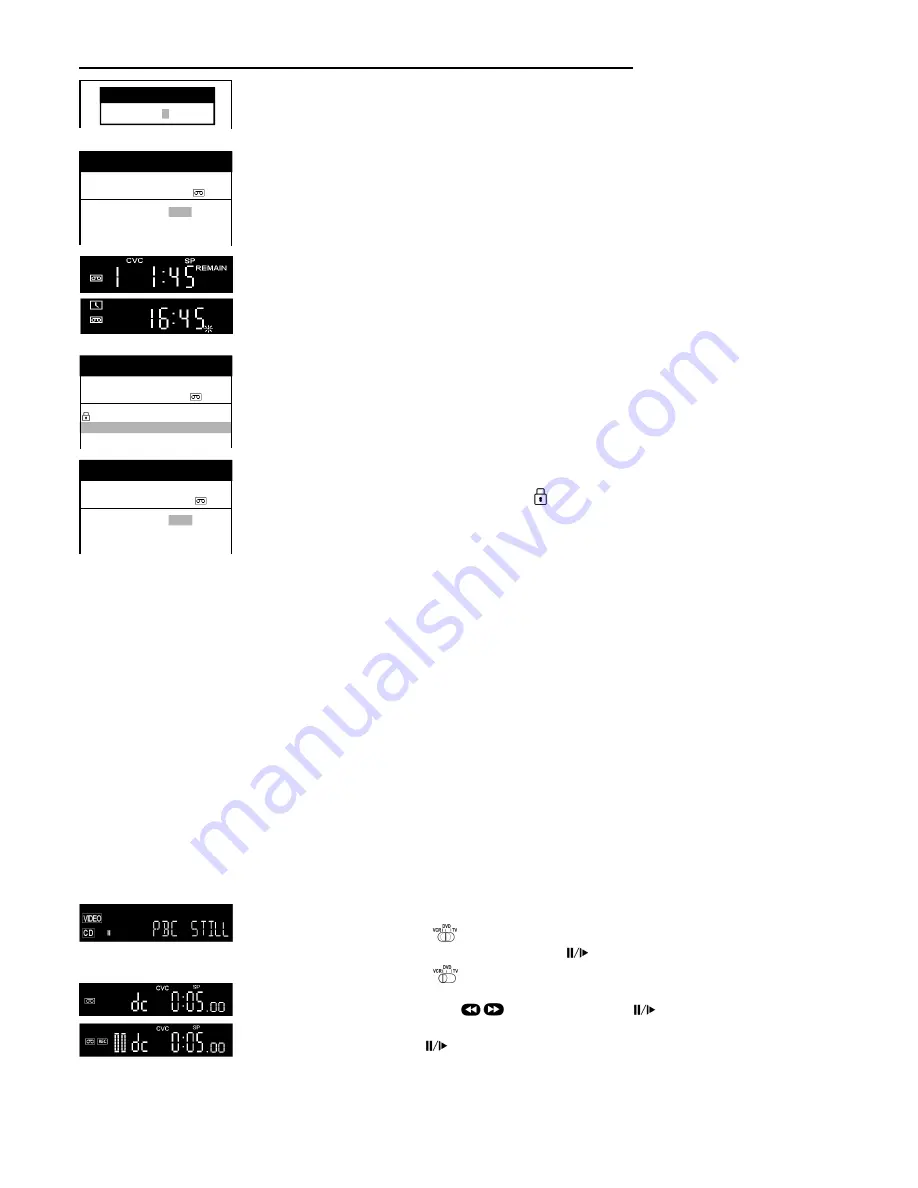
7
Recording with Intelligent Timer Function
To easily set the Timer for programmes often broadcasted on the same channel and time each day (for example series),
the Intelligent Timer Function remembers the channel number along with the start and end times of the last 8 programmes
that you have recorded using Timer recording.
n
Press
|
I-TIMER|
n
To select the programme
:;
n
Press
|TIMER|
to switch the VCR to Standby mode for
Timer recording.
If you want to modify the data first, follow the next steps.
n
If more than 8 programmes are stored, the oldest data will be lost. To delete recording data manually, press
|CANCEL|
.
n
To protect a programme press
9
and the lock symbol will appear. To unlock a programme press
8
.
n
To modify the data, press
|ENTER|
and the [Timer recording] menu will appear.
n
Change the data
:;8
9
.
n
Press
|TIMER|
to switch the VCR to Standby mode for
Timer recording.
For more information, see page 6.
Note:
These functions can be also used with the VCR buttons:
|
INTELLIGENT TIMER|
,
|TIMER REC
i
|
When [Shipping condition], [Auto - Setup Restart] etc. has been carried out, Intelligent Timer data will be lost.
To use Intelligent Timer Function, at least one timer recording has to be done.
Cancel Standby mode for Timer recording
n
Press
|TIMER|
and in the VCR display
i
will disappear.
n
Now you can playback a cassette or make a recording.
n
After that, you must press the button again to switch the VCR to the Standby mode for Timer recording.
Check the
Timer recording
n
Press
|PROG/CHECK|
to display the [Timer recording] menu.
n
Press
|EXIT|
to quit the menu.
Delete or change a
Timer recording
n
Press
|PROG/CHECK|
to display the [Timer recording] menu.
n
Use
:;
to select the entry to be changed, press
|CANCEL|
to delete the Timer recording.
n
Use
:;
to select the entry to be changed, press
|ENTER|
, change entry with
:;8
9
.
n
Press
|ENTER|
to store these changes.
n
Press
|EXIT|
to quit the menu or press
|TIMER|
to switch the VCR to Standby mode.
VCR Recording
Synchronous recording
(DVD, VCD, CD, MP3)
To copy synchronous from the DVD, VCD, CD or MP3 to a VHS tape.
n
Switch the remote control to DVD
.
n
Set the beginning of the scene with
Playback
>
and
Pause
n
Switch the remote control to VCR
.
n
Select the
Disc channel
(dc) by pressing
|AV|
n
Set the beginning of the recording with
,
Playback
>
and
Pause
n
Press
|REC|
n
Start the recording, press
Pause
(disc will start the playback synchronous).
VCR display
DVD display
Panasonic VCR
Video Plus+
8 3 5 4 2 - - - -
Timer recording with VIDEO Plus+
Switch on and set the TV to the video output channel, insert a cassette with an intact
erasure prevention tab into the VCR and set the remote control to VCR operation.
n
Press
|VIDEO Plus+|
n
Enter the VIDEO Plus+ number. For correction use
8
.
n
To access [Timer recording], press
|ENTER|
.
n
If the channel name is not set automatically, select the channel [Pos]
:;
and store with
|ENTER|
.
The name of channel will be saved. To modify the [Name], see page 10.
n
Set the Tape Speed [SP], [LP], [EP] or [A] (automatic).
n
Check the Remaining tape time.
n
To store the programme, press
|ENTER|
.
&
To preset other recordings repeat the procedure.
n
Press
|TIMER|
to switch the VCR to Standby mode. Make sure that the VCR display
i
appears.
VIDEO Plus+ and PlusCode are registered trademarks of Gemstar Development Corporation.
The VIDEO Plus+ system is manufactured under licence from Gemstar Development Corporation.
Panasonic VCR
Timer recording
1/2
Pos
Name Date Start Stop
PDC
1. BBC1 20/4 15:00 16:00 SP ON
2. - - - - - - -/- - - -:- - - -:- - -
- - -
3. - - - - - - -/- - - -:- - - -:- - -
- - -
Pos
Name Date Start Stop
PDC
BBC1 20/04 15:00 16:00 SP ON
BBC2 21/04 15:00 16:00 SP ON
Panasonic VCR
INTELLIGENT TIMER
19/04/02
Pos
Name Date Start Stop
PDC
1. BBC2 21/04 15:00 16:00 SP ON
2. - - - - - - -/- - - -:- -
- -:- - - - - -
3. - - - - - - -/- - - -:- - - -:- -
- - - -
Panasonic VCR
Timer recording
1/2
Note:
n
Copying of copy protected material from disc is against copyright laws. If copying is attempted a warning message
will appear on the screen. Although the unit will continue recording, the playback picture will be distorted and unwatchable.
n
Recording of NTSC material from disc to tape in not possible because this unit is not designed to
convert NTSC to PAL format.






















