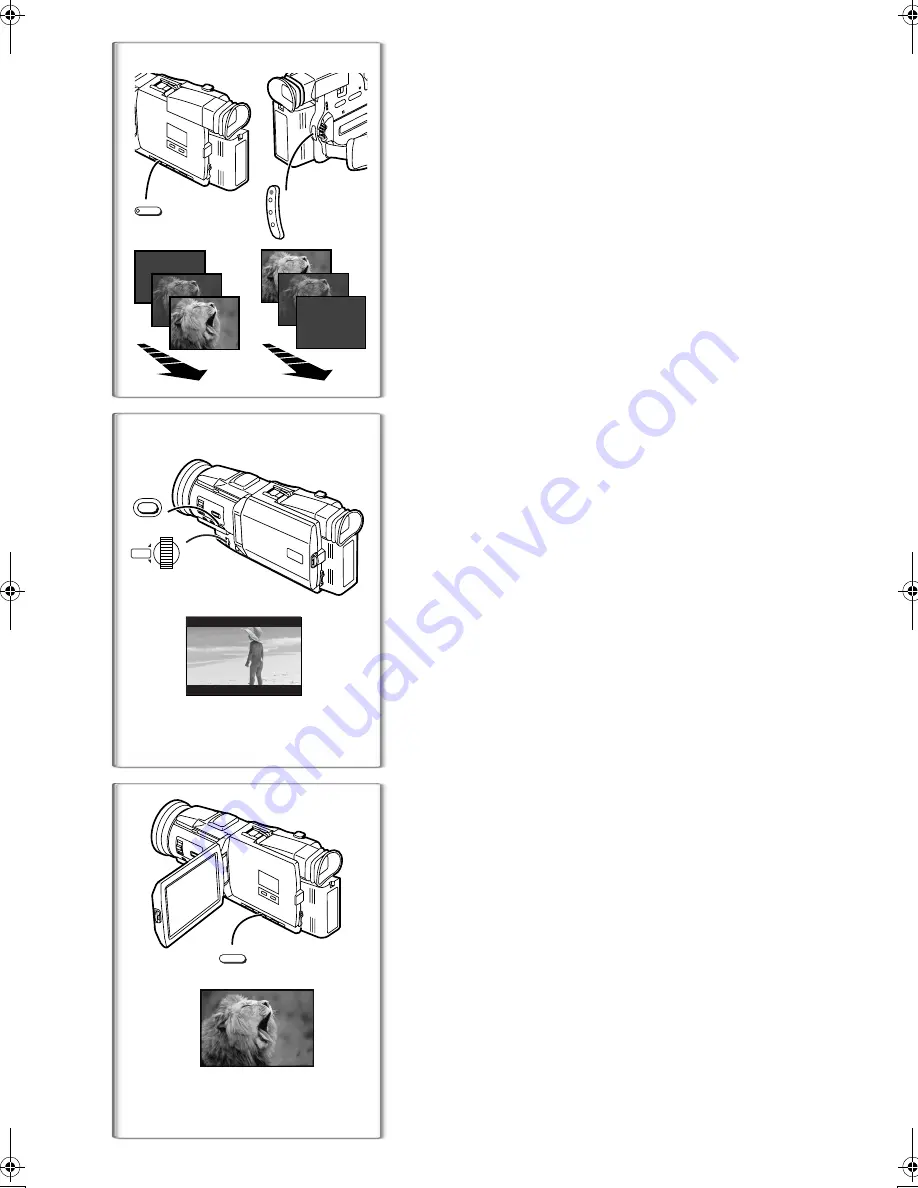
22
Fade In/Out Functions
Fade In
1
Fade In brings out images and sounds gradually from a black screen at the
beginning of a scene.
1
Keep pressing the [FADE] Button during the Recording
Pause Mode.
≥
The image fades out gradually.
2
When the image is completely gone, press the Recording
Start/Stop Button to start recording.
3
Release the [FADE] Button about 3 seconds after starting
recording.
≥
The image reappears gradually.
Fade Out
2
Fade Out causes images and sounds to disappear gradually, leaving a black
screen at the end of a scene.
1
Keep pressing the [FADE] Button while recording.
≥
The image fades out gradually.
2
When the image is completely gone, press the Recording
Start/Stop Button to stop recording.
3
Release the [FADE] Button.
≥
The still picture cannot fade in or fade out.
~~~~~~~~~~~~~~~~~~~~~~~~
Cinema Function
This function is for recording in a cinema-like wide screen.
1
Set [CAMERA FUNCTIONS] >> [CAMERA SETUP] >>
[CINEMA] >> [ON].
≥
Black bars appear at the top and bottom of the screen.
1
To Cancel the Cinema Mode
Set [CAMERA FUNCTIONS] >> [CAMERA SETUP] >> [CINEMA] >> [OFF].
≥
For other notes concerning this item, see page 51.
~~~~~~~~~~~~~~~~~~~~~~~~
Backlight Compensation Function
This prevents a recording subject from being recorded darker in backlight.
(Backlight is the light that shines from behind a recording subject.)
1
Press the [BLC] Button.
≥
The [
ª
] Indication
1
flashes and then is displayed.
To Resume Normal Recording
Press the [BLC] Button.
≥
When the [BLC] Button is pressed, the entire screen becomes brighter.
≥
By operating the [OFF/ON/MODE] Switch, the Backlight Compensation
Function is cancelled.
1
ª
1
BLC
1
CINEMA
1
MENU
SHUTTER/IRIS/ VOL/JOG
PUSH
1
2
1, 3
FADE
2
B‑Text.fm 22 ページ 2002年1月11日 金曜日 午後7時28分






























