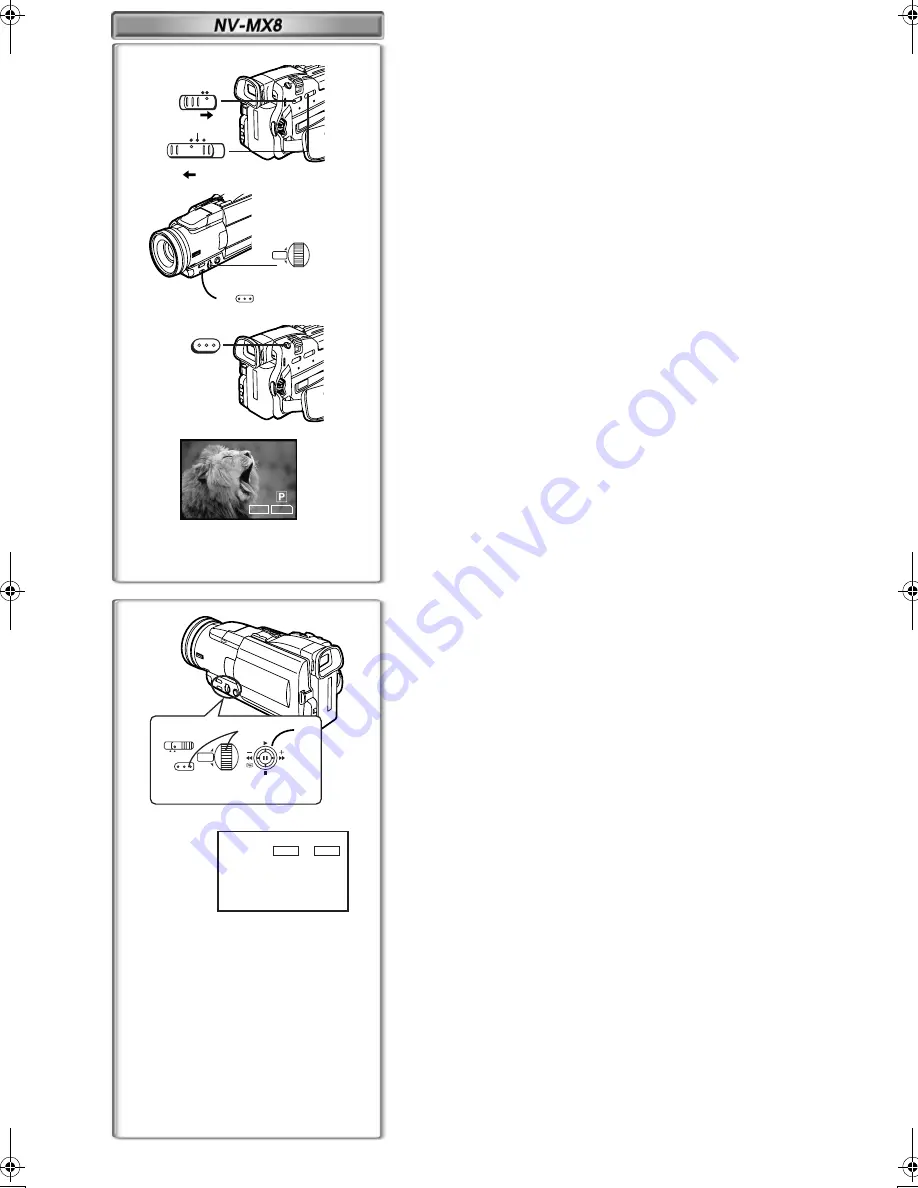
36
PICTURE
TAPE
CARD
F 7
640
VOICE
3
1
2
PUSH
MENU
MPEG4
PHOTO
SHOT
W.B/SHUTTER/IRIS/
VOL/JOG
CARD MODE
PICTURE
3
2
1
3
4
4
1
1
1
1
NOW WRITING
;
TAPE
CARD
%
2
AUTO
MNL
PUSH
MENU
W.B/SHUTTER/IRIS/
VOL/JOG
1
Recording from a Cassette (VCR Mode)
1
Slide the [TAPE/CARD] Selector to [CARD].
2
Slide the [PICTURE/MPEG4/VOICE] Selector to [PICTURE].
3
Set the [PICTURE QUALITY] on the [CARD SETUP] Sub-
Menu to desired picture quality.
4
Start playback and press the [PHOTO SHOT] Button at the
scene you want to record.
Recording from an other equipment
1
1
1
1
Set [CAMERA FUNCTIONS] or [VCR FUNCTIONS] >>
[CARD SETUP] >> [PICTURE QUALITY] >> a desired picture
quality.
2
2
2
2
Slide the [TAPE/CARD] Selector to [CARD].
3
3
3
3
Slide the [PICTURE/MPEG4/VOICE] Selector to [PICTURE].
4
4
4
4
Input the picture from other equipment then press the
[PHOTO SHOT] Button at the desired scene.
Selecting the quality of Card Photoshot images
1
Set [CAMERA FUNCTIONS] or [VCR FUNCTIONS] >>
[CARD SETUP] >> [PICTURE QUALITY] >> a desired image
quality.
Maximum number of images recordable on the supplied Card (8MB)
When the picture size is 1280
k
k
k
k
960:
[FINE] (high image quality): approximately 8 pictures
[NORMAL] (Normal image quality): approximately 14 pictures
[ECONOMY] (low image quality): approximately 20 pictures
When the picture size is 640
k
k
k
k
480:
[FINE] (high image quality): approximately 45 pictures
[NORMAL] (Normal image quality): approximately 85 pictures
[ECONOMY] (low image quality): approximately 180 pictures
ª
Automatically Copying Still Pictures That Have Already
Been Recorded on a Tape
The images with the Photo Index signals are automatically recorded to the
Card.
1
Set the Movie Camera to Still Playback Mode at the scene
immediately before you want to start copying images.
2
Set [VCR FUNCTIONS] >> [PLAYBACK FUNCTIONS] >>
[RECORD TO CARD] >> [YES].
≥
Search starts from the current Tape position, and images with Photo
Index signals are recorded onto the Card sequentially.
≥
During copying, the Indication
1
appears.
To Stop Automatic Recording
Push the Operation Lever towards [
∫
].
≥
For other notes concerning this item, see page 50.
B.book 36 ページ 2001年8月27日 月曜日 午前10時14分






























