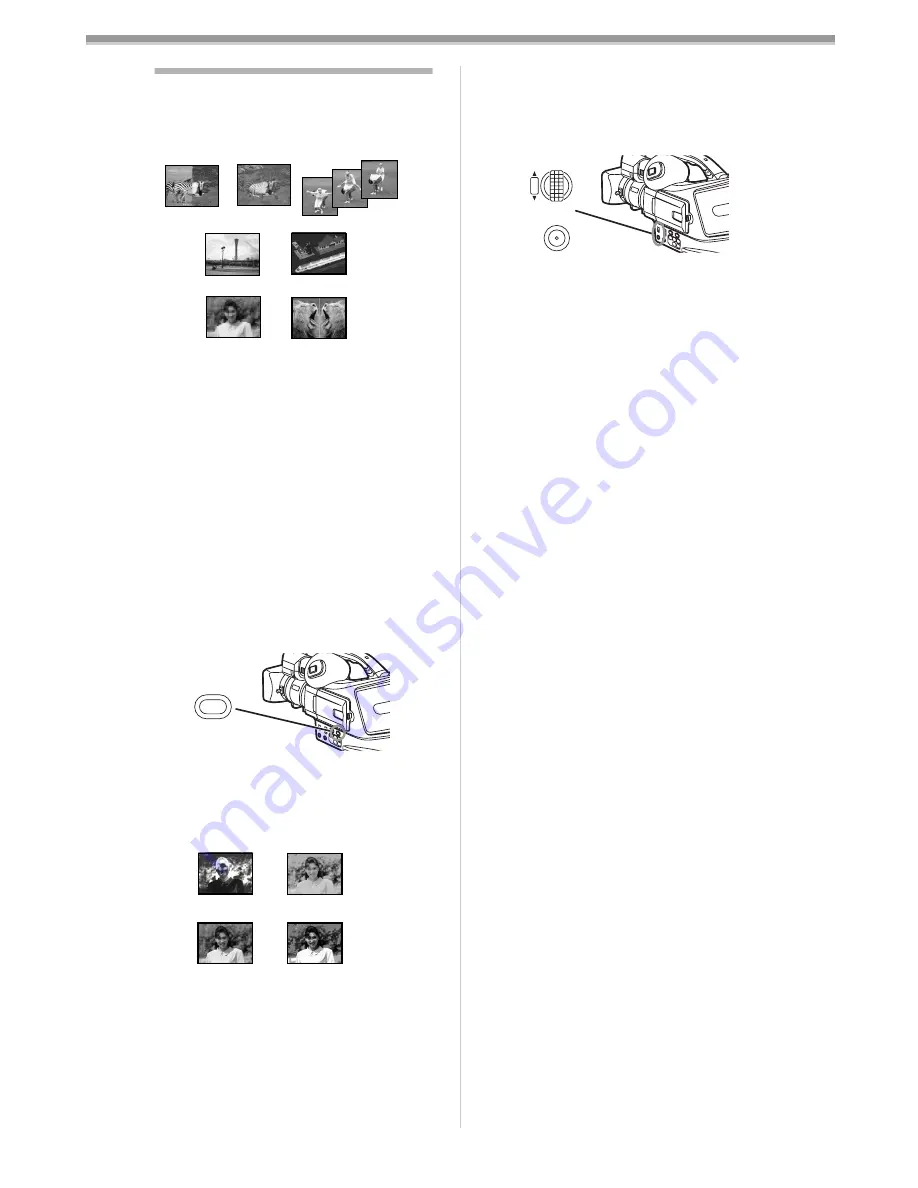
Camera Mode
-55-
Picture Effect Functions
This Movie Camera is equipped with Picture
Effect Functions that add special effects to the
scene.
Picture Effects (With [PIC.E.] Button)
1) Wipe Mode [WIPE]
2) Mix Mode [MIX]
3) Strobe Mode [STROBE]
≥
It records images with a stroboscopic
effect.
4) Gain-up Mode [GAINUP]
≥
It brightens images electronically.
≥
Adjust focus manually when using this
mode. (
-54-
)
5) Trailing Effect Mode [TRACER]
≥
It records images with a trailing effect.
6) Mosaic Mode [MOSAIC]
≥
It produces a mosaic-like image.
7) Mirror Mode [MIRROR]
≥
The right half of an image becomes a
mirror image of the left half.
To Select a Desired Picture Effect
1
Press the [PIC.E.] Button
(17)
until a
desired effect appears.
To Cancel the Picture Effect
Press the [PIC.E.] Button
(17)
until the Picture
effect disappeared.
Picture Effects (From [P.EFFECT] Menu)
1) Negative Mode [NEGA]
≥
The colours of the recorded image are
inverted as seen in a negative.
2) Sepia Mode [SEPIA]
≥
It records a scene with a brownish tint, like
the colour of old pictures.
3) Black & White Mode [B/W]
≥
It records an image in black and white.
4) Solarisation Mode [SOLARI]
1) WIPE
3) STROBE
4) GAINUP
2) MIX
5) TRACER
6) MOSAIC
7) MIRROR
PIC.E.
(17)
1) NEGA
2) SEPIA
3) B/W
4) SOLARI
≥
It records an image with a painting-like
effect.
To Select a Desired Picture Effect
1
Set [CAMERA FUNCTIONS] >>
[CAMERA SETUP] >> [P.EFFECT] >> a
desired Picture Effect.
≥
If the Movie Camera is turned off, this setting
is cancelled.
To Cancel the Picture Effect
Set [CAMERA FUNCTIONS] >>
[CAMERA SETUP] >> [P.EFFECT] >> [OFF].
≥
For other notes concerning this item, see
-65-
.
MENU
W.B/SHUTTER/IRIS
PUSH
VOL/JOG
(14)
(18)






























