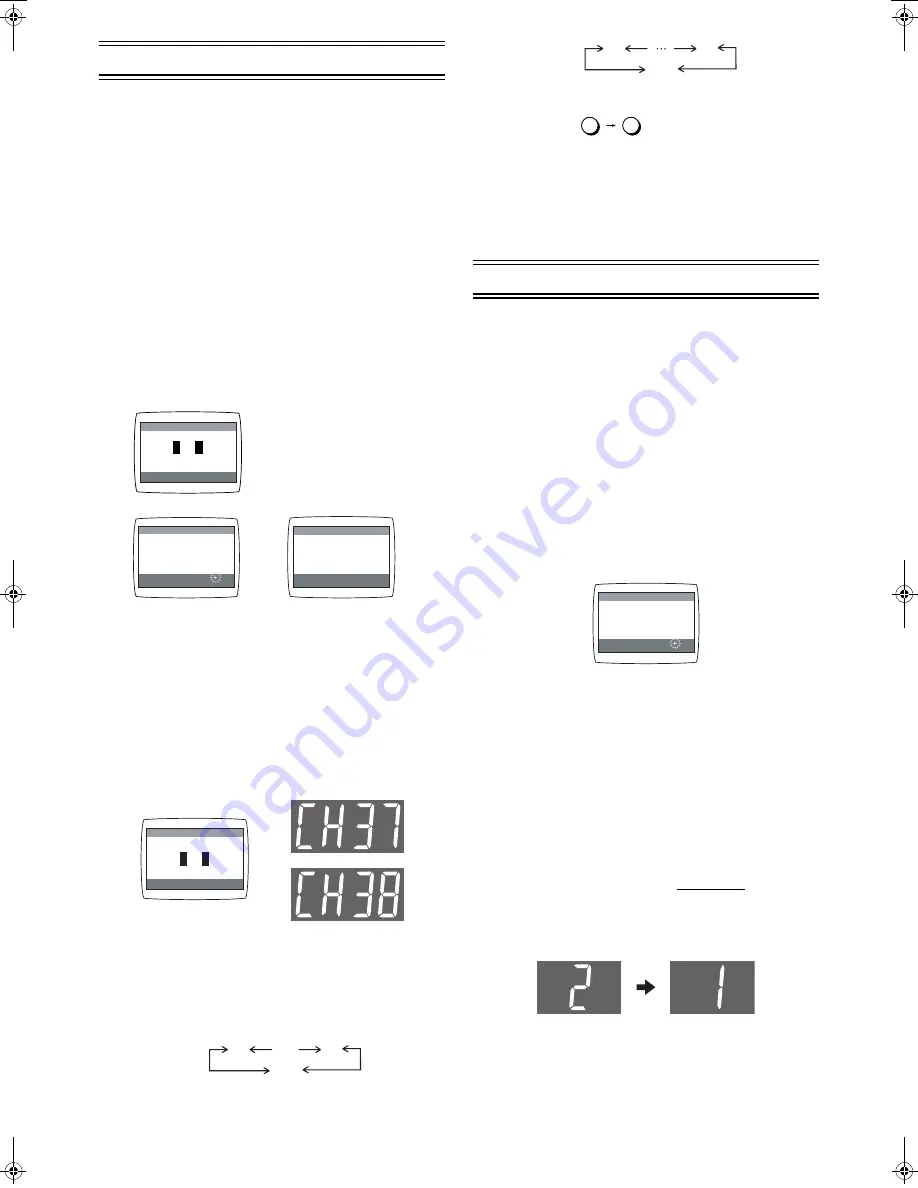
5
LSQT0869
Tuning the TV to Your VCR
The VCR supplies a signal to the TV via the RF coaxial cable
on channel AU28-69 or NZ21-69.
If you have connected the VCR to the TV through the Audio/
Video input sockets, then you do not need to follow the
procedure below. To view the pictures from the VCR, set to
the AV mode on the TV with [AV]
(2)
.
Preparation
• Turn on the TV and the VCR.
Operations
For NV-HV62GN (New Zealand), skip the step 1 and start
from the step 2 because Plug in Auto Tuning starts
automatically.
1 Hold down [MENU]
(9)
for 5 seconds or more.
2 Set the TV to an unused position which you wish to
use for your video playback.
• Tune the TV until the display shown below appears on
the screen. (Please refer to the TV manufacturers
operating instructions regarding tuning.)
3 Press [MENU]
(9)
.
• If Auto Tuning stops halfway, refer to the right “To Restart
Plug in Auto Tuning”.
To Change the RF output Channel
You can change the RF output channel, for example, when
interference occurs on the picture after tuning.
Operations
1 Hold down [MENU]
(9)
for 5 seconds or more.
• The VCR display changes as shown below and the VCR
picture on the TV displays this pattern.
2 Enter the desired channel number (AU28-69, NZ21-69)
by [Numeric]
(3)
or [CH]
(20)
.
• Set the RF output channel of the VCR to [
ss
] (RF OFF)
when the VCR is connected to the TV via the Audio/Video
cable.
• Press [CH]
(20)
to display [
ss
].
NV-HV62GL:
NV-HV62GN:
• It is also possible to select by pressing [Numeric]
(3)
.
Example:
3 Press [MENU]
(9)
to finish the setting mode.
4 Retune your TV to the new RF channel for the VCR.
Note:
• Even if the RF output channel has been changed, it is not
necessary to perform Auto Tuning.
Storing TV Broadcasts in Your VCR
The VCR is fitted with its own tuner (just like a normal TV) and
can be preset to receive up to 99 TV broadcast stations.
Pre-programmed TV Channels
(NV-HV62GL/Australia)
The local TV broadcast channels 2, 7, 9, 10 and 28 are
factory-preset in this VCR.
That is, if you can receive television broadcasts on VHF
channels 2, 7, 9, 10 and UHF channel 28, these are already
tuned on the programme positions with the matching numbers.
However, it is possible to cancel these settings and tune the
local TV broadcast channels to any desired programme position.
Plug in Auto Tuning
(NV-HV62GN/New Zealand)
When the VCR is turned on after connecting the aerial cable
and the mains lead, Auto Tuning starts.
Auto tuning searches for TV stations from VHF minimum to
UHF maximum and memorizes every tuned programme
position.
To Cancel Auto Tuning Mid-Operation:
Press [MENU]
(9)
during Auto Tuning.
If Auto Tuning stops halfway, follow the next procedures to
restart Plug in Auto Tuning.
To Restart Plug in Auto Tuning
If Auto Tuning stops halfway by cancelling or playback;
1 Press [STOP/EJECT]
(40)
and remove the video
cassette.
2 Keep both [CH]
(20)
I
and
J
on the VCR pressed
simultaneously for 3 seconds or more during the VCR
on.
• The channel displayed on the VCR display disappears for
a moment then changes to 1.
3 Disconnect the mains lead and then reconnect it.
4 Turn off the VCR and then turn it on.
• Auto Tuning commences.
END: MENU
AUTO TUNING IS
COMPLETED.
CH 22
SEARCH
END: MENU
21
AUTO TUNING
IN PROGRESS,
PLEASE WAIT.
NV-HV62GN/New Zealand
During Plug in Auto Tuning
After Plug in Auto Tuning
Panasonic VCR
END: MENU
NV-HV62GL/Australia
Panasonic VCR
END: MENU
Example for NV-HV62GL
Example for NV-HV62GN
28
ss
…
69
(RF OFF)
21
ss
69
(RF OFF)
2
8
28:
CH 22
SEARCH
END: MENU
21
AUTO TUNING
IN PROGRESS,
PLEASE WAIT.
LSQT0869.book 5 ページ 2005年2月23日 水曜日 午後8時47分




















