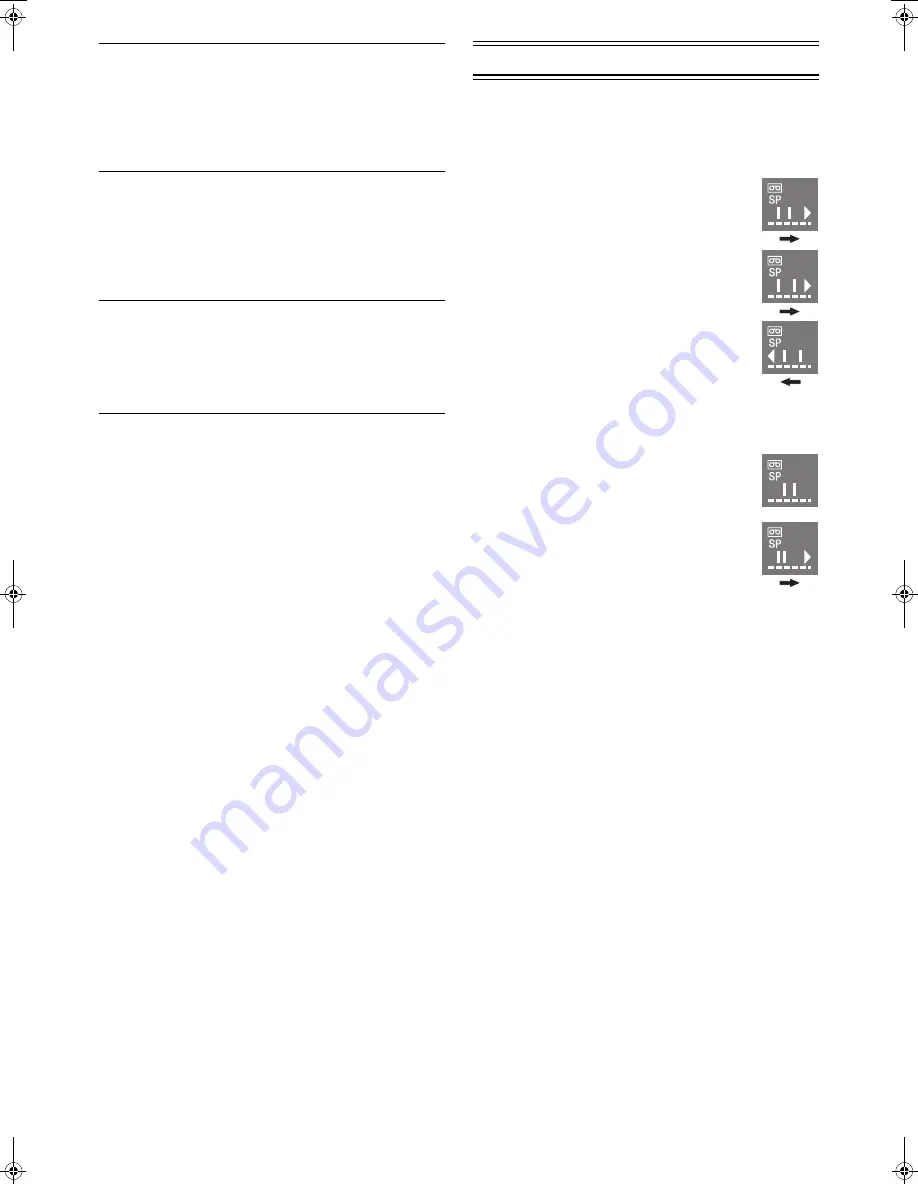
9
OSD REC:
To set the conditions for the OSD
Recording function.
• Press [
2 1
]
(28)
to select [ON] or [OFF].
OFF:
Initially set at this position.
ON:
This setting enables OSD Recording. (See page
11.) If you select [ON], [JET NAVIGATOR] is set
to [OFF] automatically.
OSD:
To select the On Screen Display
mode.
• Press [
2 1
]
(28)
to select [AUTO] or [OFF].
AUTO: To make various indicators appear On Screen
Display for 5 seconds press [STATUS/ NAVI
CHECK]
(32)
.
OFF:
No indications appear.
MONAURAL:
To select the sound mode.
• Press [
2 1
]
(28)
to select [ON] or [OFF].
ON:
To record the normal sound during a NICAM
broadcast or if the stereo sound is distorted due
to inferior reception conditions.
OFF:
Normally set at this position.
4 Press [MENU]
(9)
twice to exit the On Screen Display.
Playback
Preparations
• Confirm that the VCR is on.
• Confirm that the TV is on and the VCR viewing channel is
selected.
• Insert a recorded video cassette.
For Normal Playback:
Press [PLAY]
(8)
.
For Cue or Review Playback:
During playback, tap [Fast Forward]
(27)
or
[Rewind]
(10)
.
• To return to normal playback, press [PLAY]
(8)
.
• If you press and hold down [Fast Forward]
(27)
or [Rewind]
(10)
, cue or review playback
continues for as long as you keep the button
pressed, and operation returns to normal
playback when the button is released.
For High speed Cue or Review Playback (JET SEARCH):
During playback, tap [Fast Forward]
(27)
or [Rewind]
(10)
twice.
For Still Playback:
During playback, press [PAUSE/SLOW]
(29)
.
• To return to normal playback, press [PLAY]
(8)
or [PAUSE/SLOW]
(29)
.
For Slow Playback:
During playback, keep [PAUSE/SLOW]
(29)
pressed for 2 seconds or more.
• To return to normal playback, press [PLAY]
(8)
.
Fast-forwarding or Rewinding the Tape:
Press [Fast Forward]
(27)
or [Rewind]
(10)
in the stop mode.
• To stop fast-forwarding or rewinding, press [STOP]
(12)
.
To Obtain a Higher Speed Rewind (Jet Rewind):
Press [JET REW]
(11)
.
The [J . REW] indication appears on the TV screen and only
the channel position appears on the VCR display (except
when the remaining tape time indication appears).
• Depending on a cassette or an operating condition, the
rewind speed may change somewhat.
• The tape counter is reset to [0:00.00] when the tape is
rewound to the beginning.
To Stop Playback:
Press [STOP]
(12)
.
Notes:
• JET SEARCH, cue, review or slow playback will be
automatically cancelled after 10 minutes, and still playback
after 5 minutes.
• During playback function other than normal playback,
horizontal noise bars may appear in the picture, the colour of
the picture may be unstable, or the picture may be otherwise
distorted.
• When you play back a tape recorded in the LP mode, the
picture may be in black and white.
• When you play back a tape recorded in the EP mode, the
picture and the sound may be unstable.
However, these are not malfunctions.
NV-HV61GH.book 9 ページ 2004年3月4日 木曜日 午前9時13分




































