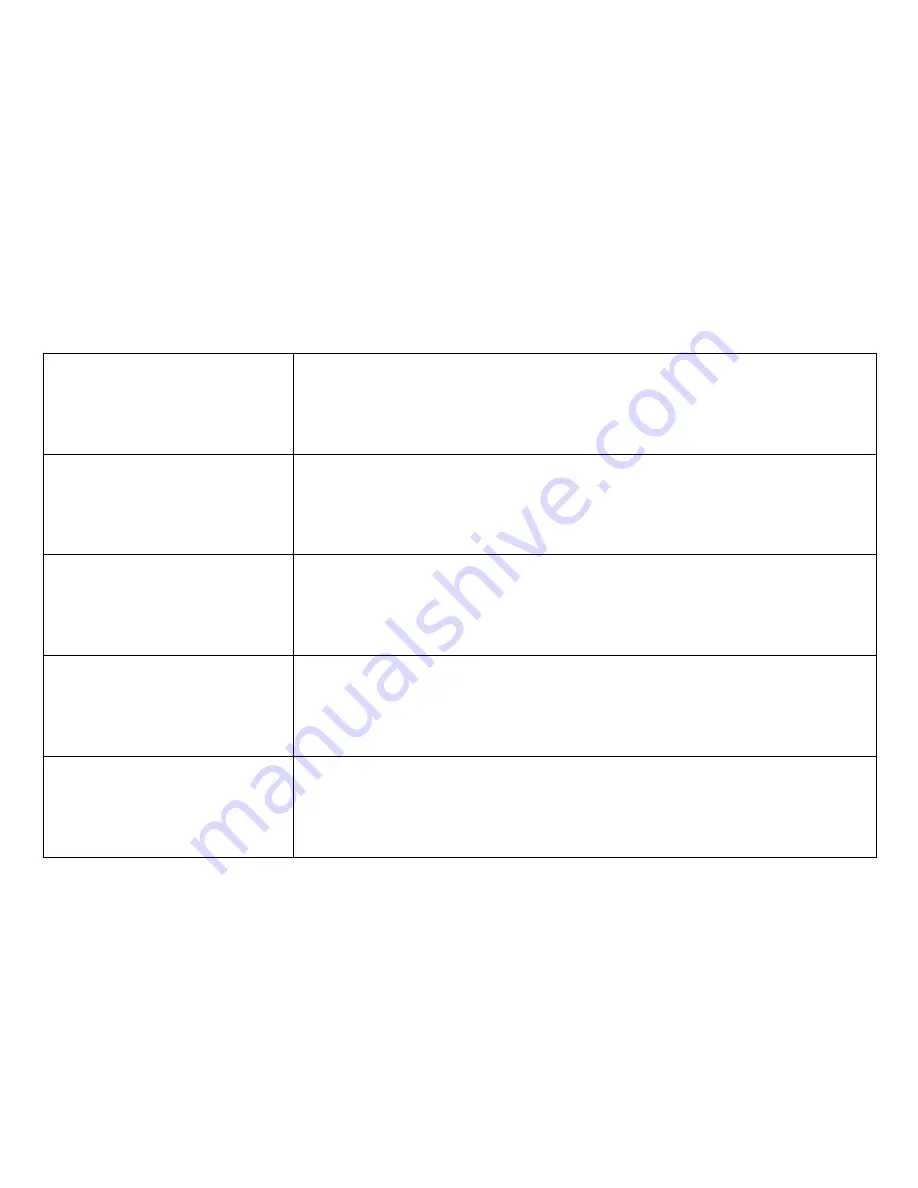
Before requesting service
!
Verify that the AC mains lead is properly attached.
!
Check your
tting (page 23).
Power save se
!
If you notice interference or a shift of the picture during normal, still or slow motion
playback, press the
utton t or - to correct the picture.
!
Press + and - together to actuate automatic correction. Some video cassettes do not
support tracking control. This is not indicative of a malfunction.
TRACKING / V-LOCK b
!
Set Clock set to AUTO (page 9).
!
Set Time and Date manually if the unit does not find a station emitting the time signal.
!
Check your Power save setting (page 23).
!
The unit's transport mechanism produces some noise when winding the tape fast forward
or backward. This is not indicative of a malfunction.
!
There is an active timer programme. Press the
button to deactivate it.
TIMER
Manual correction of a bad picture:
The display of the VCR
does not light up:
The display of the VCR is on
but the unit does not respond
to any input:
Noise from the transport
mechanism:
The automatic clock does not
set correctly:
28





































