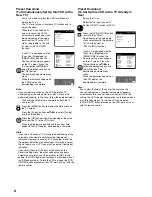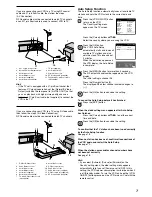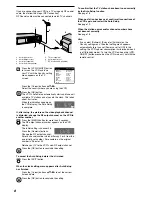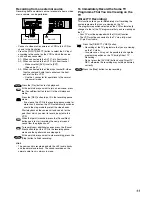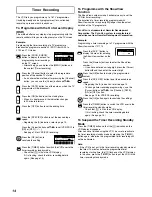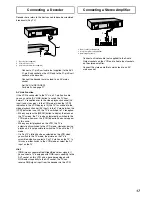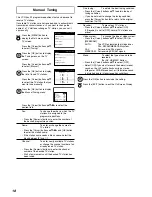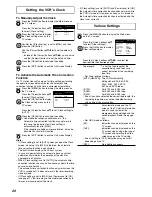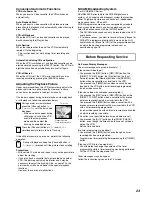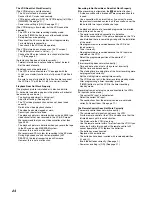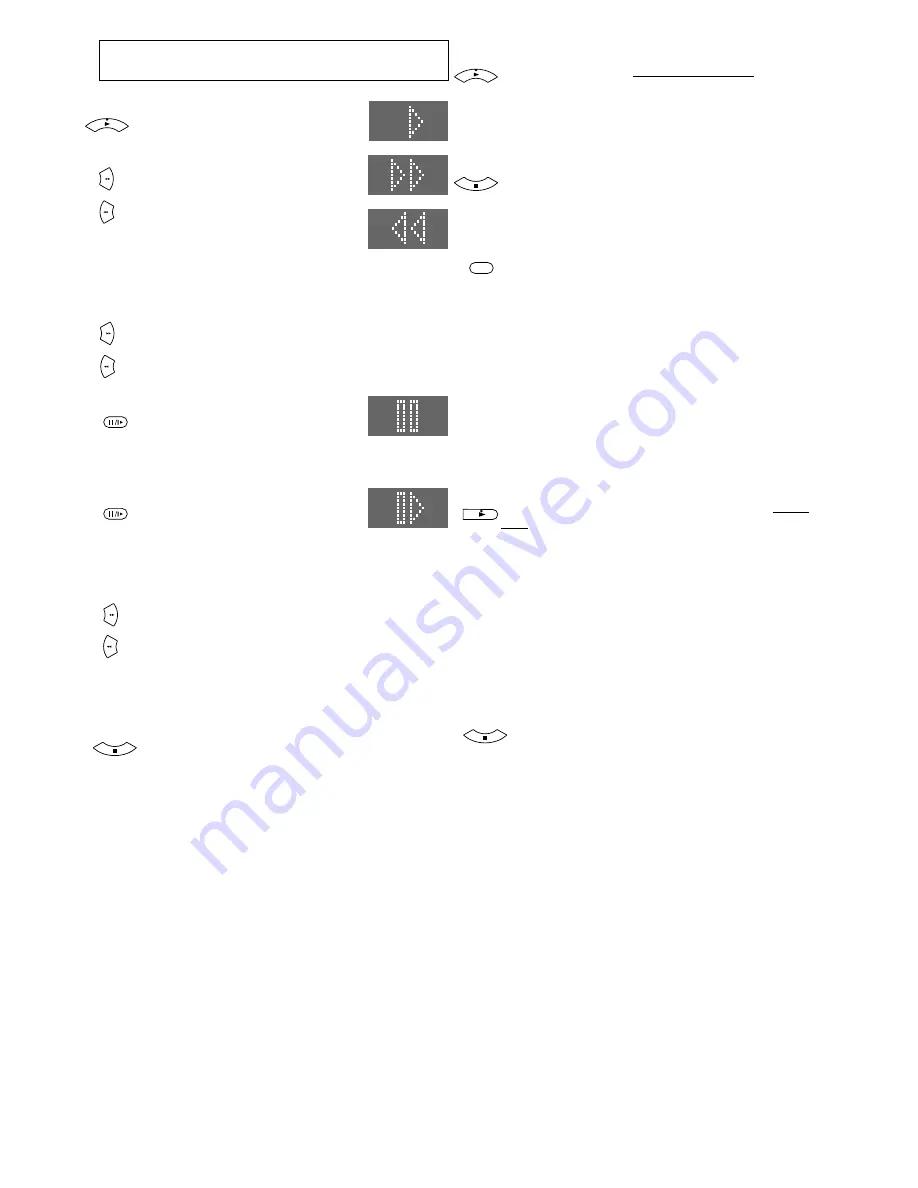
9
Playback
For Normal Playback
Press the [Play] button.
For Cue or Review Playback
During playback, tap the [Fast Forward]
or [Rewind] button.
– To return to normal playback, press
the [Play] button.
– Press and hold down the [Fast
Forward] or [Rewind] button.
Cue or review playback continues for as long as you
keep the button pressed.
For High speed Cue or Review Playback (JET SEARCH)
During playback, tap the [Fast Forward] or [Rewind]
button twice.
For Still Playback
During playback, press the [Pause/
Slow] button.
– To return to normal playback, press the [Play] button
or the [Pause/Slow] button.
For Slow Playback
During playback, keep the [Pause/
Slow] button
pressed for 2 seconds or
more.
– To return to normal playback, press the [Play] button.
Fast-forwarding or Rewinding the Tape
Press the [Fast Forward] or [Rewind] button
in the stop
mode.
– To stop fast-forwarding or rewinding, press the [Stop]
button.
– To briefly view the picture during fast-forwarding or
rewinding, press and hold down the corresponding
button.
To Stop Playback
Press the [Stop] button.
Notes:
– JET SEARCH, Cue, review or slow playback will be
automatically cancelled after 10 minutes, and still playback
after 5 minutes.
– During playback function other than normal playback,
horizontal noise bars may appear in the picture, the colour
of the picture may be unstable, or the picture may be
otherwise distorted.
When you play back a tape recorded in the LP mode, the
picture may be in black and white.
When you play back a tape recorded in the EP mode, the
picture and the sound may be distorted.
However, these are not malfunctions.
REPLAY
To Play back a Recorded Part Repeatedly
Press the [Play] button on the remote control for more
than 5 seconds.
The [R] indication appears on the TV screen.
– If [OSD] is set to [OFF] (See page 20), the [R]
indication will not appear in repeat playback mode.
To Cancel the Repeat Playback Mode
Press the [Stop] button.
To Rewind the Tape a Little to View the
Same Scene Again (Replay Function)
Press the [REPLAY] button.
Rewind the tape a little from its present position and
play it back again.
– During review playback, when you press this button,
the VCR briefly switches over to cue playback and
play it back again.
– When the VCR is in the stop, rewind, fast-forward,
slow playback, or standby mode, the Replay function
does not work.
To Stop Playback Automatically
(Playback Off Timer Function)
If you set the playback duration, the playback will stop
automatically.
After the set playback time has elapsed, the VCR
automatically stops playback and switches off.
During normal playback, press the [Play] button on the
VCR for more than 2 seconds to put the VCR in the
Playback Off Timer mode.
After that, press this button on the VCR repeatedly until
the desired playback duration is displayed on the VCR
display.
– Repeatedly pressing this button changes the
indication in the following order.
Counter display (normal playback mode)
#
30 (min.)
#
60 (min.)
#
120 (min.)
#
180 (min.)
#
240 (min.)
#
Counter display (normal playback mode)
To stop midway
Press the [Stop] button.