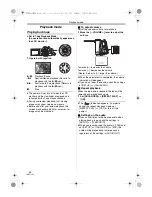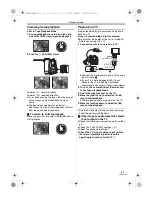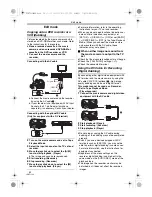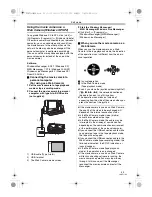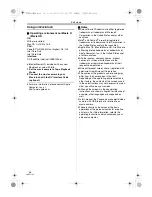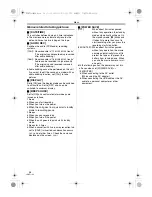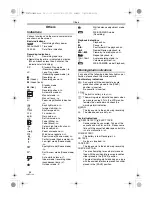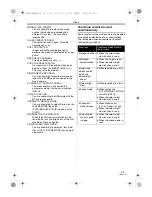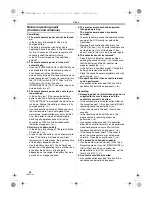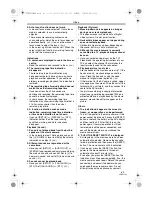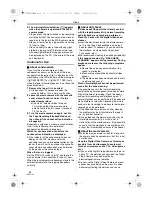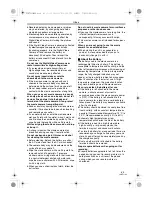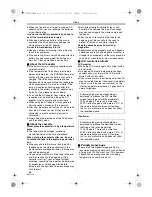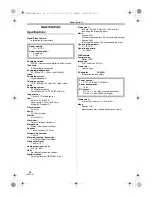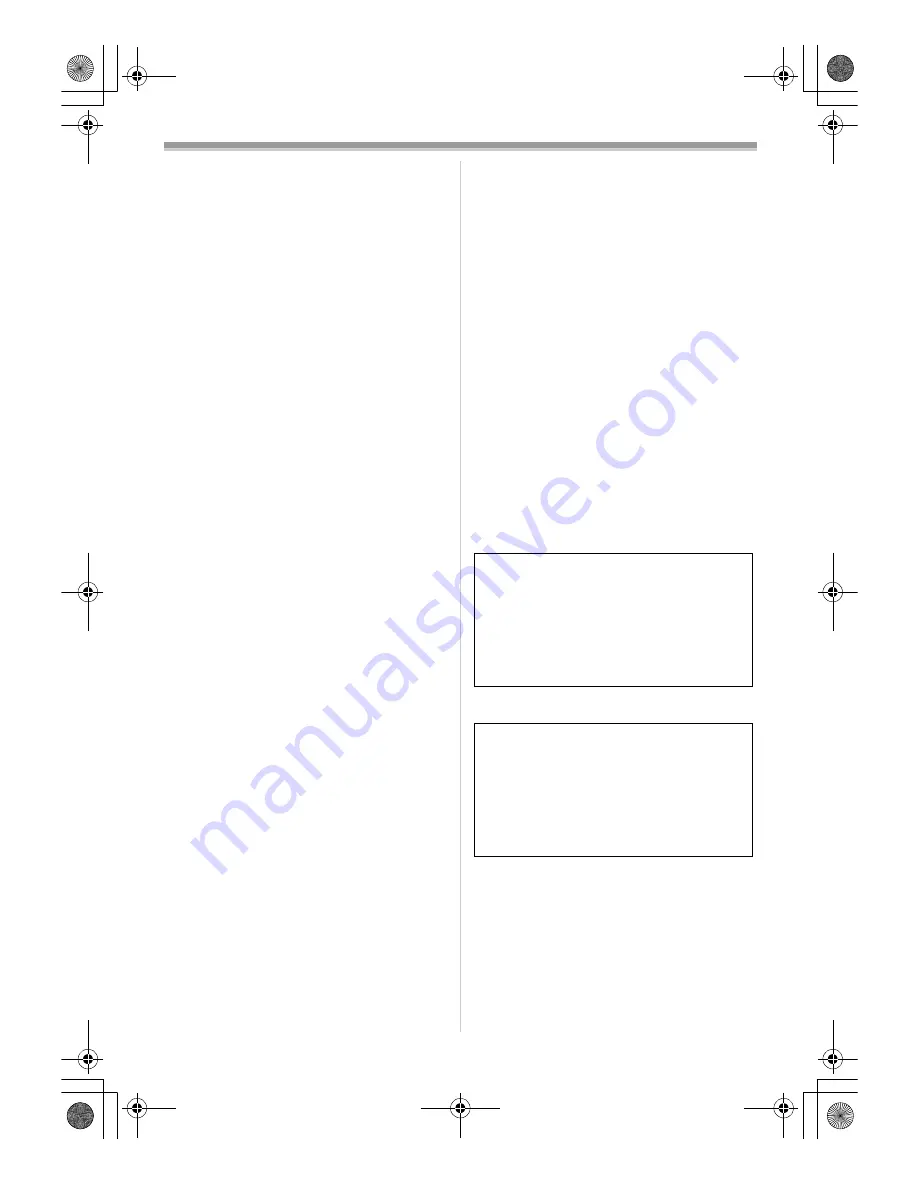
Others
44
LSQT1134
≥
When you travel, do not forget to bring an AC
adaptor so that you can recharge the batteries
at your destination.
If you drop the battery accidentally, check to
see if the terminals are deformed.
≥
Attaching a deformed battery to the movie
camera or the AC adaptor may damage the
movie camera or the AC adaptor.
Do not throw old battery into fire.
≥
Heating a battery or throwing it into a fire may
result in an explosion.
≥
If the operating time is very short even after the
battery has been recharged, the battery has
worn out. Please purchase a new battery.
ª
About the AC
adaptor
≥
If the battery is warm, charging requires more
time than normal.
≥
If the temperature of the battery is extremely
high or extremely low, the [CHARGE] lamp may
continue flashing, and the battery may not be
charged. After the battery temperature has
decreased or increased sufficiently, recharging
starts automatically. So, wait for a while. If the
lamp still continues flashing even after the
recharging, the battery or the AC adaptor may
be faulty. If so, please contact a dealer.
≥
If you use the AC adaptor near a radio, radio
reception may be disturbed. Keep the AC
adaptor 1 metre or more away from radio.
≥
When using the AC adaptor, it may generate
whirring sounds. However, this is normal.
≥
After use, be sure to pull out the AC mains lead
from the AC mains socket. (If they are left
connected, a minute amount of current is
consumed.)
≥
Always keep the electrodes of the AC adaptor
and the battery clean.
ª
About the cassette
Never place the cassette in a high temperature
place.
≥
The tape may be damaged, producing
mosaic-like noise at the time of playback.
When storing the cassette after use, be sure
to rewind the tape to the beginning and take it
out.
≥
If the cassette is left for more than 6 months
(depending on the storage condition) in the
movie camera or stopped midway, the tape may
sag and be damaged.
≥
Once every 6 months, wind the tape to the end
and then rewind it to the beginning. If the
cassette is left for 1 year or longer without
winding or rewinding, the tape may be deformed
by expansion or shrinkage attributable to
temperature and humidity. The wound tape may
stick to itself.
≥
Dust, direct sunlight (ultraviolet rays), and
humidity may damage the tape. Such usage
may cause damage to the movie camera and
the heads.
≥
After use, be sure to rewind the tape to the
beginning, put the cassette in the case to
protect it from dust, and store it upright.
Keep the cassette away from strong
magnetism.
≥
Apparatuses using magnets such as magnetic
necklaces and toys have magnetic force that is
stronger than expected, and they may erase the
contents of a recording or may increase noise.
ª
LCD monitor/viewfinder
LCD monitor
≥
When the LCD monitor gets dirty, wipe it with a
dry soft cloth.
≥
In a place with drastic temperature changes,
condensation may form on the LCD monitor.
Wipe it with soft dry cloth.
≥
If your movie camera is extremely cold, the LCD
monitor is slightly darker than usual immediately
after you turn the power on. However, as the
internal temperature increases, it goes back to
normal brightness.
Viewfinder
ª
Periodical check-ups
≥
To maintain the highest image quality, we
recommend replacing worn parts such as heads
after approx. 1000 hours of use. (This, however,
depends on operating conditions including
temperature, humidity and dust.)
Extremely high precision technology is
employed to produce the LCD monitor
screen featuring a total of approximately
105,000 pixels. The result is more than
99.99% effective pixels with a mere 0.01% of
the pixels inactive or always lit. However,
this is not a malfunction and does not affect
the recorded picture.
Extremely high precision technology is
employed to produce the viewfinder screen
featuring a total of approximately
113,000 pixels. The result is more than
99.99% effective pixels with a mere 0.01% of
the pixels inactive or always lit. However,
this is not a malfunction and does not affect
the recorded picture.
LSQT1134ENG.book 44 ページ 2007年1月17日 水曜日 午前11時49分