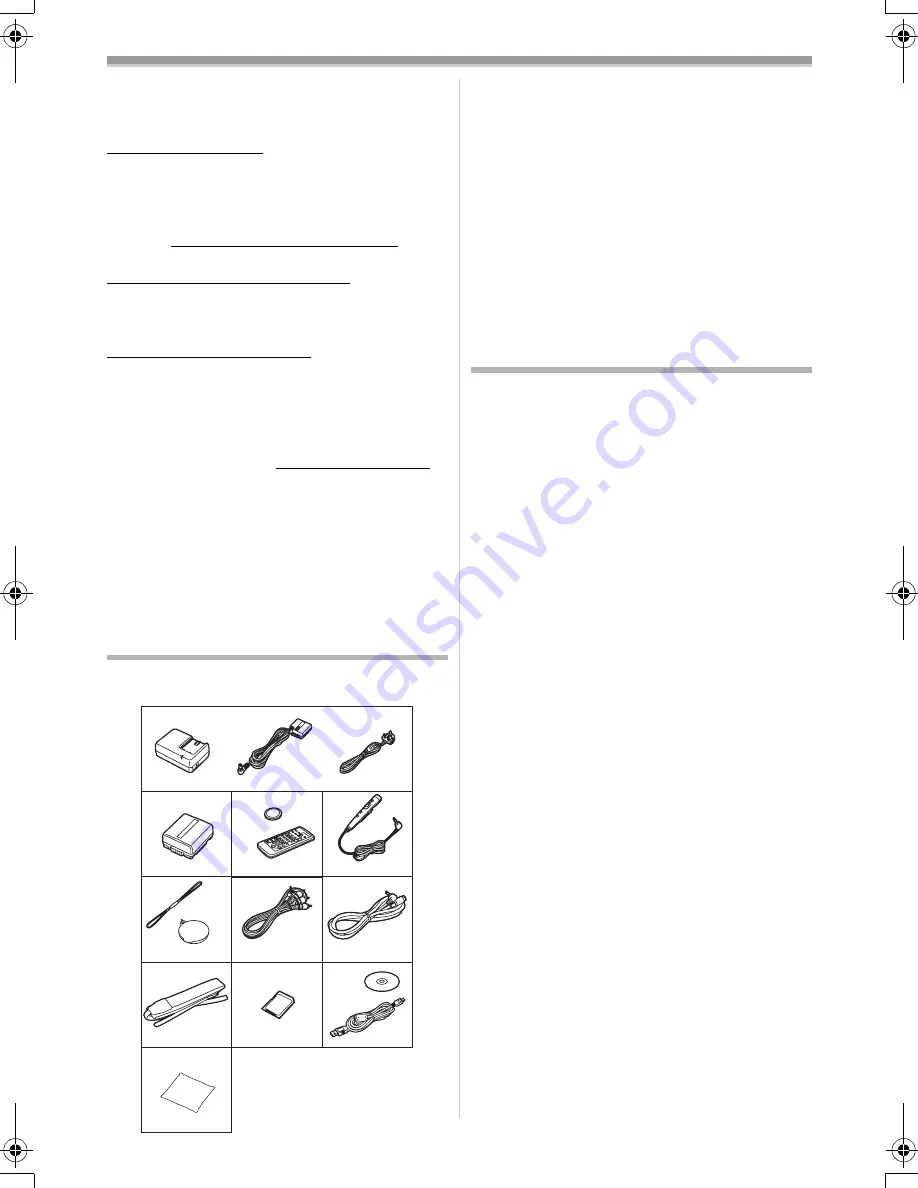
Before Use
-5-
Before Use
ª
Sales and Support Information
Customer Care Centre
≥
For UK customers: 08705 357357
≥
For Republic of Ireland customers:
01 289 8333
≥
Visit our website for product information
≥
E-mail: [email protected]
Technical Support for AV Software
≥
For callers in UK: 08701 505610
≥
For callers in ROI: 0044 8701 505610
Direct Sales at Panasonic UK
≥
Order accessory and consumable items for your
product with ease and confidence by phoning
our Customer Care Centre Monday–Friday
9:00am– 5:30pm. (Excluding public holidays).
≥
Or go on line through our Internet Accessory
ordering application at www.panasonic.co.uk.
≥
Most major credit and debit cards accepted.
≥
All enquiries transactions and distribution
facilities are provided directly by Panasonic UK
Ltd.
≥
It couldn’t be simpler!
≥
Also available through our Internet is direct
shopping for a wide range of finished products,
take a browse on our website for further details.
Standard Accessories
Illustrated are accessories supplied with the
Movie Camera.
RJA0053-3X
K2GJ2DZ00017
1)
2)
K2KC4CB00009
6)
5)
8)
9)
10)
7)
VFC3506
N2QCBD000030
K2KC4CB00008
N2QAGC000018
3)
4)
VGQ7304
VGQ7697
VFA0425
VSK0651
11)
VFC3778
CGA-DU07
1) AC Adaptor, DC Input Lead and AC Mains
Lead
-9-
2) Battery Pack
-9-
3) Remote Controller and Button-Type
Battery
-7-
4) Free Style Remote Controller with Mic
-8-
5) Lens Cap and Lens Cap Cord
-11-
6) AV Cable
-40-
7) S-Video Cable
-40-
8) Shoulder Strap
-11-
9) SD Memory Card
-12-
10) USB Connection Kit (USB Cable and
CD-ROM)
-44-
11) Cleaning Cloth
Optional Accessories
1) AC Adaptor (VW-AD10B)
2) Battery Pack (Lithium/CGA-DU07/680mAh)
3) Battery Pack (Lithium/CGA-DU14/1360mAh)
4) Battery Pack (Lithium/CGA-DU21/2040mAh)
5) Wide Conversion Lens (VW-LW2707N2E)
6) Tele Conversion Lens (VW-LT2714N2E)
7) ND Filter (VW-LND27E)
8) MC Protector (VW-LMC27E)
9) Stereo Microphone (VW-VMS2E)
10) Video DC Light (VW-LDC10E)
11) Light Bulb for Video DC Light (VZ-LL10E)
12) Shoe Adaptor (VW-SK11E)
13) Tripod (VW-CT45E)
14) Snow & Rain Jacket (VW-SJGS55E)
15) DV Cable (VW-CD1E)
16) DV Editing Software with DV Interface Board
(VW-DTM41E)
17) DV Editing Software (VW-DTM40E)
18) SD Memory Card Application Software
(VW-SWA1E)
≥
“TitleStudio” software for title creation, and
“SD-Jukebox” software for recording music
are included. (However, this Movie Camera
cannot play back music.)
19) SD Memory Card (RP-SD032/
RP-SD064/RP-SD128/RP-SDH256/
RP-SDH512)
20) PC Card Adaptor for SD Memory Card
(BN-SDABPE)
21) USB Reader Writer for SD Memory Card
(BN-SDCAPE)
≥
Some optional accessories may not be
available in some countries.
55B-ENG.book 5 ページ 2004年2月4日 水曜日 午前11時54分




















