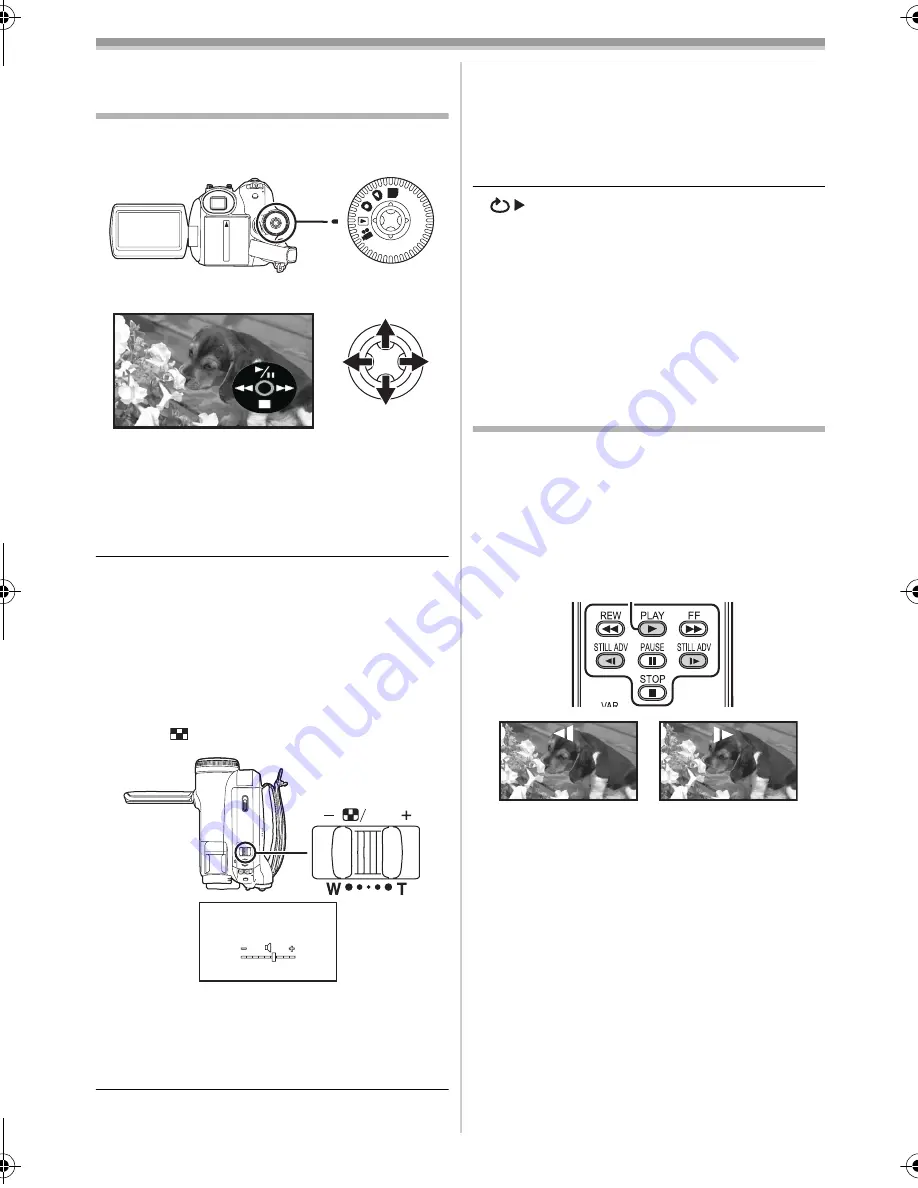
重播模式
35
VQT0T21
重播模式
重播錄影帶
≥
設定為錄影帶播放模式。
(一個操作圖示自動出現在
LCD
顯示屏上。)
1
用操縱桿操作。
1
/
;
:
重播/暫停
6
:
倒帶/倒帶搜索重播 (用
1
/
;
圖示回複
重播。)
5
:
快進/快進搜索重播 (用
1
/
;
圖示回複
重播。)
∫
:
停止
≥
在錄影帶/記憶卡重播模式中,當關閉
LCD
顯示
屏和縮回取景器時,電源也不會關閉。
≥
在快進搜索/倒帶搜索重播、
快速移動的影像中
可能會出現馬賽克噪點。
≥
在快進搜索/倒帶搜索重播前後,螢幕可能會變
黑一會兒或者可能會有些干擾。
ª
調整音量
為重播調整揚聲器的音量。
1
移動
[
s
/VOL
r
]
桿調整音量。
朝
[
r
]
方向:
增加音量
朝
[
`
]
方向:
減少音量
(條線越接近
[
r
]
,音量越大。)
≥
在遙控器上,按
[T]
鍵增加音量或按
[W]
鍵減少音
量。
≥
當調整結束後,音量指示將消失。
≥
如果沒有聽到聲音,請檢查
[
設定
] >> [12bit
音頻
]
的設定。
ª
重複重播
當錄影帶到頭後,錄影帶會倒帶並重新重播。
1
設定
[
進階功能
] >> [
重複播放
] >> [
開
]
。
≥
[
]
指示出現。(為了取消重複重播模式,設
定
[
重複播放
]
>>
[
關
]
或者關閉電源。)
≥
當設定為
[USB
功能
] >> [
網路攝影
]
,並連接
USB
連接電纜時,重複重播模式將取消。
ª
音頻設定
≥
當重播錄影帶時,如果沒有聽到想要的聲音,請
檢查
[
設定
] >> [12bit
音頻
]
的設定。
≥
當在
[12bit]
狀態下拍攝和複製音頻並且設定為
[
設定
] >> [12bit
音頻
] >> [
混合
]
時,
則不管
[
音頻輸出
]
中的設定是甚麼將以立體聲重播。
慢動作重播/逐格重播
≥
設定為錄影帶播放模式。(慢動作重播僅能夠通
過使用遙控器來操作。)
慢動作重播
如果影像是在
SP
模式下拍攝,則可以以正常速度
的大約
1/5
重播。
如果影像是在
LP
模式下拍攝,則可以以正常速度
的大約
1/3
重播。
1
按遙控器上的
[
E
]
鍵或
[
D
]
鍵。
≥
如果慢動作重播連續進行約
10
分鐘以上,則重
播將自動停止。
(
10
分鐘的慢動作重播分別
相當於
SP
模式下重播約
2
分鐘,
LP
模式下
重播約
3
分鐘。)
PC
VOL
VQT0T21_TC.book 35 ページ 2005年11月21日 月曜日 午後9時7分






























