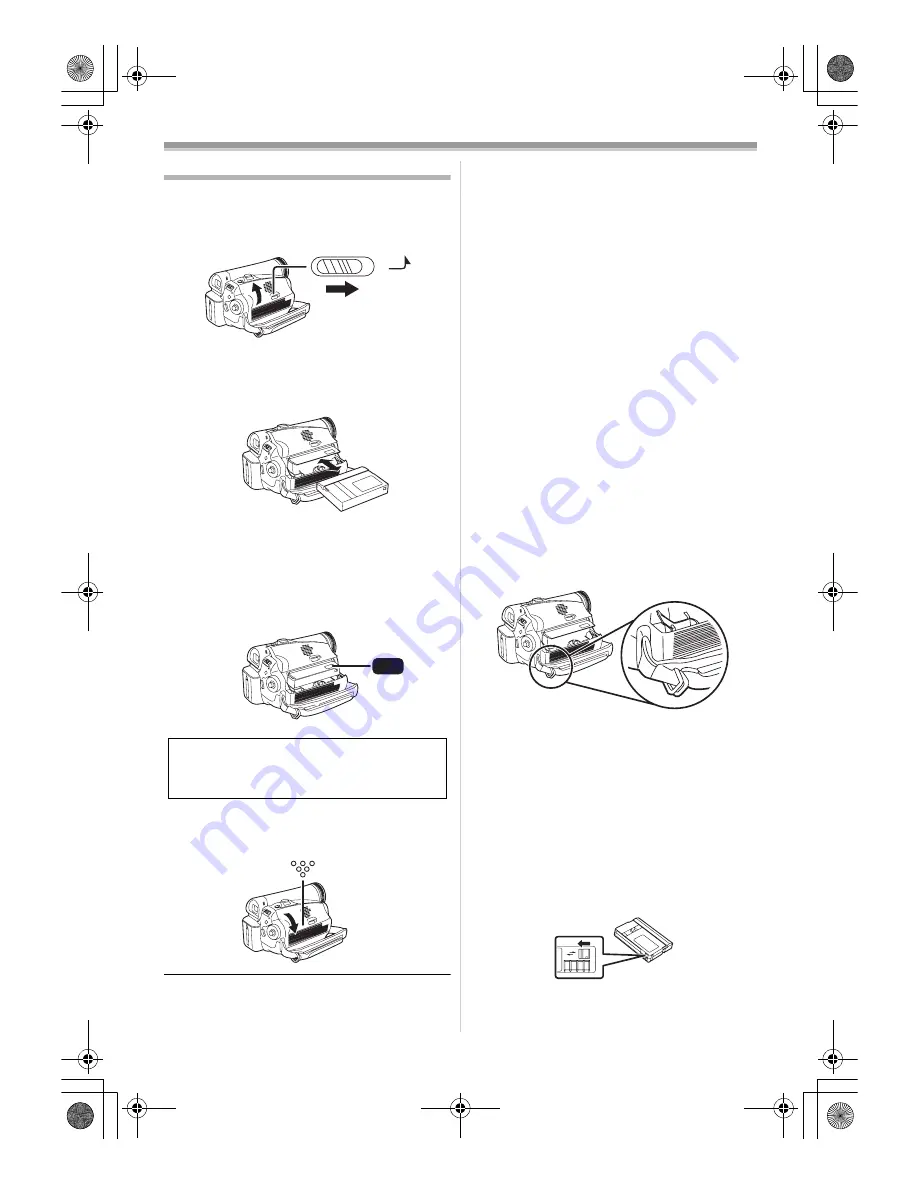
Before using
12
LSQT1008
Inserting/removing a cassette
1
Fit the AC adaptor or the battery and turn on
the power.
2
Slide the [OPEN/EJECT] lever and open the
cassette cover.
≥
When the cover is fully opened, the cassette
holder will come out.
3
After the cassette holder is opened, insert/
remove the cassette.
≥
When inserting a cassette, orient it as shown
in the figure, and then securely insert it as far
as it goes.
≥
When removing, pull it straight out.
4
Push the [PUSH] mark
1
in order to close
the cassette holder.
≥
The cassette holder is housed.
5
Only after the cassette holder is completely
housed, close the cassette cover by
pressing the mark
2
.
≥
When inserting a previously recorded cassette,
use the blank search function to find the position
where you want to continue recording. If you are
overwriting a previously recorded cassette, be
sure to find the position where you want to
continue recording.
≥
Close the cassette cover tightly.
≥
When closing the cassette cover, do not get
anything, such as a cable, caught in the cover.
≥
After use, be sure to rewind the cassette
completely, remove it and put it in a case. Store
the case in an upright position. (
-40-
)
≥
If the indicator of the condensation does not
display on the LCD monitor and/or the
viewfinder and you notice condensation on the
lens or the main unit, do not open the cassette
cover otherwise condensation may be formed
on the heads or the cassette tape. (
-38-
)
ª
When the cassette holder does not
come out
≥
Close the cassette cover completely, and then
open it again completely.
≥
Check if the battery has run down.
≥
Check if the cassette compartment cover is in
contact with grip belt as shown below. If so, be
sure the grip belt stays clear of the cover when
opening.
ª
When the cassette holder cannot be
housed
≥
Set the [OFF/ON] switch to [OFF], then to [ON]
again.
≥
Check if the battery has run down.
ª
Accidental erasure prevention
If the accidental erasure prevention slider
1
of a
cassette is opened (slide in the direction of the
[SAVE] arrow), the cassette cannot be recorded.
When recording, close the accidental erasure
prevention slider of the cassette (slide in the
direction of the [REC] arrow).
Caution:
Take care not to trap your fingers under the
cassette holder when closing it.
OPEN/
EJECT
1
PUSH
2
R E C
SAVE
1
LSQT1008ENG.book 12 ページ 2006年1月18日 水曜日 午前10時4分



























