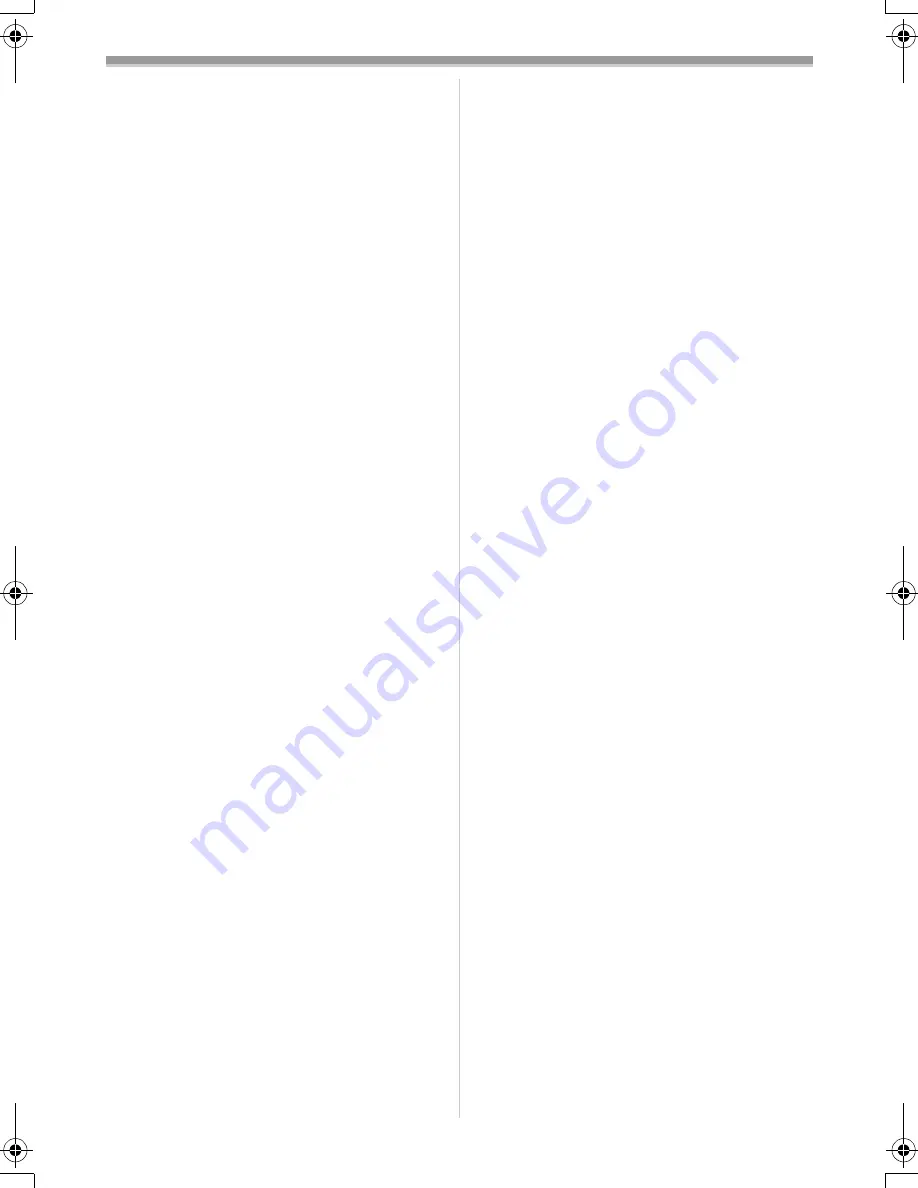
Others
46
LSQT0893
5: The movie camera cannot be operated
though powered up.
The movie camera does not operate
normally.
• Remove the cassette and then press the
[RESET] button. (
-48-
) If normal conditions are
not restored yet, turn off the power. Then,
about 1 minute later, turn on the power again.
(Conducting the above operation when the
access lamp is on may destroy the data on the
card.)
6: The cassette cannot be removed.
• Does the power lamp comes on when opening
the cassette cover? (
-11-
) Make sure that the
battery and the AC adaptor are properly
connected. (
-7-
)
• Is the battery in use discharged? Charge the
battery and remove the cassette.
• Close the cassette cover completely, and fully
open it again. (
-9-
)
7: No operation other than cassette removal
can be performed.
• Has condensation occurred? Wait until the
condensation indication disappears. (
-49-
)
8: The remote control does not function.
• Has the button-type battery of the remote
control run out? Replace it with a new button-
type battery. (
-15-
)
• Is the setting on the remote control correct? If
the setting on the remote control is not in
agreement with the [REMOTE] setting on the
movie camera, the remote control does not
operate. (
-16-
)
Recording
1: Recording does not start although power is
supplied to the movie camera and the
cassette is correctly inserted.
• Is the accidental erasure prevention slider on
the cassette open? If it is open (set to [SAVE]),
recording cannot be performed. (
-9-
)
• Is the tape wound to the end? Insert a new
cassette.
• Is the recording mode set? When in the
playback mode, recording cannot be
performed. (
-18-
)
• Has condensation occurred? No operation
other than cassette removal can be performed
when condensation occurs. Wait until the
condensation indication disappears. (
-49-
)
• Is the cassette cover open? If the cover is
open, the movie camera may not operate
normally. Close the cassette cover. (
-9-
)
2: The screen has changed suddenly.
• Has the demonstration started? In the Tape
Recording mode, if you set [DEMO MODE] >>
[ON] without inserting a cassette and a card,
the demonstration starts. For normal use, set
this function to [OFF]. (
-41-
)
3: A cassette cannot be inserted.
• Has condensation occurred? Wait until the
condensation indication disappears.
4: Auto focus function does not work.
• Is manual focus mode selected? If auto focus
mode is selected, focus is automatically
adjusted.
• There are some recording subjects and
surroundings for which the auto focus does not
operate correctly. (
-53-
) If so, use the manual
focus mode to adjust the focus. (
-28-
)
• Is the colour night view function set? When the
colour night view function is working, focusing
shifts into the manual mode.
Indications
1: A sentence is displayed in red or yellow in
the screen centre.
• Read the contents and respond to them.
(
-43-
)
2: The time code becomes inaccurate.
0
The time code indication counter may not be
constant in the reversed slow-motion playback,
but this is not a malfunction.
3: The remaining tape time indication
disappears.
• The remaining tape time indication may
disappear temporarily during frame-by-frame
playback or other operation. If you continue
ordinary recording or playback, the indication is
restored.
4: The remaining tape time Indication does not
match the actual remaining tape time.
• If scenes of less than 15 seconds are
continuously recorded, the remaining tape time
cannot be correctly displayed.
• In some cases, the remaining tape time
indication may show remaining tape time that is
2 to 3 minutes shorter than the actual
remaining tape time.
5: A function indication such as mode
indication, remaining tape time indication,
or time code indication is not shown.
• If you set [SETUP] >> [DISPLAY] >> [OFF],
indications other than the tape running
condition, warning, and date indications
disappear.
GS35_25GN.book 46 ページ 2005年1月31日 月曜日 午後3時25分











































