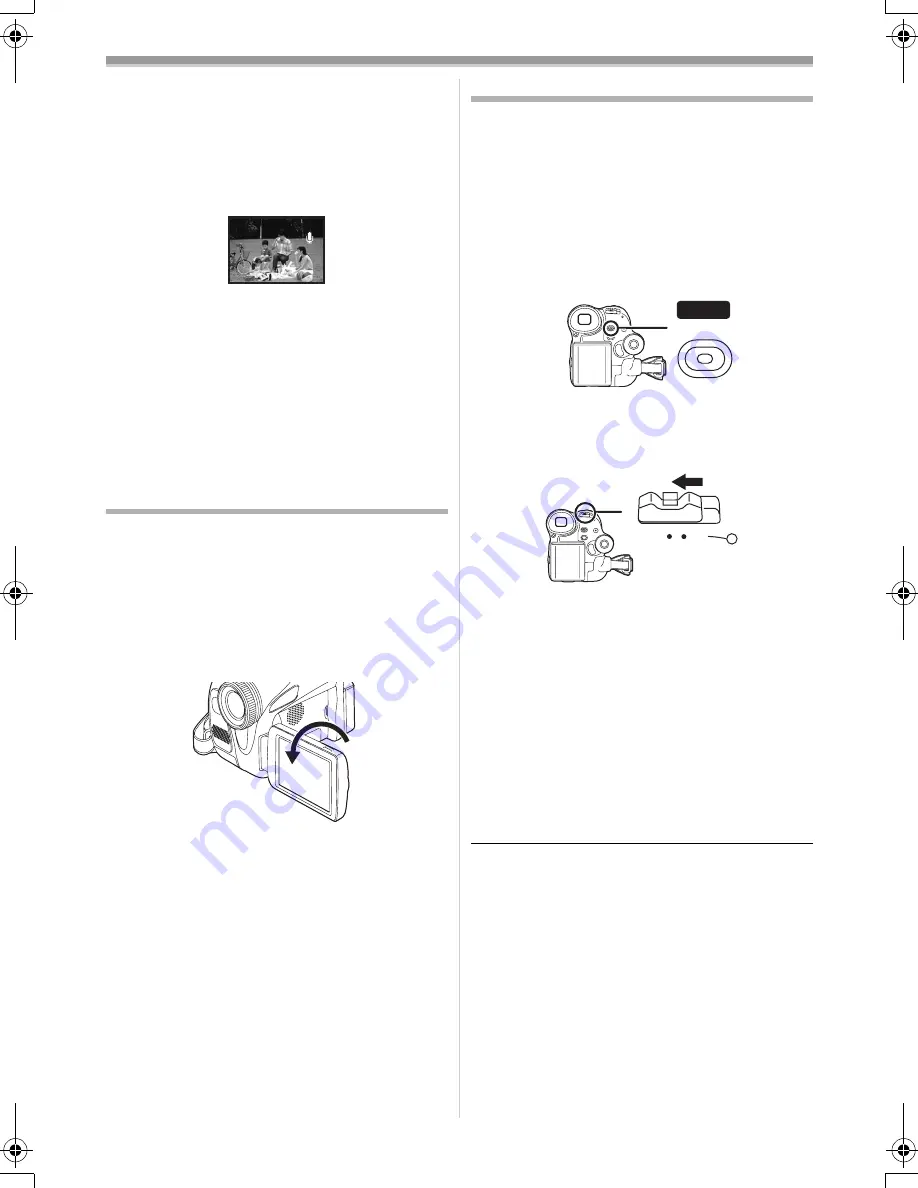
Record mode
22
LSQT0893
ª
To use the zoom microphone function
Interlocked with the zooming operation, the
microphone will collect sounds clearly far away
with the tele-shot or those in the vicinity with the
wide-angle shot.
≥
Set to Tape Recording Mode.
1
Set [ADVANCE] >> [ZOOM MIC] >> [ON].
ª
About the variable speed zoom
function
≥
When pushing the [W/T] lever as far as it will go,
you can zoom from 1
k
to 30
k
in 3.5 second
(24
k
in 3.0 second on NV-GS25) at the
maximum.
≥
The zoom speed varies according to the amount
of movement of the [W/T] lever.
≥
The variable speed zoom function cannot be
used with the remote control.
Recording yourself
You can record yourself while viewing the LCD
monitor. You can record persons in front of the
camera while presenting them the image. The
image is horizontally flipped as if you see a mirror
image. (The image to be recorded is the same as
that recording.)
1
Rotate the LCD monitor towards the lens
side.
≥
When the LCD monitor is opened, the
viewfinder will be automatically turned off. If the
LCD monitor is rotated towards the lens side
though, then the viewfinder will be activated.
≥
When the LCD monitor is rotated towards the
lens side, the icon will not be displayed even if
you push the centre of the joystick.
Quick start
This camera will be put into standby in approx.
1.7 seconds (1.3 seconds on NV-GS25) after the
power is turned on.
≥
This is only activated in the following cases.
≥
A tape or a card is inserted, while the Tape
Recording Mode is set.
≥
A card is inserted, while the Card Recording
Mode is set.
1
Press the [QUICK START] button.
≥
The quick start recording lamp lights up.
(Press the button again to cancel it.)
2
Set the [OFF/ON] switch to [OFF].
≥
The quick start is now ready.
3
Set the [OFF/ON] switch to [ON].
≥
This camera will be put into a recording
pause in approx. 1.7 seconds (1.3 seconds
on NV-GS25) after it is turned on.
ª
To cancel the quick start when the
power is [OFF]
Press and hold the [QUICK START] button for
approx. 2 seconds. The lamp will go off and the
camera will be completely turned off.
≥
If the standby continues for approx. 30 minutes,
then the lamp will go off and the camera will be
completely turned off.
≥
When you rotate the mode dial or remove the
battery, the quick start recording lamp is turned
off and the quick start mode is cancelled. If the
movie camera is turned on and the Tape/Card
Recording Mode is set though, the lamp turns
on and the quick start mode is restored.
≥
When the camera is quick-started with the white
balance on automatic, it may take some time
until the white balance is adjusted if the scene
being recorded has a light source different from
the scene last recorded. (When the colour night
view function is used, however, the white
balance of the scene last recorded is retained.)
ZOOM
START
QUICK
OFF
ON
GS35_25GN.book 22 ページ 2005年1月31日 月曜日 午後3時25分
















































