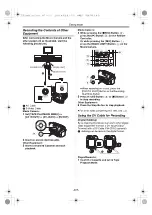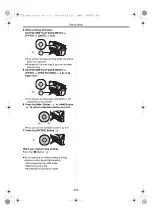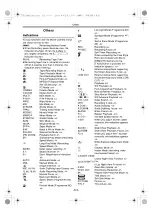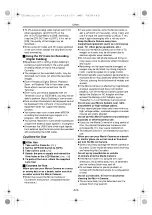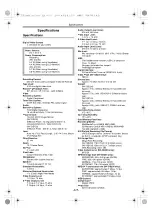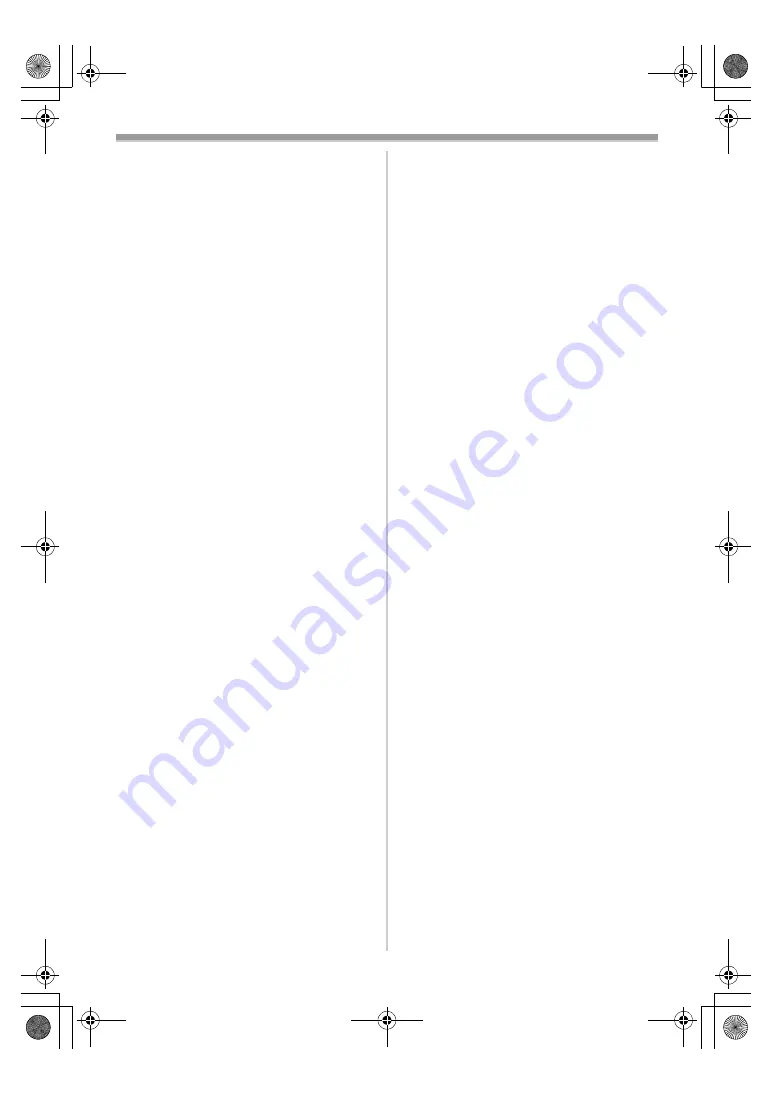
Others
-121-
ª
Adding a Title
≥
When setting to MPEG4 Playback Mode, Title
In Function is not possible. (NV-GS200 only)
≥
Original titles are added after the preset titles.
≥
The Title In Function and Digital Effects cannot
be used simultaneously.
≥
The Title In Function and Continuous Photoshot
cannot be used simultaneously.
≥
When a title is displayed in Tape Playback
Mode, the title is not output from the DV
Terminal.
≥
The Multi-Picture Mode cannot be used once
the title is inserted.
≥
A full-coloured title made on other equipment
cannot be played back or added to the picture
with this Movie Camera.
≥
A title with size of other than 640
k
480 cannot
be displayed.
≥
When recording MPEG4 moving pictures is in
progress, Title in Function cannot be used.
(NV-GS200 only)
≥
When the title is displayed on the Multi-screen,
the recording and the playback cannot be
performed.
≥
During external input or DV input, you cannot
use Title In Function or display titles on the Multi
screen. Select the desired titles to display them
on the screen before connecting the cable to
the Movie Camera.
ª
DPOF
≥
Perform the DPOF Settings with your own
Movie Camera in use.
≥
Verifying the DPOF Settings may take a little
time. Wait until the [ACCESS] Lamp goes out.
ª
Lock Setting
≥
The Lock Setting carried out by this Movie
Camera is only effective for this Movie Camera.
≥
The SD Memory Card has a write protection
switch on it. If the switch is moved to the [LOCK]
side, you cannot write to or format the Card. If it
is moved back, you can.
≥
The MPEG4 data recorded by another Movie
Camera may not be able to cancel the lock
setting. (NV-GS200 only)
ª
Playing Back on Your TV
≥
Depending on your TV, nothing may be shown
even if you correctly connect the Movie Camera
with your TV. In this case, set [AV JACK] on the
[AV IN/OUT] or [INITIAL] Sub-Menu to [OUT].
≥
If you set [AV JACK] on the [AV IN/OUT]
Sub-Menu to [IN/OUT], nothing will be shown
on the TV screen except during playback.
≥
Picture size may be displayed differently when
playing back a Cinema picture on a wide-screen
TV with Playback Digital Effect.
≥
We recommend you to set [SCREEN] on the
[DISPLAY] Sub-Menu to [NORMAL] when
playing back MPEG4 on TV. (NV-GS200 only)
ª
Recording Pictures from a Card onto a
Tape
≥
When recording the Card Image on a Tape, its
size is transformed into 720
k
576 according to
the DV format.
≥
If you attempt to record a still picture with a
large image size on a Tape, there may be a
reduction in the quality of the image.
≥
The MPEG4 data cannot be recorded on a
Tape. (NV-GS200 only)
ª
Audio Dubbing
≥
The blank section of a tape cannot be dubbed.
≥
Sounds sent through the DV Terminal cannot
be dubbed.
≥
If a tape has a non-recorded portion when the
tape is dubbed, images and sounds may be
disturbed when this portion of the tape is played
back.
≥
If you set the tape counter back to 0 at the
position where you want to stop Audio Dubbing
so as to make it possible to use the Memory
Stop Function (
-128-
), Audio Dubbing is
terminated automatically when the tape reaches
this position.
≥
In the case of importing data recorded with
Audio Dubbing to a PC using the PC’s software,
only the original sound (ST1) may be imported,
depending on the software.
ª
Recording the Contents of Other
Equipment
≥
You cannot record on a tape when MPEG4
recording from external input signals is in
progress. (NV-GS200 only)
≥
You cannot record on a card when recording on
a tape from external input signals is in progress.
Recording to a Card
If you set the Mode Dial to Card Recording Mode,
you can use the Photoshot function for external
input signals.
≥
Black streaks may appear at the 4 edges of the
image.
Analog-Digital Conversion
≥
When the Movie Camera is connected with
other digital video equipment through its DV
Terminal, images recorded in analog form from
other external equipment can be output to the
digital video equipment through the DV
Terminal.
120.200GC_eng.book 121 ページ 2004年2月25日 水曜日 午後5時38分