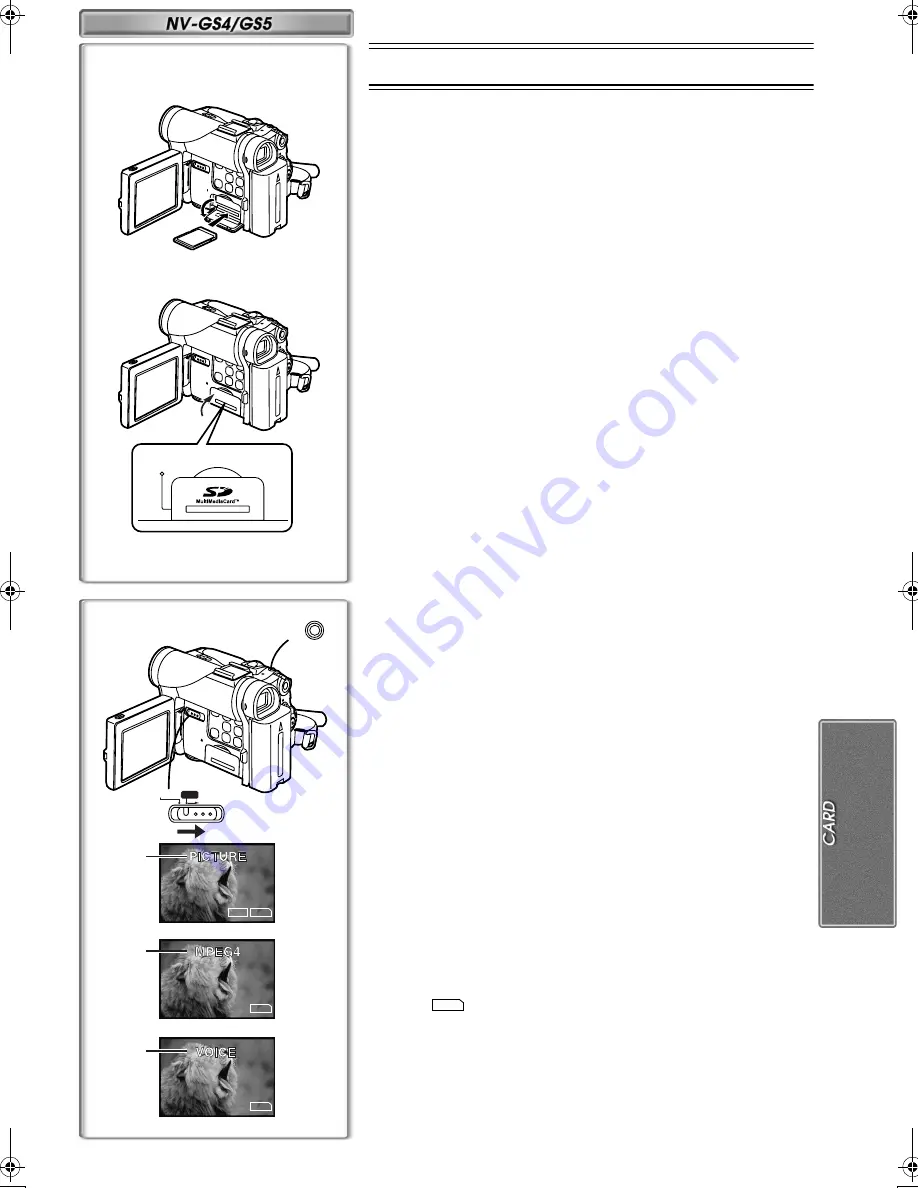
33
3
1, 2
F 7
640
PICTURE
1
MPEG4
2
VOICE
3
TAPE
CARD
CARD MODE
PHO
PHOTO
SHO
SHOT
CARD Mode
Using a Card
A Card can be used to record still pictures.
≥
Use genuine Card only.
ª
Inserting a Card
Before inserting a Card, be sure to turn off the Movie Camera.
1
Open the Card Slot Cover.
2
While holding the Memory Card with its cut corner facing
right, insert it into the Card Slot.
3
Close the Card Slot Cover securely.
Removing the Card
Open the Card Slot Cover and press the centre of the Card and then pull it
straight out.
≥
After removing the Card, close the Card Slot Cover.
≥
The Movie Camera may be damaged if the Card is forced out when the
Card is fully inserted.
ª
[ACCESS] Lamp
1
While the Movie Camera is making an access to the Card (reading,
recording, playback, erasing or moving of images), the [ACCESS] Lamp
lights up.
≥
While the [ACCESS] Lamp is on, never attempt to open the Card Slot
Cover, to pull out the Card, to turn off the Movie Camera, or to switch the
[TAPE/CARD/CARD MODE] Selector. Such actions will damage the Card,
cause loss of recorded data and cause the Movie Camera to malfunction.
~~~~~~~~~~~~~~~~~~~~~~~~~
Recording on a Card
In NV-GS5, three kinds of data can be recorded by selecting with the
[TAPE/CARD/CARD MODE] Selector. When recording picture, slide the
[TAPE/CARD/CARD MODE] Selector until the [PICTURE] Indication
1
appears (Card Photoshot), when recording moving picture, slide the
[TAPE/CARD/CARD MODE] Selector until the [MPEG4] Indication
2
appears (MPEG4 Recording), when recording voice, slide the
[TAPE/CARD/CARD MODE] Selector until the [VOICE] Indication
3
appears (Voice Recording).
In NV-GS4, only a still picture can be recorded on a Card.
≥
If the [TAPE/CARD/CARD MODE] Selector is set to [CARD] with a Card
inserted, the Movie Camera is automatically turned off when you leave it for
about 6 minutes without performing any photshot recording.
≥
When the [TAPE/CARD/CARD MODE] Selector is set to [CARD], you
cannot record to the Tape.
ª
Card Photoshot
Recording from the Movie Camera Lens (CAMERA Mode)
1
Set the [TAPE/CARD/CARD MODE] Selector to [CARD].
2
Slide the [TAPE/CARD/CARD MODE] Selector to
[CARD MODE] until the [PICTURE] Indication appears.
(NV-GS5 only)
3
Press the [PHOTO SHOT] Button.
≥
The [
] Indication lights up in red.
≥
With the Progressive Photoshot Function, you can record still pictures
with higher resolution than with the normal Photoshot Function.
(
l
18)
PICTURE
2
1
3
ACCESS
1
B.book 33 ページ 2002年1月28日 月曜日 午後3時48分
Summary of Contents for NV-GS1B
Page 55: ...55 ...






























