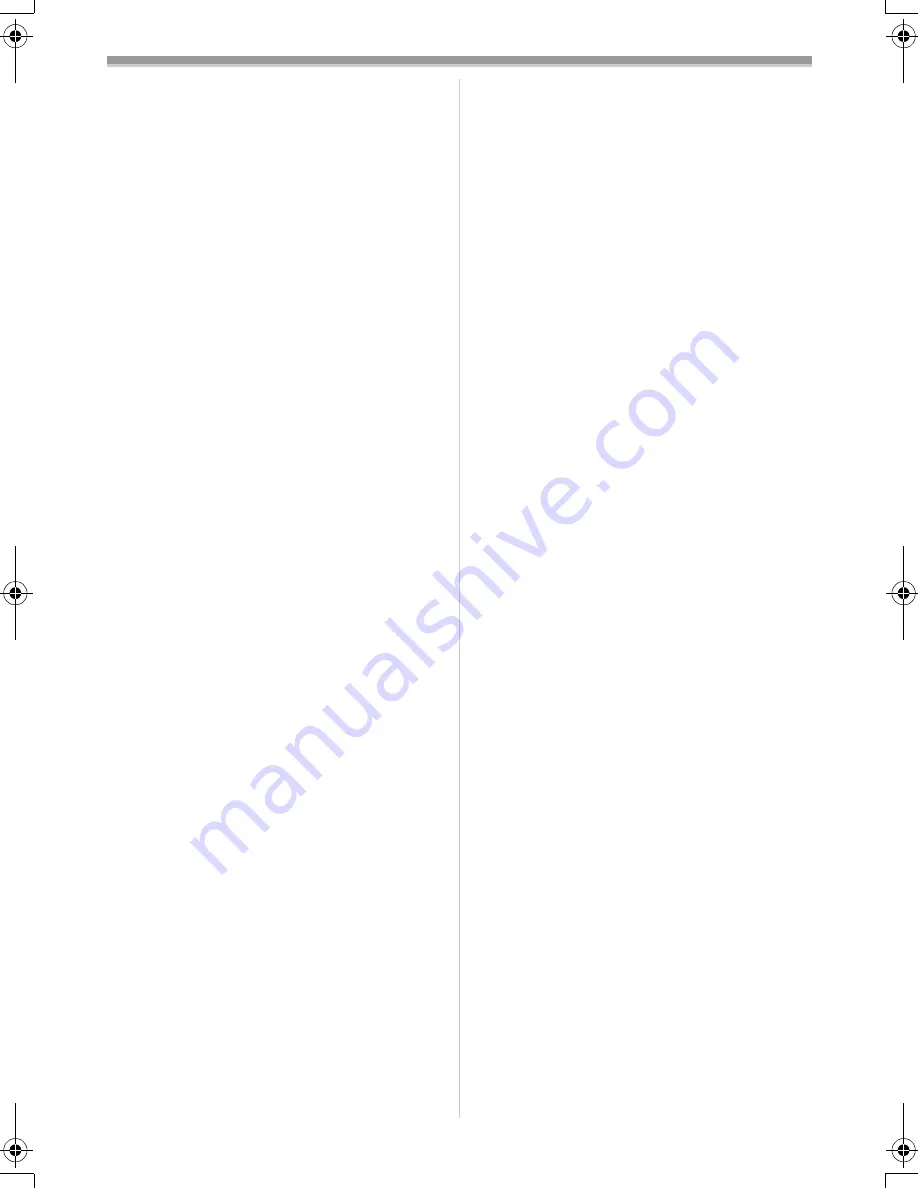
Others
-57-
≥
The Shutter Chance Mark does not appear or
becomes difficult to be displayed in the following
cases.
≥
When the zoom magnification is high.
≥
When the Movie Camera is shaken.
≥
When the subject is moving.
≥
When the subject stands against the light
source.
≥
When close subjects and far subjects are
included in the scene.
≥
When the scene is dark.
≥
When there is a bright part in the scene.
≥
When the scene is filled with only horizontal
lines.
≥
When the scene lacks for contrast.
Continuous Photoshot
≥
One more still picture may be recorded after
you release the [PHOTO SHOT] Button.
≥
The Continuous Photoshot and Title Function
cannot be used simultaneously.
≥
When the [SELF TIMER] is set to [ON], the
Movie Camera records the maximum number of
pictures recordable depending on the
[BURST MODE] setting.
≥
When using the card formatted by other
equipment, intervals of recording pictures may
become large.
≥
If recording or erasing pictures is repeated
many time, intervals of recording pictures may
become large. In this case, back up your
important data on PC, and format your card by
this Movie Camera.
≥
Intervals of recording pictures may become
large depending on the card. We recommend
using Panasonic SD Memory Card.
≥
When the [PICTURE SIZE] is set to
[1760
k
1320] (NV-GS200)/[1520
k
1152]
(NV-GS120), the Continuous Photoshot cannot
be used.
ª
Recording Moving Pictures (MPEG4)
(NV-GS200 only)
≥
The following functions are disabled:
≥
Self-timer
-25-
≥
If you record a subject illuminated with strong
light or a highly reflective subject, vertical lines
of light may appear.
≥
The sound is recorded in the monaural that is
mixed [L] and [R] of the stereo sound.
≥
When playing back the MPEG4 moving picture
recorded by this Movie Camera with other
equipment, black bars may appear at the top
and bottom of screen.
≥
MPEG4 moving pictures recorded in
[SUPERFINE] cannot be recorded in the
MultiMediaCard.
≥
If you record wide images as MPEG4 moving
pictures when using line input or DV input, the
wide images are recorded in Longwise style.
≥
MPEG4 moving pictures may not be recorded
on the card formatted by other equipment (e.g.
PC).
ª
Quick Start
≥
During the Quick Start Standby Mode, a minute
amount of electricity is consumed.
≥
When the Movie Camera is left in the Recording
Pause Mode for 6 minutes, it will be turned into
the Quick Start Standby Mode. To turn the
Movie Camera on again, set the [OFF/ON]
Switch to [OFF] and then set it to [ON] again.
(The Quick Start Mode will be restored.)
≥
This Function is not activated in the following
cases:
≥
A tape and a card is not inserted, while the
Tape Recording Mode is set.
≥
A Card is not inserted, while the Card
Recording Mode is set.
≥
When you rotate the Mode dial or remove the
battery, the Quick Start Recording Lamp is
turned off and the Quick Start Mode is
canceled. However, if the Movie Camera is
turned on and the Tape/Card Recording Mode
is set, the Lamp turns on and the Quick Start
Mode is restored.
≥
If the [QUICK START] Button is pressed and
held for approximately 2 seconds during the
Quick Start Standby Mode, the Lamp will go off
and the Movie Camera will completely be turned
off.
≥
If the Movie Camera is not operated for
approximately 30 minutes when the Quick Start
Recording Lamp lights, the Lamp will go off and
the Movie Camera will completely be turned off.
≥
In the Automatic White Balance Mode, the
colour may be recorded unnaturally at the
beginning of the recording.
≥
The zoom magnification differs from when it is
in the Quick Start Standby Mode and when the
recording starts.
ª
Self-timer Recording
≥
When [BEEP SOUND] on the [INITIAL]
Sub-Menu is set to [ON], the beep sound will be
emitted along with the Recording Lamp flashing
in the Self-timer Standby Mode.
≥
By operating the [OFF/ON] Switch, Recording
Start/Stop Button or Mode Dial, the Self-timer
Standby Mode is cancelled. (In the case of
NV-GS120, the Self-timer Standby Mode is not
cancelled even if you press the Recording
Start/Stop Button in the Card Recording Mode.)
120.200B.book 57 ページ 2004年2月25日 水曜日 午後4時0分
Summary of Contents for NV-GS120
Page 75: ... 75 ...
















































