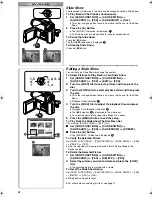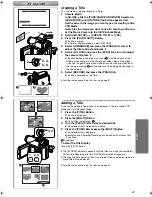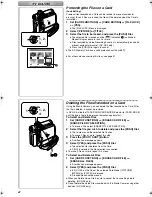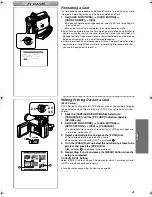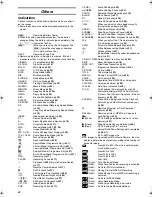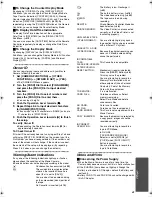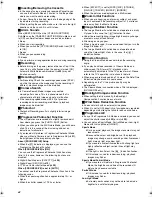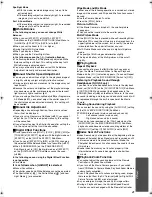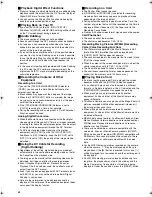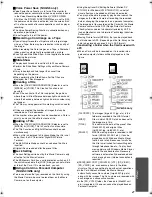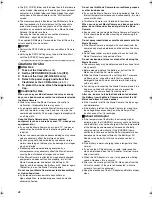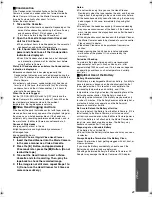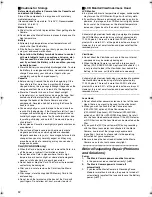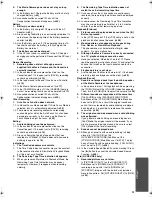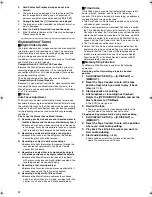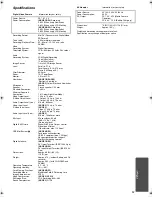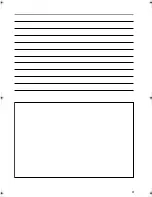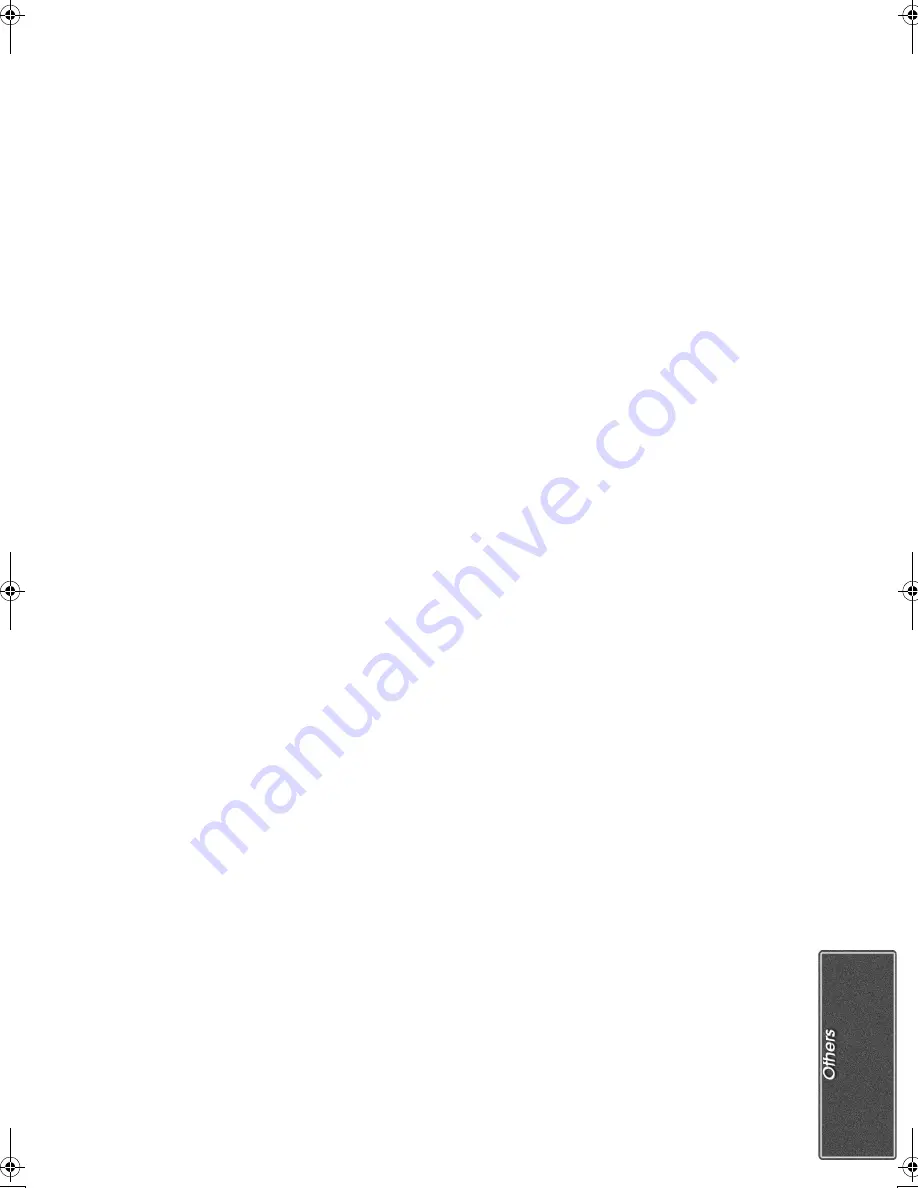
45
Spotlight Mode
≥
With this mode, recorded images may turn out to be
extremely dark.
≥
If the recording subject is extremely bright, its recorded
image may turn out to be whitish.
Surf & Snow Mode
≥
If the recording subject is extremely bright, its recorded
image may turn out to be whitish.
ª
White Balance
In the following cases, you cannot change White
Balance:
≥
When you set [EFFECT1] of [DIGITAL EFFECT]
Sub-Menu on the [CAMERA FUNCTIONS] Main-Menu to
[GAINUP] or [EFFECT2] to [SEPIA] or to [B/W].
≥
When you set the Zoom to 10
k
or higher
≥
During Digital Still Picture Mode
≥
When you display a Menu
≥
When you use the Colour Night View
In the following cases, the [
1
] Indication flashes:
≥
The flashing indicates that the previously adjusted White
Balance setting is still kept. This setting will be kept until
White Balance is adjusted again.
≥
You may not be able to achieve correct White Balance
Adjustment manually under weak illumination.
ª
Manual Shutter Speed Adjustment
≥
You may see vertical lines of light in the playback image of
a brightly shining subject or highly reflective subject.
≥
During normal playback, movement in the images may not
look smooth.
≥
Because the colour and brightness of the playback image
may become unstable, avoid recording under fluorescent
light, mercury light or sodium light.
≥
If you are using either Gain-up Mode
(
l
24)
or Programme
AE Mode
(
l
21)
, you cannot adjust the shutter speed. If
the shutter speed was adjusted manually, this setting will
be cancelled.
ª
Manual Iris Adjustment
≥
Depending on zoom magnification, there are iris values
that will not be displayed.
≥
If you are using Programme AE Mode
(
l
21)
, you cannot
adjust the iris. If the iris is adjusted manually, this setting
will be cancelled.
≥
If you attempt to adjust the Shutter Speed after setting the
Iris, the value set for the Iris will be cancelled.
ª
Digital Effect Functions
≥
It is not possible to use [MULTI], [P-IN-P], [WIPE], [MIX] or
[TRACER] of [EFFECT1] together with the digital modes of
[EFFECT2] on the [DIGITAL EFFECT] Sub-Menu.
≥
If you have set [EFFECT2] to [B/W] or [SEPIA], changing
the selected White Balance Mode is not possible.
(
l
21)
≥
When [PROGRESSIVE] on the [CAMERA SETUP]
Sub-Menu is set to [ON], the digital modes of [EFFECT1]
on the [DIGITAL EFFECT] Sub-Menu cannot be used.
(
l
44)
In the following cases, using the Digital Effect Function
is not possible.
≥
Card Mode
It is as follows when [GAINUP] is selected.
≥
Manual Focus Mode
≥
The shutter speed and White Balance cannot be operated.
≥
The Sports Mode [
5
], the Portrait Mode [
7
] and Low
Light Mode [
4
] are cancelled.
Wipe Mode and Mix Mode
If either one of the following operations is carried out, stored
images will be erased, and Wipe and Mix Functions cannot
be used.
≥
Use the Camera Search Function
≥
Press the [STILL] Button
Picture-in-Picture
≥
If the Movie Camera is turned off, the smaller picture
disappears.
≥
Titles cannot be inserted into the smaller picture.
Multi-Picture Mode
≥
If the [MULTI] Button is pressed while self-recording Mirror
Mode
(
l
17)
is used, the still picture is displayed from the
upper right corner of the screen, but, in reality, the picture
is recorded from the upper left corner as usual.
≥
Multi-Picture Mode cannot be used in digital still picture
mode.
≥
The quality of Multi images deteriorates slightly.
≥
The top and bottom of the Multi pictures will be cut off
slightly.
ª
Playing Back
Repeat Playback
If you continue to press the [
1
] Button for 5 seconds or
longer, the Movie Camera switches to Repeat Playback
Mode, and the [R
!
] Indication appears. (To cancel Repeat
Playback Mode, set the [OFF/ON/MODE] Switch to [OFF].)
Listening to Playback Sound through
Headphones (NV-GS5 only)
If you want to use the headphones to listen to the playback
sound, set [AV JACK] on the [AV IN/OUT SETUP] Sub-Menu
to [OUT/PHONES] and connect the headphones to the
[PHONES] Socket
(
l
6)
on the Movie Camera. In this case,
no sound (including a warning sound and shutter sound) will
be reproduced through the built-in speaker of the Movie
Camera.
Choosing Sound during Playback
You can select the sound by using the [AUDIO OUT] setting
on the [PLAYBACK FUNCTIONS] Sub-Menu.
STEREO:Stereo Sound (main sound and sub sound)
L:
Left channel sound (main sound)
R:
Right channel sound (sub sound)
≥
If you dub a tape recorded at the [12bit] selected as the
[AUDIO REC] on the [RECORDING SETUP] Sub-Menu,
playback sound becomes stereo sound regardless of the
[AUDIO OUT] setting if [12bit AUDIO] is set to [MIX].
ª
Index Search Functions
≥
Index Search may not be possible at the beginning of tape.
≥
Because Photoshot Index Signals are not recorded on still
pictures recorded in Continuous Photoshot Mode, the
Photoshot Index Search Function cannot be used for these
still pictures.
≥
Scene Index Search may not function properly if the
interval between 2 scene index signals is shorter than
1 minute.
ª
Playback Zoom Function
≥
You cannot adjust the sound volume with the Remote
Controller in Playback Zoom Mode.
≥
If you turn off the Movie Camera power or if you switch
from VCR Mode to Camera Mode, Playback Zoom Mode is
automatically cancelled.
≥
Even if Playback Zoom Functions are being used, images
that are output from the DV Terminal
(
l
6)
or Digital Still
Picture Terminal
(
l
32)
are not enlarged.
≥
As you enlarge an image, the quality of image suffers.
≥
During a Playback Zoom, the Variable Speed Search
Function cannot be changed with the Remote Controller.
B.book 45 ページ 2002年1月28日 月曜日 午後3時48分
Summary of Contents for NV-GS1
Page 19: ...55 ...