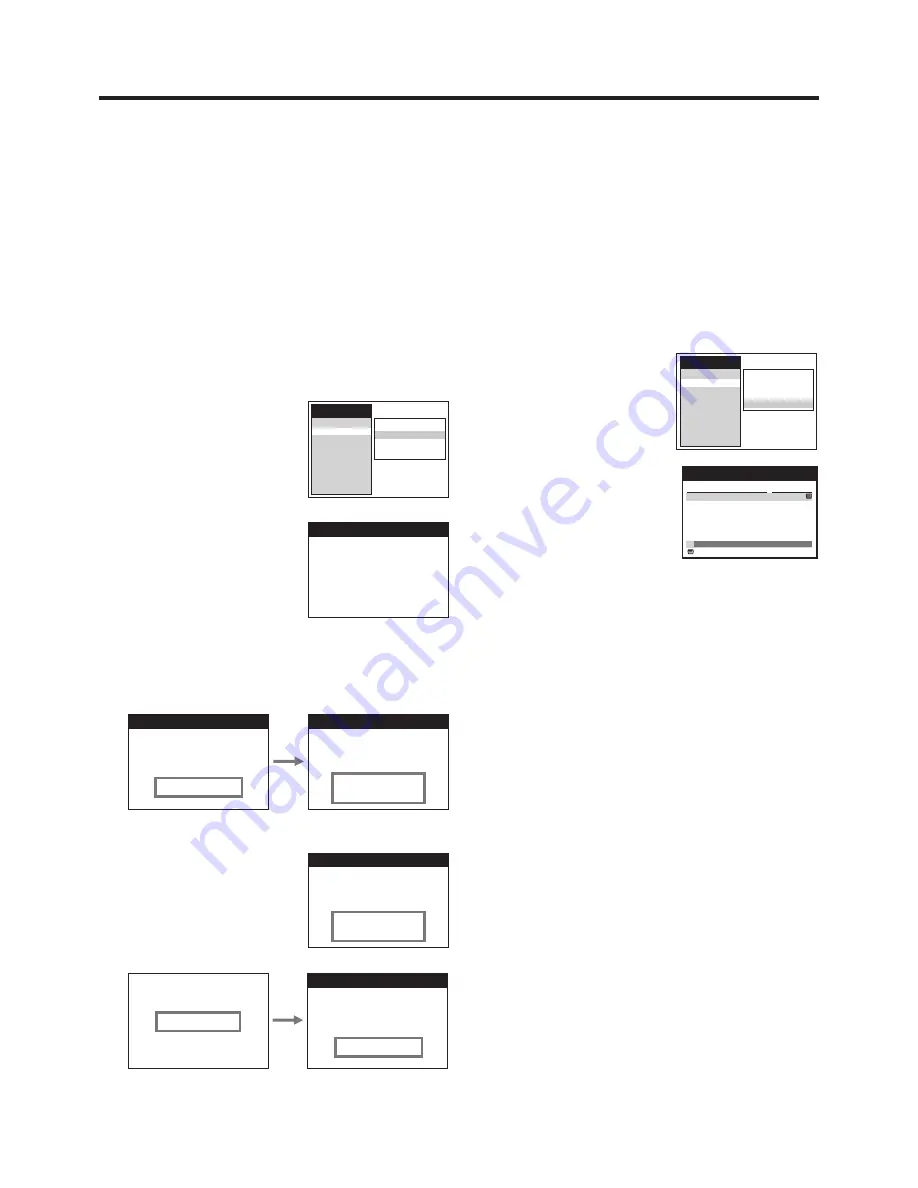
30
Library Restore
No. : 100
Please insert video tape
Library Restore
No. : 100
Please insert video tape
Checking tape number...
Please wait !
Library Restore
No. : 100
Please insert video tape
Warning--all stored
library data will be lost
Do you want to proceed ?
Library Restore
No. : 100
Please insert video tape
No or different
tape number !
Continue anyway ?
Library Restore
Library Restore
No. : 100
Please insert video tape
Restore
successful !
Restore in progress...
Please wait !
Hint:
≥
If you press the Stop button
9
while the Tape Library Data
is being restored, the warning indication “Restore not
successful !” appears.
To Demonstrate the Tape
Library System
1
Press the MENU button
U
and then the Cursor buttons
(
34
)
R
to select “Tape Library”.
2
Press the Cursor buttons (
14
)
R
to select “Tape
Library Demo”.
3
Press the OK button
T
.
4
Follow the operations on pages
26–29 to demonstrate
checking, editing, or deleting
the Tape Library data.
≥
Any changes (Library Edit,
Delete) made to the data at
this time are not actually
reflected.
5
Press the EXIT button
S
to exit the On Screen Display.
To Restore Deleted Tape Library
Data
Caution:
The Tape Library system offers a convenient back-up option,
in case you later regret having deleted the Tape Library data.
To have this option available, make sure you know on which
cassette you recorded last before the deletion. If that cassette
is not available, record for at least 15 minutes on any
cassette. (25 minutes in the EP mode)
Either of these two cassettes can then be used to restore the
Tape Library that you have deleted.
1
Press the MENU button
U
and then the Cursor buttons
(
34
)
R
to select “Tape Library”.
2
Press the Cursor buttons (
14
)
R
to select “Restore
data”.
3
Press the OK button
T
.
4
The number of the cassette which you need to restore
the Tape Library data appears.
≥
Make a note of this cassette
number.
5
Insert the cassette which has the indicated cassette
number.
≥
The restoration of Library data now starts
automatically. It takes some time for this process to be
completed.
≥
If you insert a cassette with the wrong cassette
number, the following indication appears.
In this case, the data cannot
be completely restored,
even if you continue by
performing operation step
6
.
6
Press the OK button
T
.
7
Press the EXIT button
S
to exit the On Screen Display.
Library contents
Restore data
Delete data
Tape Library Demo
Main menu
Timer record
Tape Library
Display
Tuning
Clock
Functions
Language
Country
Satellite
Library contents
Restore data
Delete data
Tape Library Demo
Main menu
Timer record
Tape Library
Display
Tuning
Clock
Functions
Language
Country
Satellite
Library for tape: 1
Page 1/2
Vikings
Sa
29.04.00
The last frontier
We
3.05.00
World news
We
22.03.00
News digest
Su
12.03.00
Title
Date/Category
: Subtitles
Movies
Movies
News
News
2
Library
Demonstration
1
Summary of Contents for NV-FJ762EE
Page 61: ...61 ...






























