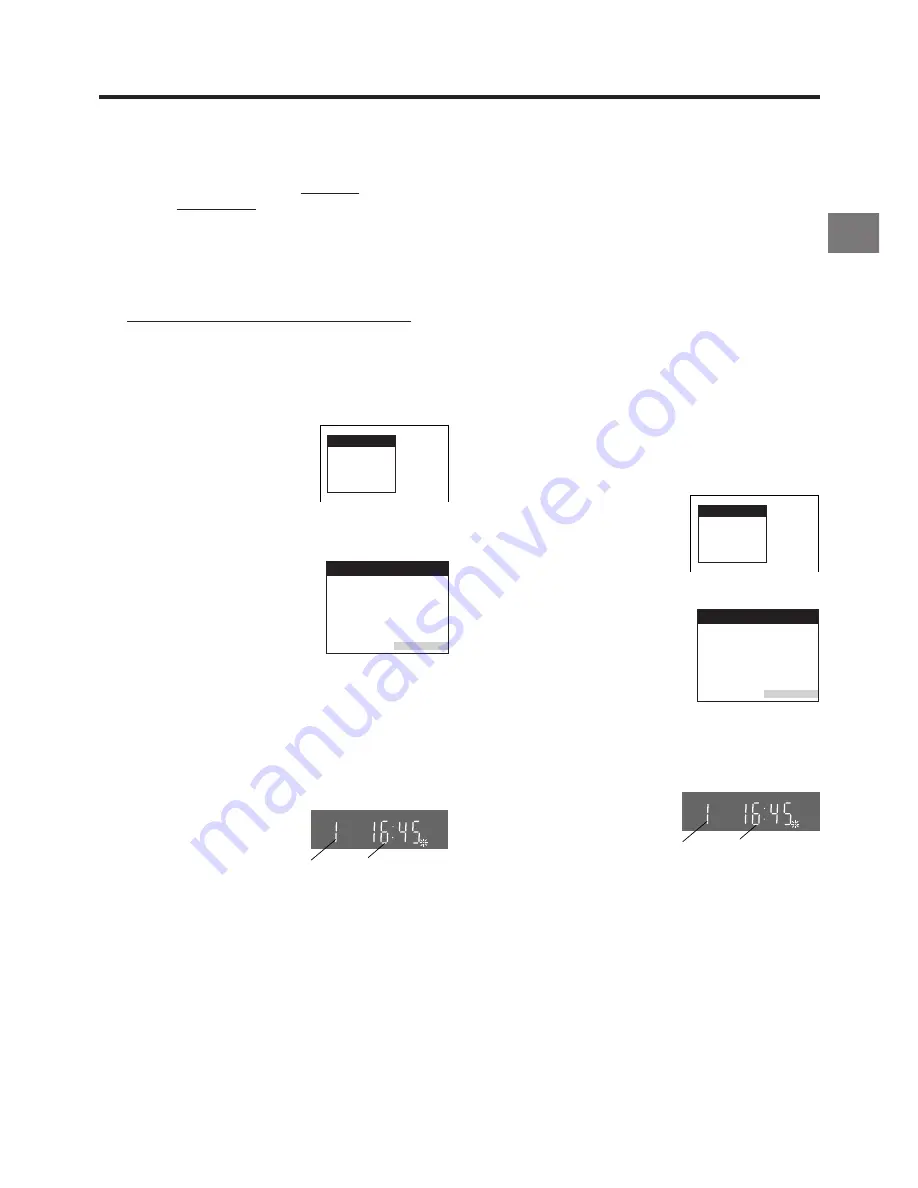
11
Connecting and Setting Up
Preset Download Function
The Preset Download function automatically copies the tuning
position of all available TV stations into the VCR’s memory
when you connect the VCR using a fully-wired 21-pin Scart
cable to a TV equipped with the Q Link function.
√
First of all, make sure that the VCR is switched off.
1
Switch the TV on.
The TV starts to tune all available TV stations and to
adjust the clock.
(This is called Auto Setup function.)
√
When the TV has finished its
own auto setup, the VCR is
automatically switched on, and
the downloading of the setup
data from the TV to the VCR
starts. (Applicable to TVs with
“Q Link” or “DATA LOGIC”
function)
If your TV is equipped with the
“Easy Link”, “Megalogic” or
“SMARTLINK” function
,
the
Country setting menu appears
on the TV screen before
downloading. Press the Cursor
buttons (
3421
)
R
to select
the desired country. Then, press
the OK button
T
and the
downloading automatically
starts.
√
The VCR’s Auto Setup (Downloading) is complete when
the programme position and the current time appear in
the VCR display.
On Screen Display
To Simultaneously Set Up this VCR with a
New TV
Perform the following operation steps exactly as described to
ensure that the Preset Download function works correctly.
Note:
≥
If you accidentally switch on the VCR before the TV,
downloading of the setup data from the TV may not be
performed correctly. In this case, follow the operation steps
below.
1
Wait until the Auto Setup is complete on both the TV and
the VCR.
2
Press the MENU button
U
to display the OSD Main
menu on the TV screen.
3
Press the Cursor buttons (
3421
)
R
to select
“Tuning” and then “Download”.
4
Press the OK button
T
twice. Downloading of the setup
data from the TV to the VCR starts.
5
When the programme position and the current time
appear in the VCR display, downloading is complete.
Hints:
≥
If you use a Panasonic TV and perform the operation step
1
, starting the downloading of the setup data will
automatically display the “Download” indication. However, in
case of a TV of another make, the “Download” indication
may not appear. In this case, select the AV input on your TV
if you want to see the “Download” indication.
≥
If you select “Schweiz”, “Suisse” or “Svizzera” on the
Country setting menu, the Display setting menu appears
automatically to let you set the item “Power save” to “ON”. In
this setting, the VCR’s power consumption is minimised
when it is off (Standby mode).To turn the VCR on, keep the
VCR-ON/OFF button
1
pressed on the VCR main unit. It is
not possible to turn it on with the remote control.
Download
Download in
progress,
please wait.
Position 67
Indication during downloading
VCR display
Programme
position
Indication when the
current time is 16:45
Country
België
Belgique
Belgien
Danmark
España
France
Italia
Nederland
Norge
Deutschland
Österreich
Portugal
Suomi
Sverige
Schweiz
Suisse
Svizzera
others
Menu for Country setting
SP
CVC
1
Switch the TV on.
2
Select the AV input on your TV.
3
Set the VCR/TV switch
P
to “VCR”.
4
Press the VCR-ON/OFF button
1
to switch the VCR on.
Downloading of the setup data
starts automatically. (Applicable
to TVs with “Q Link” or “DATA
LOGIC” function)
If your TV is equipped with the
“Easy Link”, “Megalogic”or
“SMARTLINK” function, the
Country setting menu appears
on the TV screen before
downloading. Press the Cursor
buttons (
3421
)
R
to select
the desired country. Then,
press the OK button
T
and the
downloading automatically
starts.
√
When the programme position
and the current time appear in
the VCR display, the VCR’s
Auto Setup (Downloading) is
complete.
Programme
position
Indication when the
current time is 16:45
To Set Up this VCR with a TV Already in
Use
SP
CVC
Download
Download in
progress,
please wait.
Position 67
Country
België
Belgique
Belgien
Danmark
España
France
Italia
Nederland
Norge
Deutschland
Österreich
Portugal
Suomi
Sverige
Schweiz
Suisse
Svizzera
others
Menu for Country setting
Indication during downloading
Hint:
≥
If you select “Schweiz”, “Suisse” or “Svizzera” on the
Country setting menu, the Display setting menu appears
automatically to let you set the item “Power save” to “ON”. In
this setting, the VCR’s power consumption is minimised
when it is off (Standby mode).To turn the VCR on, keep the
VCR-ON/OFF button
1
pressed on the VCR main unit. It is
not possible to turn it on with the remote control.


























