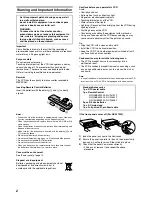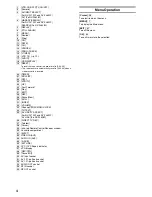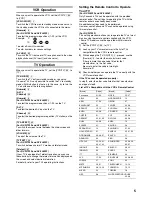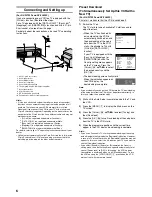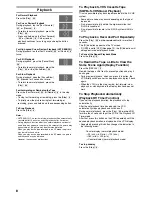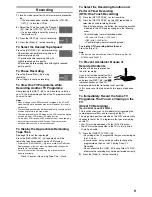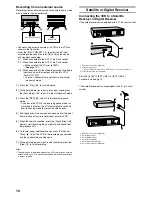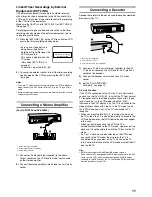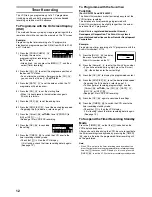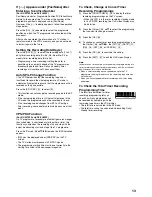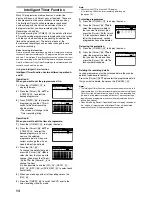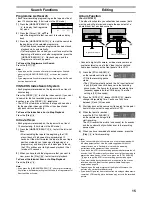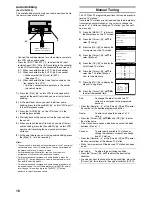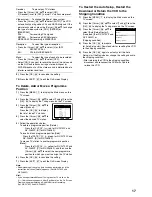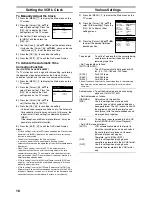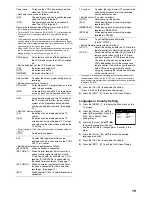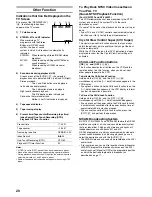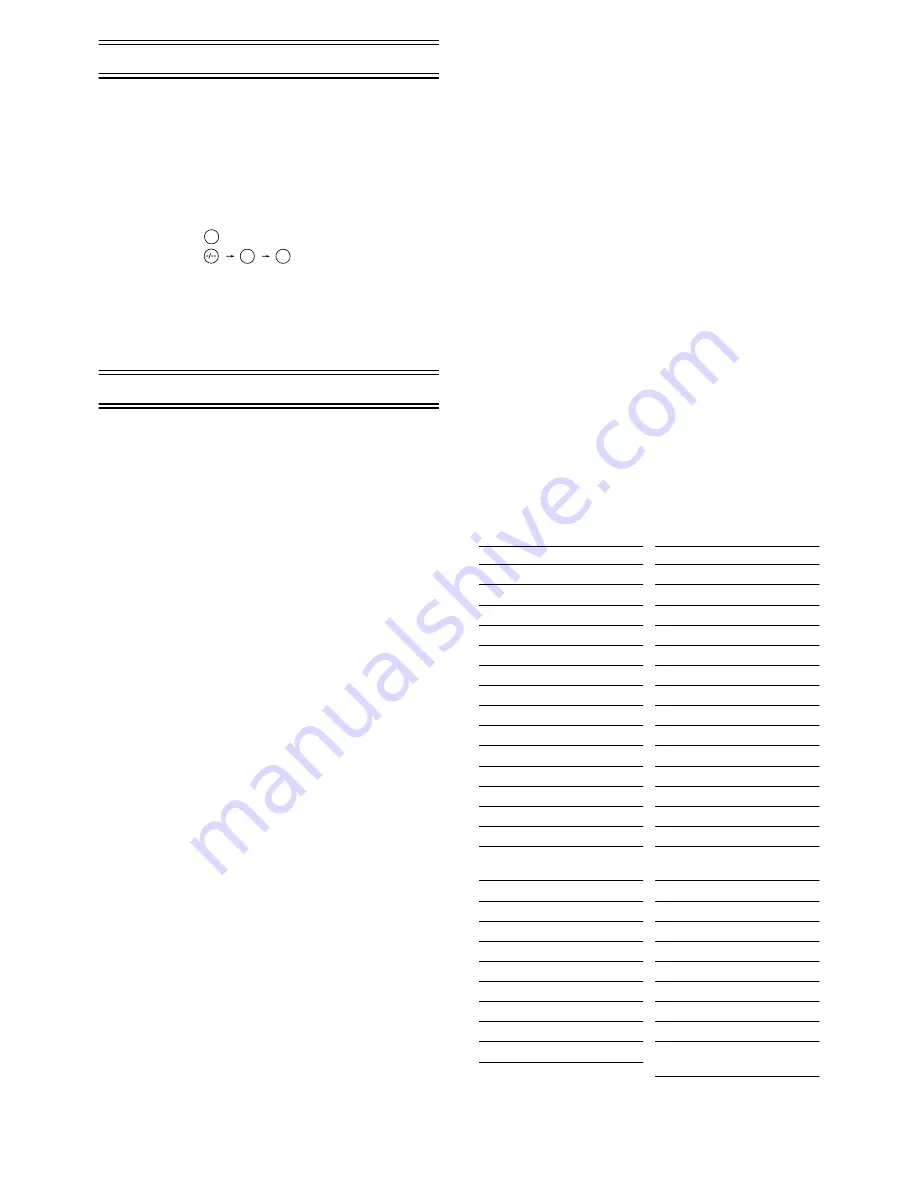
5
VCR Operation
When you want to operate the VCR, set the [VCR/TV]
(23)
to [VCR].
[VCR-ON/OFF]
(1)
To switch the VCR from on to standby mode or vice versa. In
the standby mode, the VCR is still connected to the mains.
[Numeric]
(2)
(For NV-FJ732F and NV-FJ632F)
To select the programme positions (1–99) of the VCR.
Example:
9:
19:
To enter a S
HOW
V
IEW
number.
To enter numbers for various settings.
[AV LINK]
(35)
To switch the TV from normal TV reception over to the video
playback channel (AV input) (and vice versa).
TV Operation
When you want to operate the TV, set the [VCR/TV]
(23)
to
[TV].
[TV-ON/OFF]
(1)
To switch the TV on from standby mode or vice versa.
On some TVs it is only possible to switch the TV to standby
mode with this button, but not on. In this case, try to turn the
TV on with one of the following buttons:
[Numeric]
(2)
[AV]
(3)
[Channel]
(33)
[Numeric]
(2)
(For NV-FJ732F and NV-FJ632F)
To select the programme positions (1–99) on the TV.
[AV]
(3)
To select the desired AV input on the TV.
[Channel]
(33)
To select the desired programme position (TV station) on the
TV.
[TV ASPECT]
(35)
(For NV-FJ732F and NV-FJ632F)
To switch the screen format between the wide-screen and
other formats.
[VOLUME]
(32)
To adjust the volume of the TV.
[TV/TEXT]
(34)
(For NV-FJ732F and NV-FJ632F)
To switch between normal TV mode and teletext mode.
[Teletext]
(37)
(For NV-FJ732F and NV-FJ632F)
If your TV is equipped for Teletext reception, you can use
these buttons to change the teletext information displayed on
the screen and select desired information.
For details, refer to your TV’s operating instructions.
Setting the Remote Control to Operate
Your TV
(For NV-FJ632F and NV-FJ628F)
Only Panasonic TVs can be operated with the provided
remote control. The settings for operating the TV with the
remote control have already been made.
No additional settings need to be performed.
However, some Panasonic TVs cannot be operated using
this remote control.
(For NV-FJ732F)
This setting procedure allows you to operate the TVs of most
brands using the remote control supplied with this VCR.
• Some TV models cannot be operated with this remote
control.
1)
Set the [VCR/TV]
(23)
to [TV].
2)
Look up your TV’s manufacturer in the list of TVs
compatible with the VCR’s remote control.
3)
While keeping the [TV-ON/OFF]
(1)
pressed, use the
[Numeric]
(2)
to enter the manufacturer’s code.
If there is more than one code listed for that
manufacturer, try the first code.
Be sure to enter the code in two digits.
Example: 01
4)
Check whether you can operate the TV correctly with the
VCR’s remote control.
If the TV cannot be operated properly:
In step
3
, enter the other code listed for that manufacturer
and repeat step
4
.
List of TVs Compatible with the VCR’s Remote Control
1
9
9
[Brand]
[Code]
Panasonic
01–04
AIWA
35
AKAI
27, 30
BLAUPUNKT
09
BRANDT
10, 15
BUSH
05, 06
CURTIS
31
DESMET
05, 31, 33
DUAL
05, 06
ELEMIS
31
FERGUSON
10
GOLDSTAR/LG
31
GOODMANS
05, 06, 31
GRUNDIG
09
HITACHI
22, 23, 31,
40, 41, 42
INNO HIT
34
IRRADIO
30
ITT
25
JVC
17, 39
LOEWE
07
METZ
28, 31
MITSUBISHI
06, 19, 20
MIVAR
24
NEC
36
[Brand]
[Code]
NOKIA
25–27
NORDMENDE
10
ORION
37
PHILIPS
05, 06
PHONOLA
31, 33
PIONEER
38
PYE
05, 06
RADIOLA
05, 06
SABA
10
SALORA
26
SAMSUNG
31, 32
SANSUI
05, 31, 33
SANYO
21
SBR
06
SCHNEIDER
05, 06, 29,
30, 31
SELECO
06, 25
SHARP
18
SIEMENS
09
SINUDYNE
05, 06, 33
SONY
08
TELEFUNKEN
10–14
THOMSON
10, 15
TOSHIBA
16
WHITE WESTINGHOUSE
05, 06