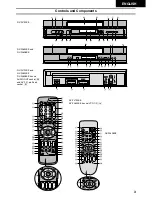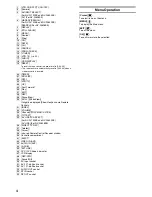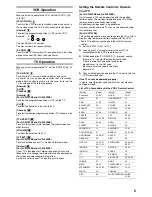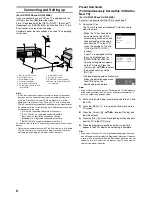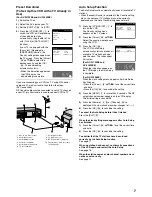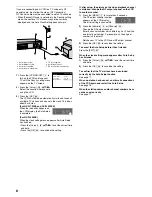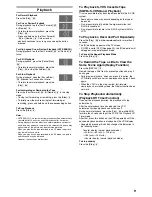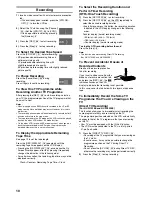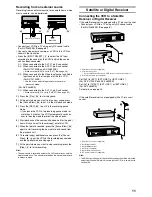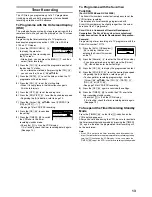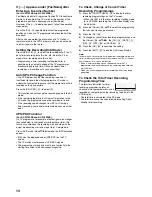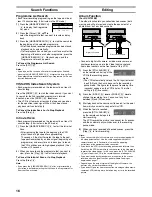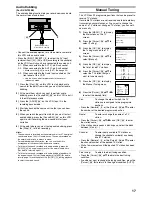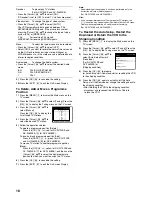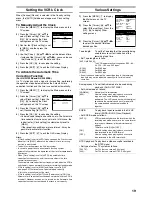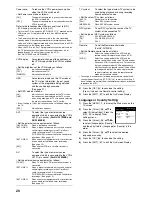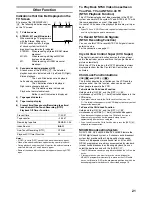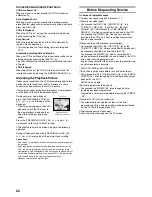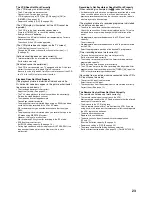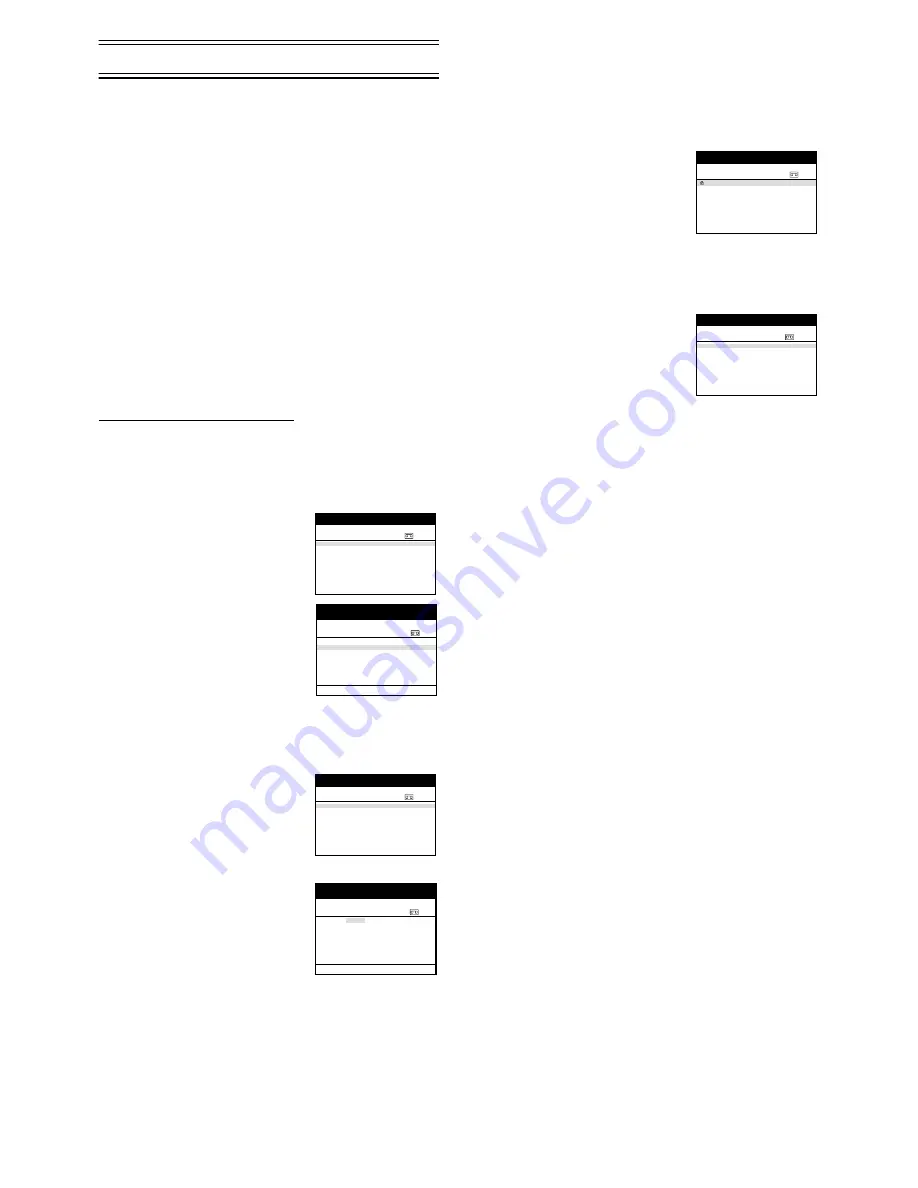
15
Intelligent Timer Function
Many TV programmes are broadcast as a series, like
dramas or Soaps, on different days of the week. These are
often broadcast on the same channel and time each day.
The Intelligent Timer Function remembers the channel
number along with the start and end times of the last
8 programmes that you have recorded using Timer
Recording or S
HOW
V
IEW
.
By simply pressing the [I-TIMER]
(15)
the details of the last
8 Timer Recording programmes are displayed on the screen
with today or tomorrows date, (depending on whether the
time set has elapsed yet). The details of each of the
8 memorised recordings can be used or changed to set a
new timer recording.
Notes for using this function.
Details of up to 8 timer recordings are held in memory and are used
to repeat a previous recording of a TV programme but on a new date
and time. The Intelligent Timer Function cannot be used until at least
one timer recording or S
HOW
V
IEW
Programme has been recorded.
Details of Weekly or Daily Timer Recording are not memorised and
cannot be used with this function.
Using the Intelligent Timer function
Intelligent Timer Function has two different operation A
and B.
Operation A
When you want to set the programme as it is:
1)
Press the [I-TIMER]
(15)
to
display the menu.
2)
Press the [Cursor]
(38)
34
or
[I-TIMER]
(15)
to select the
desired programme.
3)
Press [TIMER]
(20)
to store the
programming and the VCR will
switch to the timer recording
stand-by mode.
• The screen will change to the
Timer recording listing.
Operation B
When you want to edit the item of programme:
1)
Press the [I-TIMER]
(15)
to display the menu.
2)
Press the [Cursor]
(38)
34
or
[I-TIMER]
(15)
to select the
desired programme. You can now
use the selected programme
details if they are correct or
change them if you need to adjust
the date, etc.
3)
Press the [OK]
(24)
. To change
the details (date, etc.) press the
[Cursor]
(38)
21
to select the
item that you want to change.
Then press the [Cursor]
(38)
34
or the [Numeric]
(2)
to change
the item.
It is also possible to use the [CH]
(12)
, [DATE]
(11)
,
[ON]
(10)
, [OFF]
(22)
, or [SP/LP/EP]
(21)
to select each
item directly.
4)
When you are happy with all of the settings press the
[OK]
(24)
.
5)
Press the [TIMER]
(20)
to switch the VCR over to the
timer recording stand-by mode.
Note:
• Check that the [
Á
] is lit on the VCR display.
If it is flashing, check the timer recording details again.
(See page 14.)
Protecting programmes
1)
Press the [I-TIMER]
(15)
to display the menu.
2)
Press the [Cursor]
(38)
43
to
select the programme details that
you want to protect, then press
the [Cursor]
(38)
1
to lock it. A
lock symbol appears to the left of
the programme. Locked
programmes cannot be deleted.
Releasing the protection
1)
Press the [I-TIMER]
(15)
to display the menu.
2)
Press the [Cursor]
(38)
43
to
select the programme details that
you want to release, then press
the [Cursor]
(38)
2
. The lock
symbol disappears.
Deleting the recording details
Locked programmes must be unlocked before they can be
deleted (see above for details).
Press the [Cursor]
(38)
43
to select the programme details
that you want to delete, then press the [CANCEL]
(13)
.
Notes:
• The Intelligent Timer Function can memorise the details of up to 8
timer recordings. If further timer recordings are made the Intelligent
Timer Function will memorise the details of the new recording and
the details of the oldest recording will be lost. To prevent losing a
regularly used programme make sure the programme details are
locked (see above).
• When Auto Setup Restart, Download Restart, shipping condition,
etc. is done, all programmes of Intelligent Timer will be deleted
automatically even if the programmes are protected.
INTELLIGENT TIMER
Pos
VPS
Name Date
Start
Stop
PDC
Panasonic VCR
27/ 10/ 02
ZDF
27/10
20:00
21:30
SP
ON
1. Z D F
2 7 /1 0
2 0 :0 0
2 1 :3 0
SP O N
2.
jjjjj jj
/
jj jj
:
jj jj
:
jj j jjj
3.
jjjjj jj
/
jj jj
:
jj jj
:
jj j jjj
4.
jjjjj jj
/
jj jj
:
jj jj
:
jj j jjj
5.
jjjjj jj
/
jj jj
:
jj jj
:
jj j jjj
6.
jjjjj jj
/
jj jj
:
jj jj
:
jj j jjj
7.
jjjjj jj
/
jj jj
:
jj jj
:
jj j jjj
8.
jjjjj jj
/
jj jj
:
jj jj
:
jj j jjj
Pos
Start Stop
VPS
Name DATE ON
OFF
PDC
Total (SP)
90min
Timer recording
Panasonic VCR
1/2
INTELLIGENT TIMER
Pos
VPS
Name Date
Start
Stop
PDC
Panasonic VCR
27/ 10/ 02
ZDF
27/10
20:00
21:30
SP
ON
1. Z D F
2 7 /1 0
2 0 :0 0
2 1 :3 0
SP O N
2.
jjjjj jj
/
jj jj
:
jj jj
:
jj j jjj
3.
jjjjj jj
/
jj jj
:
jj jj
:
jj j jjj
4.
jjjjj jj
/
jj jj
:
jj jj
:
jj j jjj
5.
jjjjj jj
/
jj jj
:
jj jj
:
jj j jjj
6.
jjjjj jj
/
jj jj
:
jj jj
:
jj j jjj
7.
jjjjj jj
/
jj jj
:
jj jj
:
jj j jjj
8.
jjjjj jj
/
jj jj
:
jj jj
:
jj j jjj
Pos
Start Stop
VPS
Name DATE ON
OFF
PDC
Total (SP)
90min
Timer recording
Panasonic VCR
1/2
INTELLIGENT TIMER
Pos
VPS
Name
Date
Start Stop
PDC
Panasonic VCR
27 / 10 / 02
ZDF
27/10
20:00
21:30
SP
ON
ARD
27/10
20:00
21:30
SP
ON
¢¢¢
05
28/10
10:30
11:30
EP
s s s
INTELLIGENT TIMER
Pos
VPS
Name Date
Start
Stop
PDC
Panasonic VCR
27/ 10/ 02
ZDF
27/10
20:00
21:30
SP
ON