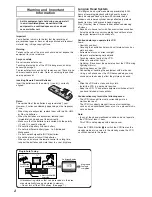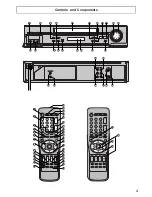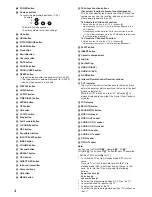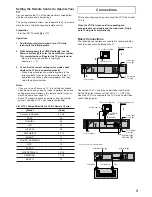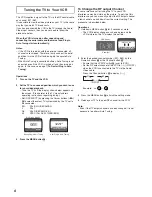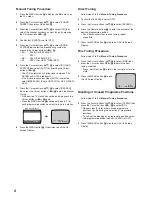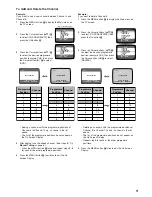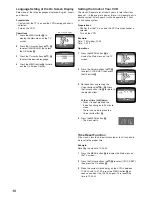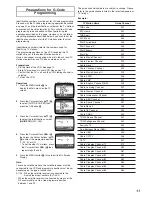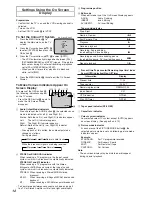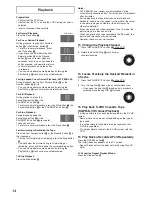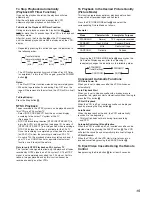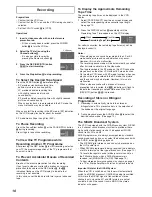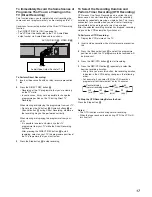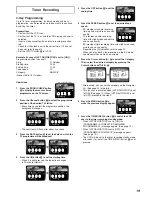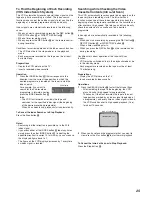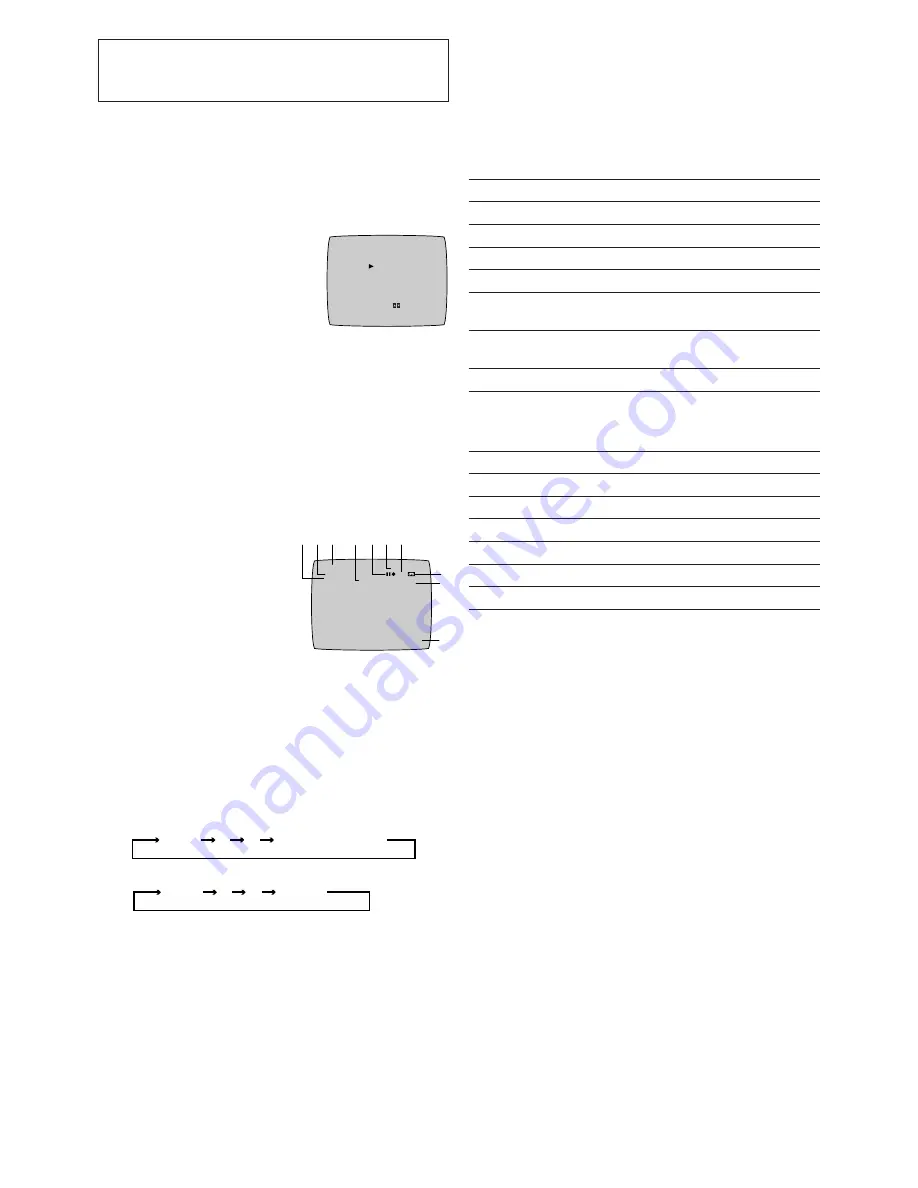
12
SYSTEM
END
:MENU
SELECT:
AUTO
PAL
MESECAM
NTSC
B/W
CH 1
L R
STEREO
STANDARD
4 5 6 7
8
9
:
0:00.22
SP
3
2
1
PAL
A.DUB
On Screen Display
Settings Using the On Screen
Display
Preparations
– Confirm that the TV is on and the VCR viewing channel is
selected.
– Turn on the VCR.
– Set the VCR/TV switch
E
to [VCR].
To Set the Colour TV System
1
Press the MENU button
U
to
display the Main menu on the TV
screen.
2
Press the Cursor buttons (
34
)
S
to select [SYSTEM] then press the
OK button
T
.
3
Press the Cursor buttons (
34
)
S
to select [AUTO].
– The VCR automatically distinguishes between [PAL],
[SECAM/MESECAM] and [NTSC] signals. If the picture
lacks colour during AV external recording or playback,
set to [PAL], [MESECAM] or [NTSC].
– When you want to record or play back in black and
white, set to [B/W].
4
Press the MENU button
U
twice to exit the On Screen
Display.
To Make Various Indicators Appear On
Screen Display
At a press of the OSD button
P
,
the following indications appear
on the TV screen.
– Press the OSD button
P
again to
make the On Screen Display
disappear.
1
Audio Output Mode Indicators
At each press of the AUDIO button
?
, the selected sound
mode is indicated with Left (L) and Right (R).
Stereo: Both the Left (L) and Right (R) Indicators appear.
Left:
The Left (L) Indicator appears
Right:
The Right (R) Indicator appears.
Normal: Neither the Left (L) nor Right (R) Indicator
appears.
– At every push of this button, the audio output mode
changes as follows.
During playback:
While the broadcast signals are being received:
2
STEREO or BILINGUAL indicator
When receiving a TV programme, the type of sound
system in which it is broadcast is automatically indicated.
STEREO, M1 and M2 Indicator
When receiving a TV programme with the Stereo,
Bilingual or NiCAM sound system, the type of sound
system in which it is broadcast is automatically indicated.
STEREO: When receiving a Stereo/NICAM stereo
broadcast.
M1 M2:
When receiving a Bilingual/NICAM dual-sound
boadcast.
M1:
When receiving a NICAM monaural broadcastl.
– To hear stereo performance connect as shown on page 5
to a TV or Stereo Amplifier with left and right audio inputs.
3
Programme position
4
Edit mode
When edit mode is set, the On Screen Display appears
A.DUB:
Audio Dubbing
INSERT:
Insert Editing
AV INSERT:
AV Insert Editing
5
Tape running display
Stop, Eject
Rewind, Review
6
Fast Forward, Cue
5
Playback
1
Reverse playback
2
Recording, Audio dubbing,
Insert editing, AV insert editing
¥
Recording pause, Audio dubbing pause
Insert editing pause, AV insert editing pause
; ¥
Repeat playback
R
1
6
Present time/Tape counter/Remaining tape time/ Index
Search/OTR indication/Play-Off Timer
Information
Display
Present time
17:24
Tape counter
–2:35.47
Remaining tape time
REMAIN 2:34
Index Search
S 01
OTR indication
OTR 60
Play-Off Timer
OFF
60
7
Tape speed indicator (SP/LP/EP)
8
Cassette-in indicator
9
Colour system indicator
Any selected colour TV system except [AUTO] appears
on screen display. (See pages 8 and 12.)
:
Picture mode indicator
At each press of the PICTURE MODE button
5
, the
selected picture mode is set and following picture mode
indicators appear.
Example:
STANDARD:
For TV programme recorded
DYNAMIC:
For Scenery, Sports
SOFT:
For Rental soft tape
CARTOON:
For Cartoon
Note:
– The on screen display may be disturbed or disappear
during special playback.
Stereo
L
R
Normal audio track
Stereo
L
R
Normal