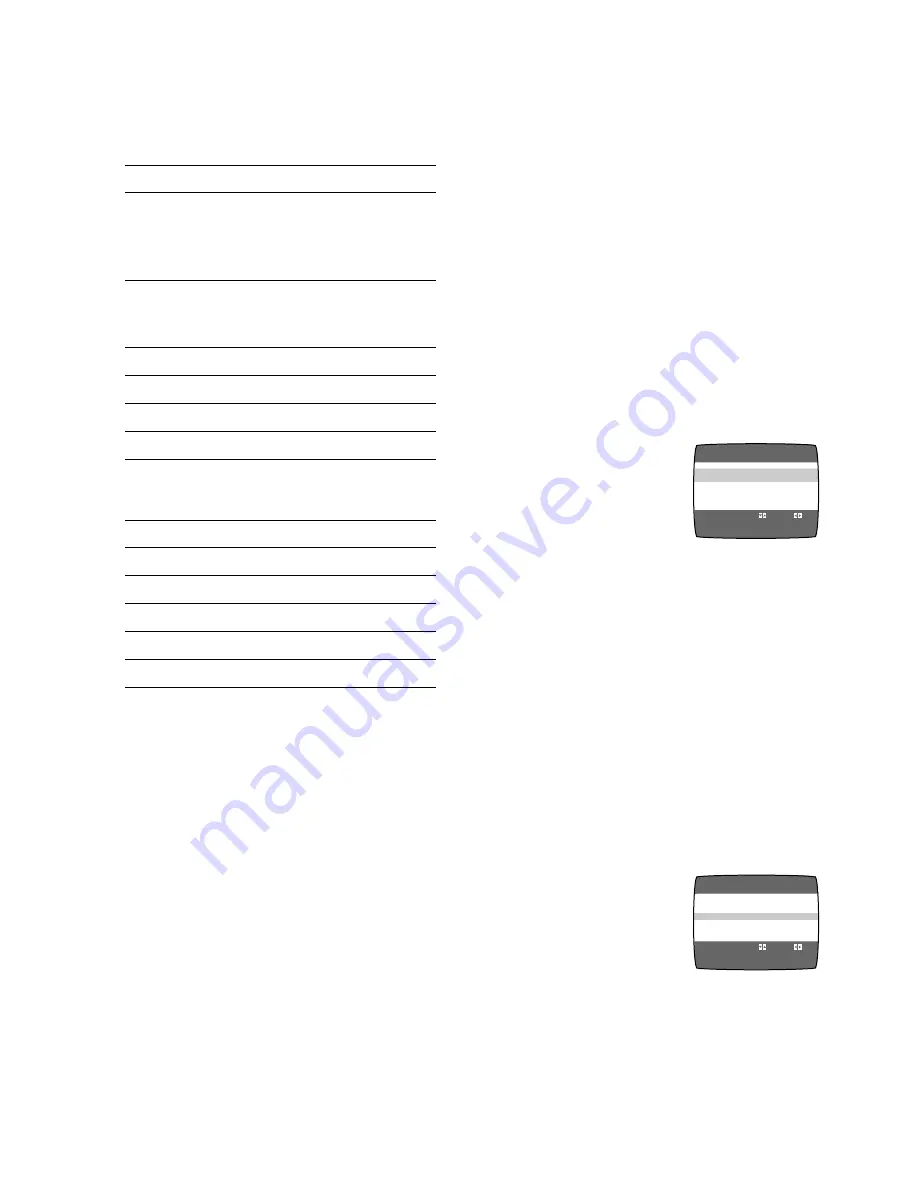
18
For the Blue Background
Function
When
BLUE BACK
is
ON
, the screen will
always have a blue background when you play
back the unrecorded portions.
Follow steps
1
to
2
on page 17.
3
Select
BLUE BACK
by
pressing
3
or
4
.
4
Select
ON
or
OFF
by
pressing
2
or
1
.
≥
When
BLUE BACK
is
OFF
, the blue
background function is deactivated.
≥
It is not possible to record the blue picture
of the blue background function.
5
Press
MENU
twice to make the on screen
display disappear.
OSD
≥
ON
OFF
TAPE SELECT
≥
T120 T160
T180
BLUE BACK
≥
ON
OFF
JET NAVIGATOR
≥
ON
≥
OFF
DELETE NAVIDATA
≥
NO
YES
JET SEARCH
x27
≥
x35
OPTION
1/2
END :MENU
SELECT :
s
/
r
:
3
Select
TAPE SELECT
by pressing
3
or
4
.
4
Select the corresponding
video cassette tape
length by pressing
2
or
1
.
T120: For T30, -60, -90 and -120 tapes.
T160: For T140 and -160 tapes.
T180: For T180 tape.
5
Press
MENU
twice to make the on screen
display disappear.
OSD
≥
ON
OFF
TAPE SELECT
T120
≥
T160
T180
BLUE BACK
≥
ON
OFF
JET NAVIGATOR
≥
ON
≥
OFF
DELETE NAVIDATA
≥
NO
YES
JET SEARCH
x27
≥
x35
OPTION
1/2
END :MENU
SELECT :
s
/
r
:
4
Tape running display
Stop, Eject
Rewind, Review,
Index Search
:
,
6
Jet Search
6
,
Jet Rewind
Fast forward, Cue,
Index Search
9
,
5
Jet Search
5
Playback
1
Recording
¥
Recording pause
M
Repeat playback
R
1
5
Present time/Tape counter/Remaining
tape time/Index search
Information
Display
Present time
17:24
Tape counter
j
2:35.47
Remaining tape time
REMAIN 2:34
Index search
S 01
Jet Rewind
J:REW
Press
RESET
to reset the tape counter
(elapsed time) to “0:00.00”.
≥
The tape counter is automatically reset to
“0:00.00” when a video cassette is
inserted.
6
Cassette-in indicator
7
Tape speed indicator
8
Picture mode indicator
At each press
PICTURE MODE
, the
selected picture mode is set and following
picture mode indicators appear.
STANDARD: For TV program recorded
DYNAMIC:
For Scenery, Sports
SOFT:
For Rental soft tape
CARTOON:
For Cartoon
Notes:
≥
The on screen display may be disturbed
depending on the playback tape or the input
signal.
≥
The on screen display does not appear when
the
OSD
is set to
OFF
. Set the
OSD
to
OFF
for dubbing.
To Select the Corresponding
Video Cassette Tape Length to
Display the Approximate
Remaining Tape Time
Follow steps
1
to
2
on page 17.
On Screen Display
















































