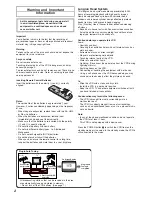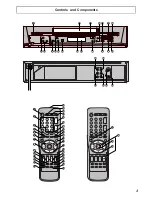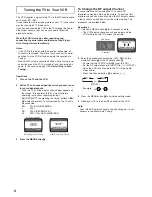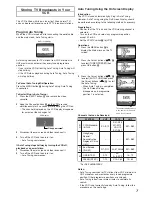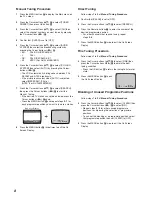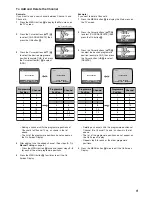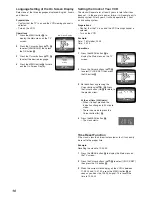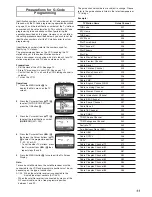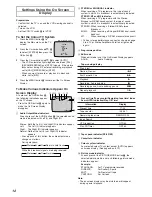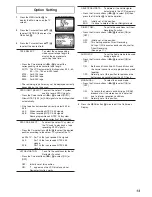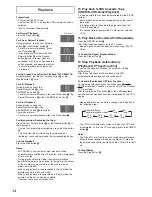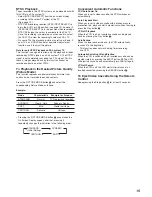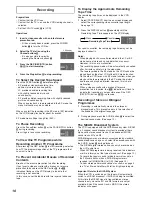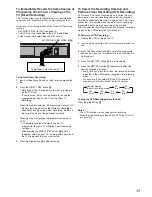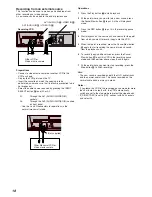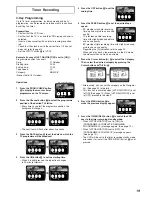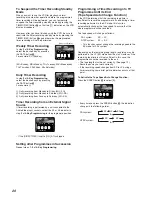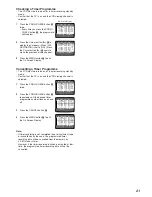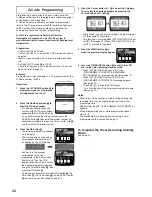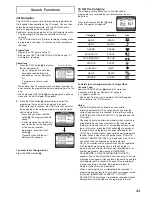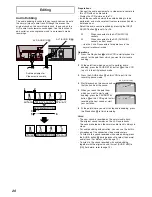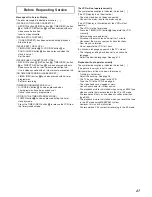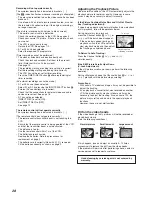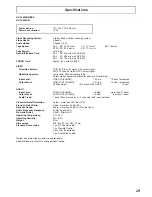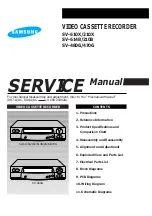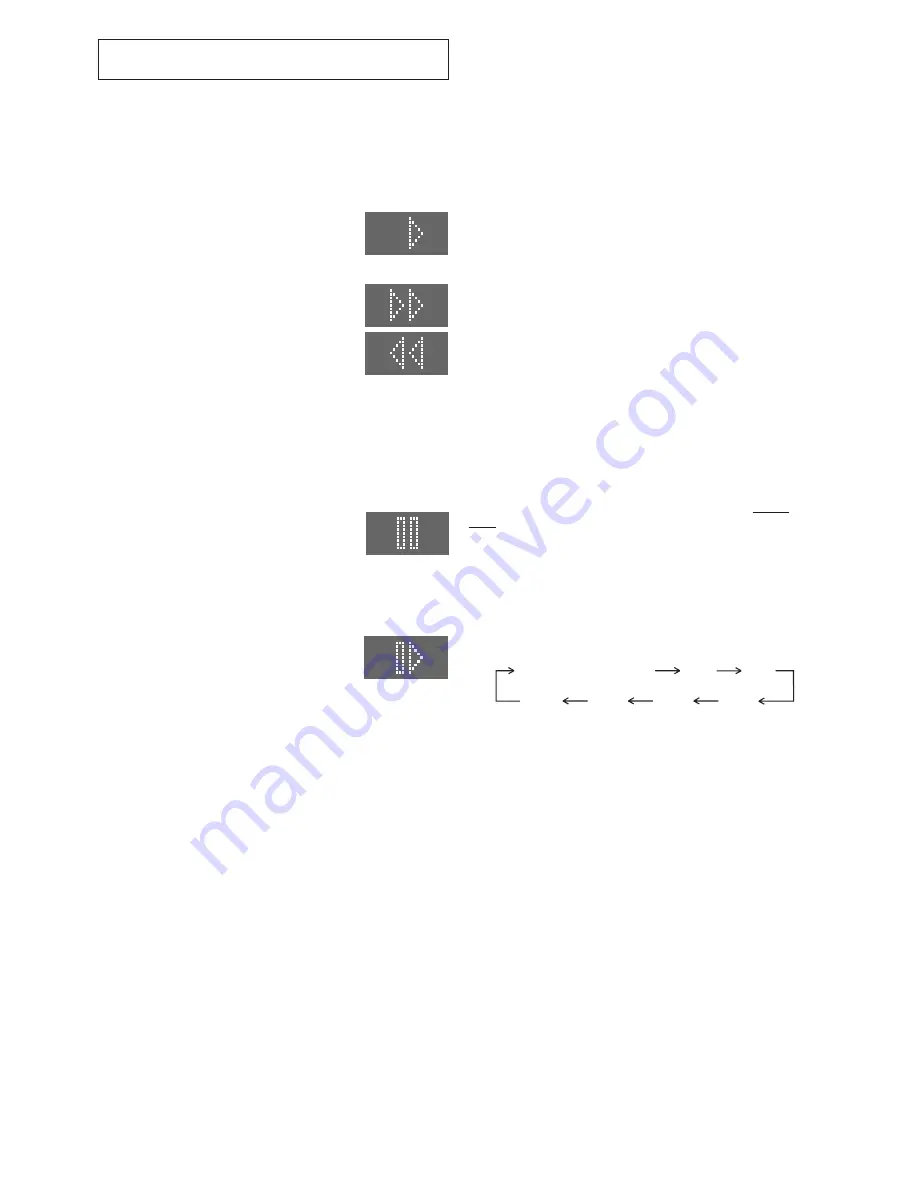
14
VCR display
Playback
Preparations
– Confirm that the VCR is on.
– Confirm that the TV is on and the VCR viewing channel is
selected.
– Insert a recorded video cassette.
For Normal Playback:
Press the Play button
7
.
For Cue or Review Playback:
During playback, tap the Fast Forward
button
G
or the Rewind button
8
.
– To return to normal playback, press
the Play button
7
.
– If you press and hold down the Fast
Forward button
G
or the Rewind
button
8
, cue or review playback
continues for as long as you keep the
button pressed, and operation returns
to normal playback when the button
is released.
For High speed Cue or Review Playback (JET SEARCH):
During playback, tap the Fast Forward button
G
or the
Rewind button
8
twice.
For Still Playback:
During playback, press the
Pause/Slow button
J
or the
PAUSE/STILL button
[
.
– To return to normal playback, press the Play button
7
, the
Pause/Slow button
J
or the PAUSE/STILL button
[
.
For Slow Playback:
During playback, keep the
Pause/Slow button
J
or the
PAUSE/STILL button
[
pressed for
2 seconds or more.
– To return to normal playback, press the Play button
7
.
Fast-forwarding or Rewinding the Tape:
Press the Fast Forward button
G
or the Rewind button
8
in
the stop mode.
– To stop fast-forwarding or rewinding, press the Stop button
F
.
– To briefly view the picture during fast-forwarding or
rewinding, press and hold down the corresponding button.
To Stop Playback
Press the Stop button
F
.
Notes:
– JET SEARCH, cue, review or slow playback will be
automatically cancelled after 10 minutes, and still playback
after 5 minutes.
– During playback function other than normal playback,
horizontal noise bars may appear in the picture, the colour
of the picture may be unstable, or the picture may be
otherwise distorted.
– When you play back a tape recorded in the LP mode, the
picture may be in black and white.
– When you play back a tape recorded in the EP mode, the
picture and the sound may be unstable.
However, these are not malfunctions.
To Play back S-VHS Cassette Tape
(SQPB=S-VHS Quasi Playback)
It is also possible to play back tapes recorded in the S-VHS
system.
– Some picture noise may occur depending on the type of
tape used.
– It is not possible to fully obtain the high resolution that
S-VHS is capable of.
– It is not possible to record in the S-VHS system with this
VCR.
To Play Back a Recorded Part Repeatedly
Press the REPEAT button
O
.
The [R
1
] indication appears on the TV screen.
– Repeat Playback function does not work during Play-Off
Timer.
To Cancel the Repeat Playback Mode:
Press the Stop button
F
.
To Stop Playback Automatically
(Playback Off Timer Function)
If you set the playback duration, the playback will stop
automatically.
After the set playback time has elapsed, the VCR
automatically stops playback and switches off.
To Activate the Playback Off Timer Function:
During normal playback, press the Play button
7
on the
VCR for more than 2 seconds to put the VCR in the Playback
Off Timer mode.
After that, press the Play button
7
on the VCR repeatedly
until the desired playback duration is displayed on the VCR
display.
– Repeatedly pressing this button changes the indication in
the following order:
30
(min.)
240
(min.)
180
(min.)
90
(min.)
120
(min.)
60
(min.)
Counter display
(normal playback mode)
– The VCR will automatically switch off when Play-Off Timer
is completed. To turn the VCR on again, press the POWER
button
1
.
Notes:
– The Play-Off Timer function works during normal playback.
– When the tape reaches its end during Play-Off Timer, the
tape will be rewound to the start and the VCR will turn itself
off.
To Stop Midway:
Press the Stop button
F
.
Summary of Contents for NV-FJ620
Page 30: ...30 ...
Page 31: ...31 ...
Page 32: ...Matsushita Electric Industrial Co Ltd Web Site http www panasonic co jp global ...