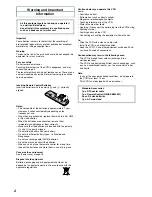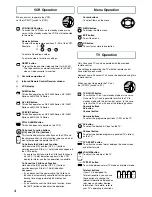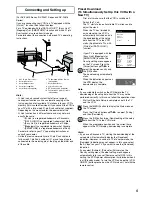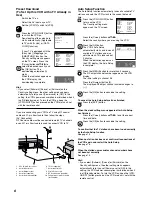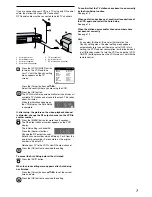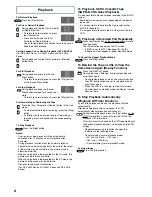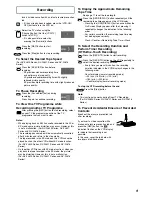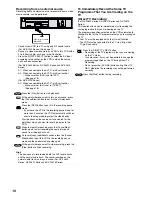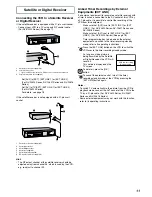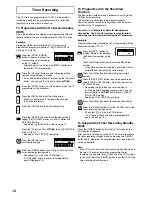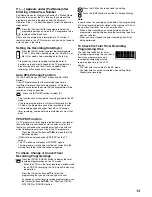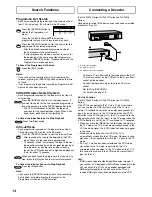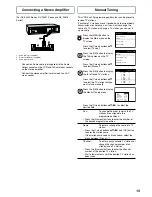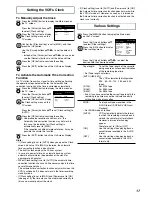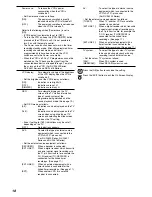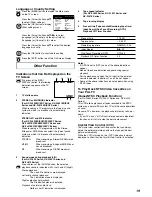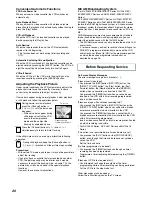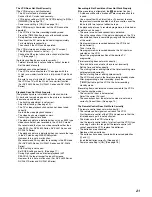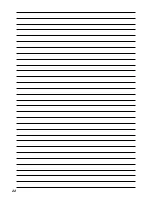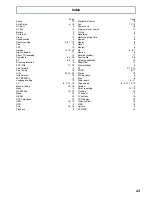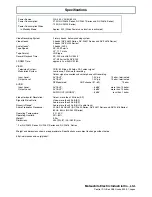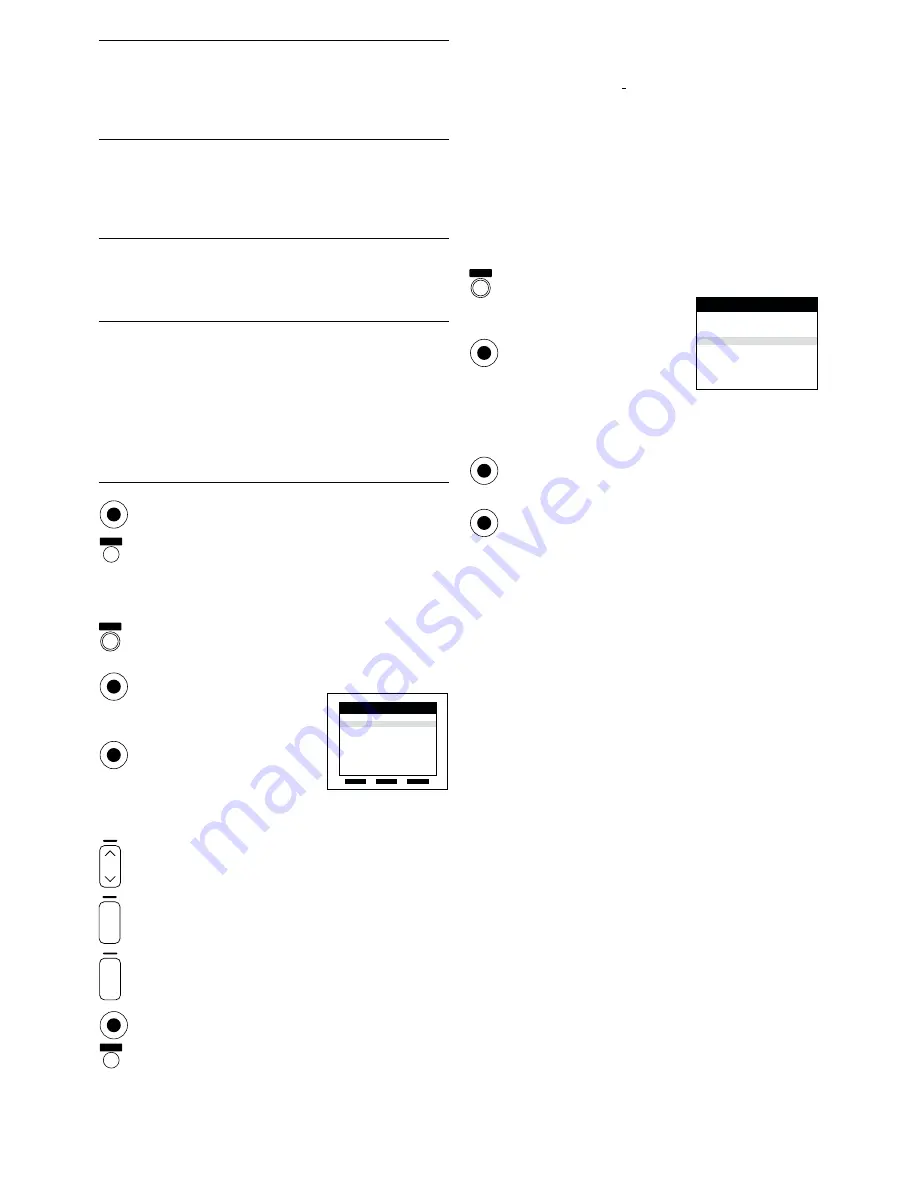
16
Note:
– If downloading of the setup data has been performed, only
the instruction indication [Delete] appears.
Hint:
– If you have performed Manual Tuning to enter TV stations,
the [– –] indication may appear under [Pos/Name] on the
On Screen Display when programming a ShowView timer
recording.
To Restart the Auto Setup, Restart the
Download or Return the VCR to the
Shipping Condition
Press the [MENU] button to display the Main menu on
the TV screen.
Press the [Cursor] buttons
34
to select [Tuning].
Press the [OK] button to display
the Tuning menu on the TV
screen.
Press the [Cursor] buttons
34
to select [Auto-Setup
Restart], [Download] (For NV-FJ620 Series, NV-FJ621
Series and NV-FJ616 Series) or [Shipping condition].
Press the [OK] button to prepare for Auto Setup start,
Download start or resetting the VCR to the shipping
condition.
Press the [OK] button again to actually start the Auto
Setup, start the Download or change the settings back
to the shipping condition.
– After returning the VCR to the shipping condition,
disconnect and reconnect the AC Mains Cable to
re-tune the VCR.
Fine tuning:
To obtain the best tuning condition.
– Press the [Cursor] buttons
34
to obtain the best
tuning condition.
– If you do not want to change the tuning condition,
press the [Cursor] button
1
to return to the original
condition [AUTO].
Decoder:
To preset pay TV stations.
(For NV-FJ620 Series, NV-FJ621
Series and NV-FJ616 Series)
– Press the [Cursor] buttons
34
to select [ON].
If [Decoder] is set to [OFF], normal TV stations are
preset.
Video system:
To change the type of video system.
– Press the [Cursor] buttons
34
to select [PAL] or
[MESECAM].
PAL:
For receiving PAL signals.
MESECAM: For receiving SECAM signals.
Mono:
To select the type of sound to be
recorded. (For NV-FJ620EC/ECM/
ECN/ECY Series, NV-FJ621EC/ECM/
ECN/ECY Series and NV-FJ616EC/
ECM/ECN/ECY Series)
– Press the [Cursor] buttons
34
to select [OFF].
– Select [ON] if you want to record the normal (mono)
sound on the Hi-Fi audio tracks during a stereo,
bilingual or NICAM broadcast, or if the stereo sound
is distorted due to inferior reception conditions.
Press the [OK] button to conclude the setting.
Press the [EXIT] button to exit the On Screen Display.
To Delete, Add or Move a Programme
Position
Press the [MENU] button to display the Main menu on
the TV screen.
Press the [Cursor] buttons
34
to select [Tuning].
Press the [OK] button to display the Tuning menu on
the TV screen.
Press the [Cursor] buttons
34
to select [Manual].
Press the [OK] button to display
the list of tuned TV stations.
Press the [Cursor] buttons
3421
to select the
desired TV station.
Follow the operations below.
To delete a programme position [Delete]:
Press the [Channel] button (
J
, red).
To insert a blank programme position [Add]:
Press the [DATE] button (
i
, green).
To move a TV station to another programme position
[Move]:
Press the [ON] button (
i
, yellow), and then use the
[Cursor] buttons
34
to select the new programme
position to which you want to assign the TV station.
Press the [OK] button to conclude the setting.
Press the [EXIT] button to exit the On Screen Display.
Delete
Add
Move
Pos Name Ch
1 ARD
1
2 ZDF
2
3 N3
19
4 HR3
26
5 BR3
18
6 RB3
3
7 SFB3
36
8 SW3
29
Tuning
Panasonic VCR
Manual
Auto-Setup Restart
Download
Shipping condition
Tuning
Panasonic VCR
r
s
ON
DATE
r
s
OK
EXIT
OK
EXIT
MENU
OK
OK
OK
MENU
OK
OK
Summary of Contents for NV-FJ616 Series
Page 22: ...22 ...